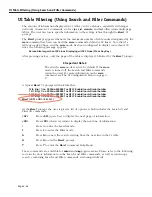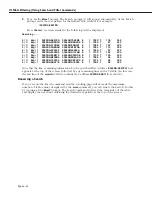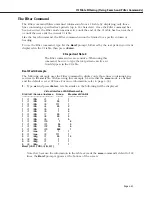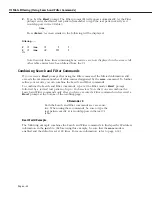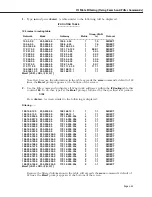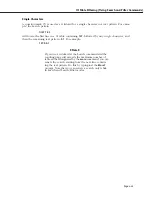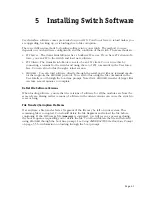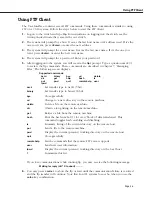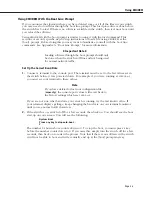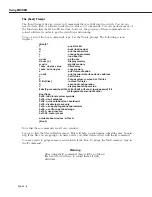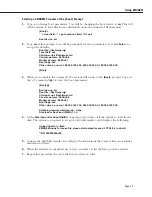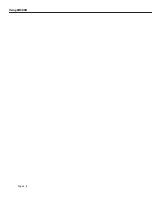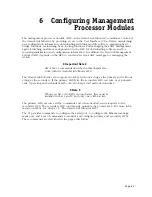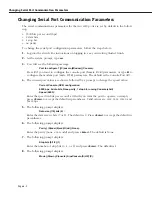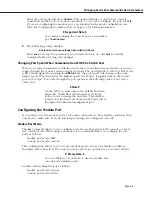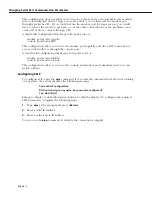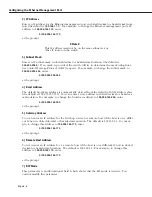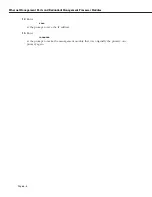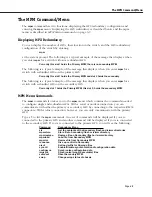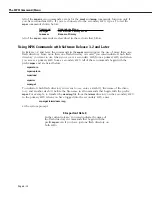Using FTP Client
Page 5-3
Using FTP Client
The User Interface contains several
FTP
commands. Using these commands is similar to using
FTP
on a
UNIX
system. Follow the steps below to start the
FTP
Client.
1.
Log on to the switch and type
ftp
. For instructions on logging into the switch see the
Getting Started Guide
that came with your switch.
2.
The system will prompt for a host. It saves the last host name or
IP
address used. If it’s the
one you want, press
<Enter>
or enter the new address.
3.
The system will prompt for a user name. It saves the last user name. If it’s the one you
want, press
<Enter>
or enter the new user name.
4.
The system will prompt for a password. Enter your password.
5.
After logging onto the system you will receive the
ftp>
prompt. Type a question mark (?)
to review the ftp commands. These commands are described in Chapter 7, “Managing
Files.” The following screen displays:
Supported commands:
ascii
binary
bye
cd
delete
dir
get
help
hash
ls
put
pwd
quit
remotehelp
user
lpwd
ascii
Set transfer type to
ASCII
(7-bit).
binary
Set transfer type to binary (8-bit).
bye
Close gracefully.
cd
Change to a new directory on the remote machine.
delete
Delete a file on the remote machine.
dir
Obtain a long listing on the remote machine.
get
Retrieve a file from the remote machine.
hash
Print the hash symbol (#) for every block of data transferred. This
command toggles hash enabling and disabling.
ls
Summary listing of the current directory on the remote host.
put
Send a file to the remote machine.
pwd
Display the current (present) working directory on the remote host.
quit
Close gracefully.
remotehelp
List the commands that the remote
FTP
server supports.
user
Send new user information.
lpwd
Display the current (present) working directory on the local host.
?
Summarize this list.
If you lose communications while running ftp, you may receive the following message:
Waiting for reply (Hit ^C to abort)...........
6.
You may press
<cntl-c>
to abort the ftp or wait until the communication failure is resolved
and the ftp transfer will continue. Note that Sun OS systems lose echo when you use the
cntl-c
key combination.
Summary of Contents for Omni Switch/Router
Page 1: ...Part No 060166 10 Rev C March 2005 Omni Switch Router User Manual Release 4 5 www alcatel com ...
Page 4: ...page iv ...
Page 110: ...WAN Modules Page 3 40 ...
Page 156: ...UI Table Filtering Using Search and Filter Commands Page 4 46 ...
Page 164: ...Using ZMODEM Page 5 8 ...
Page 186: ...Displaying and Setting the Swap State Page 6 22 ...
Page 202: ...Creating a New File System Page 7 16 ...
Page 270: ...Displaying Secure Access Entries in the MPM Log Page 10 14 ...
Page 430: ...OmniChannel Page 15 16 ...
Page 496: ...Configuring Source Route to Transparent Bridging Page 17 48 ...
Page 542: ...Dissimilar LAN Switching Capabilities Page 18 46 ...
Page 646: ...Application Example DHCP Policies Page 20 30 ...
Page 660: ...GMAP Page 21 14 ...
Page 710: ...Viewing the Virtual Interface of Multicast VLANs Page 23 16 ...
Page 722: ...Application Example 5 Page 24 12 ...
Page 788: ...Viewing UDP Relay Statistics Page 26 24 ...
Page 872: ...The WAN Port Software Menu Page 28 46 ...
Page 960: ...Deleting a PPP Entity Page 30 22 ...
Page 978: ...Displaying Link Status Page 31 18 ...
Page 988: ...Displaying ISDN Configuration Entry Status Page 32 10 ...
Page 1024: ...Backup Services Commands Page 34 14 ...
Page 1062: ...Diagnostic Test Cable Schematics Page 36 24 ...
Page 1072: ...Configuring a Switch with an MPX Page A 10 ...
Page 1086: ...Page B 14 ...
Page 1100: ...Page I 14 Index ...