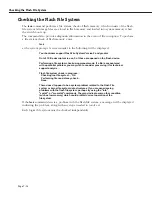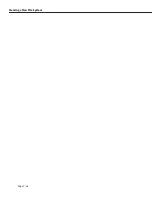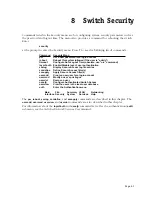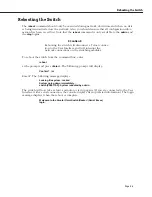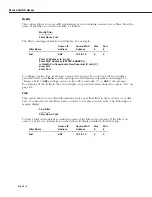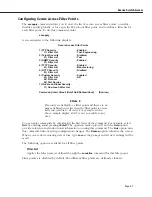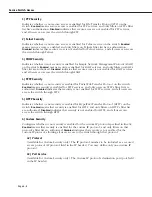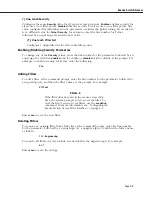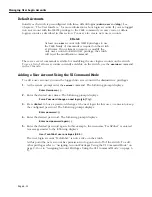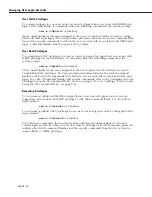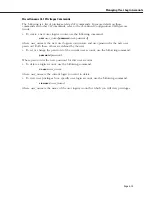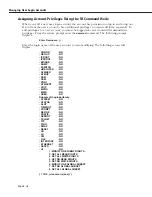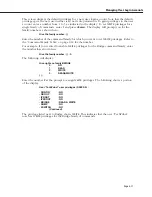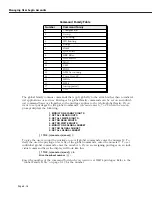Managing User Login Accounts
Page 8-12
Default Accounts
Initially each switch is preconfigured with three default logins (
admin, user
and
diag
). See
Chapter 4, “The User Interface,” for more information about login accounts. If you are logged
into an account with the
WRITE
privilege to the
USER
command you may create or delete
login accounts as described in this section. You may also create new user accounts.
♦
Note
♦
At least one
user
account with
WRITE
privileges to use
the
USER
family of commands is required on the switch
at all times. If you attempt to remove or modify the
only user account to
READ-ONLY
privilege, the switch
will reject the modification command.
There are several commands available for modifying the user login accounts on the switch.
To see a list of all user accounts currently available on the switch, use the
userview
command
in the
UI
mode.
Adding a User Account Using the UI Command Mode
To add a user account you must be logged into an account with administrative privileges.
1.
At the system prompt enter the
useradd
command. The following prompt displays:
Enter Username: ( ) :
2.
Enter the desired user name. The following prompt displays:
Force Password change on next login [y/n] ? (y) :
3.
Press
<Enter>
to force a password change at the next login for this user, or enter
n
to keep
the configured password. The following prompt displays:
Enter password: ( ) :
4.
Enter the desired password. The following prompt displays:
Enter new password again: ( ) :
5.
Enter the desired password again. In this example, the username “TechPubs1” is entered.
A message similar to the following displays:
User TechPubs1 user privileges (0:0:0) :
The user login account “TechPubs1” is now active on the switch.
At this point the new account has permission to log onto and off of the switch. To add
other privileges refer to ‘‘Assigning Account Privileges Using the UI Command Mode’’ on
page 8-16 or to ‘‘Assigning Account Privileges Using the CLI Command Mode’’ on page 8-
13.
Summary of Contents for Omni Switch/Router
Page 1: ...Part No 060166 10 Rev C March 2005 Omni Switch Router User Manual Release 4 5 www alcatel com ...
Page 4: ...page iv ...
Page 110: ...WAN Modules Page 3 40 ...
Page 156: ...UI Table Filtering Using Search and Filter Commands Page 4 46 ...
Page 164: ...Using ZMODEM Page 5 8 ...
Page 186: ...Displaying and Setting the Swap State Page 6 22 ...
Page 202: ...Creating a New File System Page 7 16 ...
Page 270: ...Displaying Secure Access Entries in the MPM Log Page 10 14 ...
Page 430: ...OmniChannel Page 15 16 ...
Page 496: ...Configuring Source Route to Transparent Bridging Page 17 48 ...
Page 542: ...Dissimilar LAN Switching Capabilities Page 18 46 ...
Page 646: ...Application Example DHCP Policies Page 20 30 ...
Page 660: ...GMAP Page 21 14 ...
Page 710: ...Viewing the Virtual Interface of Multicast VLANs Page 23 16 ...
Page 722: ...Application Example 5 Page 24 12 ...
Page 788: ...Viewing UDP Relay Statistics Page 26 24 ...
Page 872: ...The WAN Port Software Menu Page 28 46 ...
Page 960: ...Deleting a PPP Entity Page 30 22 ...
Page 978: ...Displaying Link Status Page 31 18 ...
Page 988: ...Displaying ISDN Configuration Entry Status Page 32 10 ...
Page 1024: ...Backup Services Commands Page 34 14 ...
Page 1062: ...Diagnostic Test Cable Schematics Page 36 24 ...
Page 1072: ...Configuring a Switch with an MPX Page A 10 ...
Page 1086: ...Page B 14 ...
Page 1100: ...Page I 14 Index ...