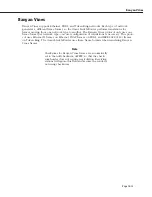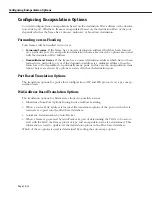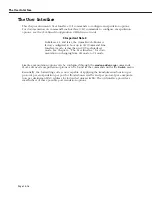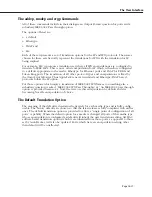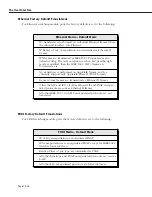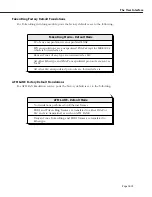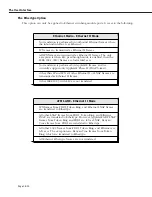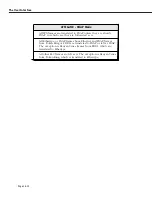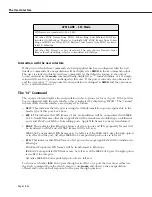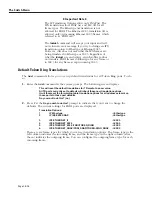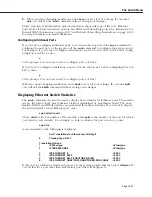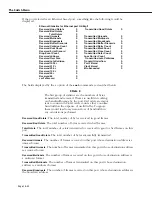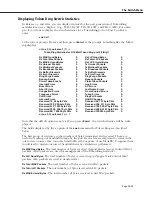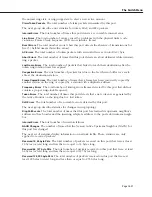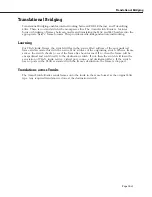The Switch Menu
Page 18-26
Default Ethernet Translations
The
ethdef
allows you to set up default translations for all Ethernet ports. To do so:
1.
Enter
ethdef
at the system prompt. The following screen displays:
This will reset the default translations for Ethernet media to a new value.
All Ethernet ports currently set to default will inherit these new translation options.
It will thenreset the forwarding table translation options for all addresses learnt on
those ports to those port defaults.
Do you want to do this? (no):
2.
Press
Y
at the
Do you wish to do this?
prompt to indicate that you want to change the
defaults. The current settings for Ethernet ports are displayed, in a screen similar to the
following:
Translation Options:
1
IP Ethertype
-> Ethertype
2
IP IEEE 802 SNAP
-> Ethertype
3
IPX ETHERNET_II
-> 802.3
4
IPX ETHERNET_802.3
-> 802.3
5
IPX ETHERNET_802.3/FDDI/TOKEN_RING
-> 802.3
6
IPX ETHERNET_SNAP/FDDI_SNAP/TOKEN-RING_SNAP
-> 802.3
There are six frame types for which you can set translation options. The frame type in the
left column indicates the incoming frame, and the frame type in the right column (after
the
->
) indicates the outgoing frame. You can configure the outgoing frame type for each
incoming frame.
3.
You change an outgoing frame type by entering its line number, an equal sign (=) and a
frame type indicator (
e
,
s
,
2
, or
3
). The frame type indicators represent the following
frames:
e
Ethernet II or Ethertype
s
SNAP
2
802.2 or LLC
3
Ethernet
802.3
For example, if you wanted to change incoming IPX Ethernet II frames to Ethernet 802.3
frames, then you would enter
3=3
Please note that the IP Translation Options accept only Ethertype (
e
) or SNAP (
s
).
4.
When you are done changing translations, enter
save
to save all of your settings. If you
enter
quit
, you will exit the
ethdef
command without saving your changes.
Summary of Contents for Omni Switch/Router
Page 1: ...Part No 060166 10 Rev C March 2005 Omni Switch Router User Manual Release 4 5 www alcatel com ...
Page 4: ...page iv ...
Page 110: ...WAN Modules Page 3 40 ...
Page 156: ...UI Table Filtering Using Search and Filter Commands Page 4 46 ...
Page 164: ...Using ZMODEM Page 5 8 ...
Page 186: ...Displaying and Setting the Swap State Page 6 22 ...
Page 202: ...Creating a New File System Page 7 16 ...
Page 270: ...Displaying Secure Access Entries in the MPM Log Page 10 14 ...
Page 430: ...OmniChannel Page 15 16 ...
Page 496: ...Configuring Source Route to Transparent Bridging Page 17 48 ...
Page 542: ...Dissimilar LAN Switching Capabilities Page 18 46 ...
Page 646: ...Application Example DHCP Policies Page 20 30 ...
Page 660: ...GMAP Page 21 14 ...
Page 710: ...Viewing the Virtual Interface of Multicast VLANs Page 23 16 ...
Page 722: ...Application Example 5 Page 24 12 ...
Page 788: ...Viewing UDP Relay Statistics Page 26 24 ...
Page 872: ...The WAN Port Software Menu Page 28 46 ...
Page 960: ...Deleting a PPP Entity Page 30 22 ...
Page 978: ...Displaying Link Status Page 31 18 ...
Page 988: ...Displaying ISDN Configuration Entry Status Page 32 10 ...
Page 1024: ...Backup Services Commands Page 34 14 ...
Page 1062: ...Diagnostic Test Cable Schematics Page 36 24 ...
Page 1072: ...Configuring a Switch with an MPX Page A 10 ...
Page 1086: ...Page B 14 ...
Page 1100: ...Page I 14 Index ...