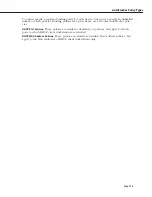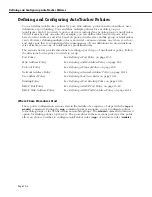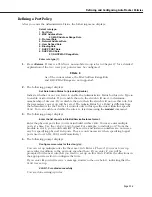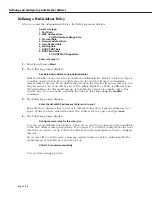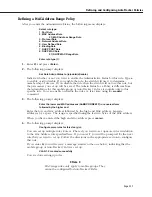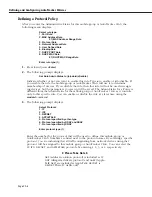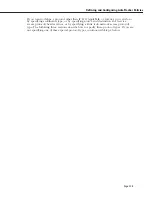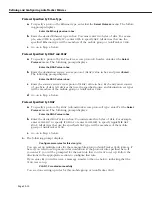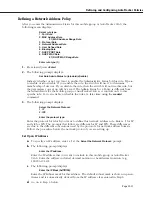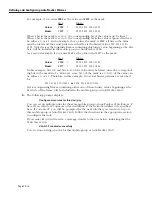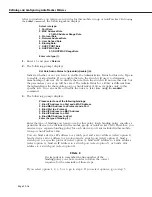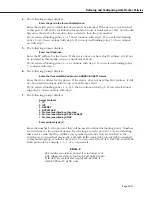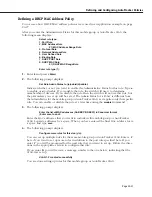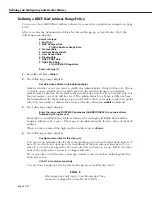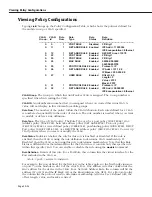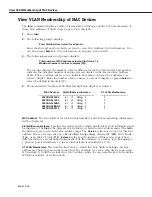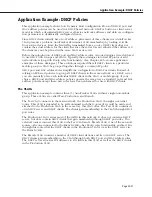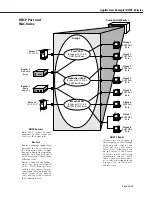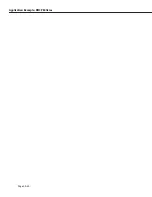Defining and Configuring AutoTracker Policies
Page 20-16
After you indicate you want to set up rules for this mobile Group or AutoTracker
VLAN (using
the
cratvl
command)
, the following menu displays:
Select rule type:
1. Port Rule
2. MAC Address Rule
21) MAC Address Range Rule
3. Protocol Rule
4. Network Address Rule
5. User Defined Rule
6. Binding Rule
7. DHCP PORT Rule
8. DHCP MAC Rule
81) DHCP MAC Range Rule
Enter rule type (1):
1.
Enter a 6 and press
<Return>
.
2.
The following prompt displays:
Set Rule Admin Status to [(e)nable/(d)isable] (d) :
Indicate whether or not you want to enable the Administrative Status for this rule. Type
e
to enable or
d
to disable. If you enable the rule, the switch will use it to determine
membership of devices. If you disable the rule, then the switch will not use this rule, but
the parameters you set up will be saved. The Admin Status for a Policy is different from
the Admin Status for the mobile group or AutoTracker
VLAN
as it applies only to this
specific rule. You can enable or disable the rule at a later time using the
modatvl
command.
3.
The following prompt displays:
Please select one of the following bindings:
1. Bind IP Address to a Port and a MAC Address.
2. Bind MAC Address to a Protocol and a Port
3. Bind Port to a Protocol
4. Bind IP Address to a MAC Address
5. Bind IP Address to a Port
6. Bind MAC Address to a Port
Enter the type of binding (1) :
Enter the type of binding you want to use for this policy. Each binding policy specifies a
particular device to be included in the mobile group or AutoTracker
VLAN
. Therefore, you
must set up a separate binding policy for each device you want included in this mobile
Group or AutoTracker
VLAN
.
You can bind a device’s IP address to a switch port and a
MAC
address (select option 1),
bind a device’s
MAC
address to a protocol and a switch port (select option 2), bind a
switch port to a specific protocol (select option 3), bind an IP address to a
MAC
address
(select option 4), bind an IP address to a switch port (select option 5), or bind a
MAC
address to a switch port (select option 6).
♦
Note
♦
It is important to remember the line number of the
binding policy you chose in order to follow the correct
sequence for the remainder of these steps.
If you select option 1, 2, 3, 5, or 6, go to step 4. If you select option 4, go to step 5.
Summary of Contents for Omni Switch/Router
Page 1: ...Part No 060166 10 Rev C March 2005 Omni Switch Router User Manual Release 4 5 www alcatel com ...
Page 4: ...page iv ...
Page 110: ...WAN Modules Page 3 40 ...
Page 156: ...UI Table Filtering Using Search and Filter Commands Page 4 46 ...
Page 164: ...Using ZMODEM Page 5 8 ...
Page 186: ...Displaying and Setting the Swap State Page 6 22 ...
Page 202: ...Creating a New File System Page 7 16 ...
Page 270: ...Displaying Secure Access Entries in the MPM Log Page 10 14 ...
Page 430: ...OmniChannel Page 15 16 ...
Page 496: ...Configuring Source Route to Transparent Bridging Page 17 48 ...
Page 542: ...Dissimilar LAN Switching Capabilities Page 18 46 ...
Page 646: ...Application Example DHCP Policies Page 20 30 ...
Page 660: ...GMAP Page 21 14 ...
Page 710: ...Viewing the Virtual Interface of Multicast VLANs Page 23 16 ...
Page 722: ...Application Example 5 Page 24 12 ...
Page 788: ...Viewing UDP Relay Statistics Page 26 24 ...
Page 872: ...The WAN Port Software Menu Page 28 46 ...
Page 960: ...Deleting a PPP Entity Page 30 22 ...
Page 978: ...Displaying Link Status Page 31 18 ...
Page 988: ...Displaying ISDN Configuration Entry Status Page 32 10 ...
Page 1024: ...Backup Services Commands Page 34 14 ...
Page 1062: ...Diagnostic Test Cable Schematics Page 36 24 ...
Page 1072: ...Configuring a Switch with an MPX Page A 10 ...
Page 1086: ...Page B 14 ...
Page 1100: ...Page I 14 Index ...