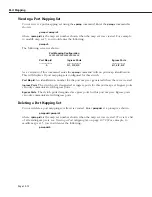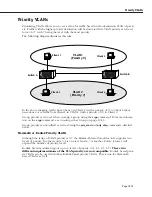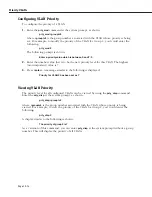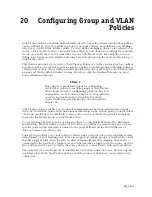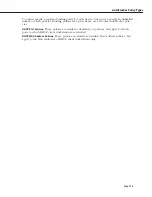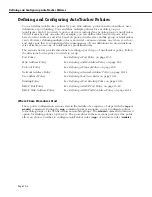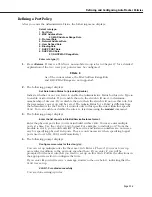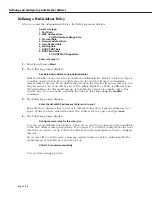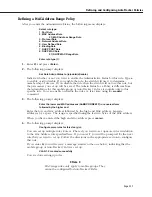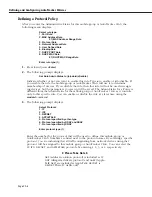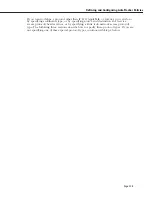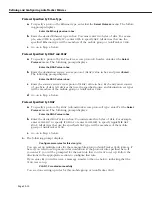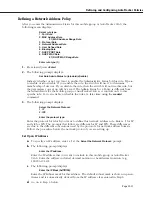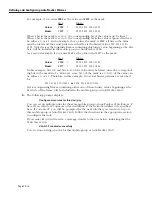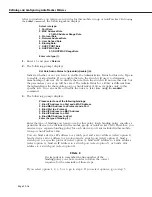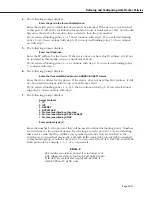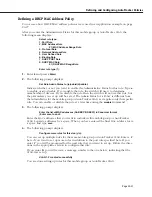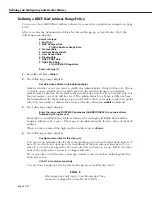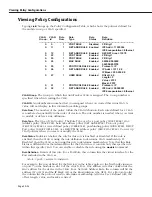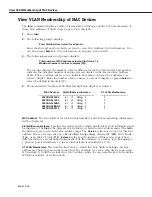Defining and Configuring AutoTracker Policies
Page 20-11
Defining a Network Address Policy
After you enter the Administrative Status for this mobile group or AutoTracker
VLAN
, the
following menu displays:
Select rule type:
1. Port Rule
2. MAC Address Rule
21) MAC Address Range Rule
3. Protocol Rule
4. Network Address Rule
5. User Defined Rule
6. Binding Rule
7. DHCP PORT Rule
8. DHCP MAC Rule
81) DHCP MAC Range Rule
Enter rule type (1):
1.
Press
4
and press
<Enter>
.
2.
The following prompt displays:
Set Rule Admin Status to ((e)nable/(d)isable):
Indicate whether or not you want to enable the Administrative Status for this rule. Type
e
to enable or
d
to disable. If you enable the rule, the switch will use it to determine
membership of devices. If you disable the rule, then the switch will not use this rule, but
the parameters you set up will be saved. The Admin Status for a Policy is different from
the Admin Status for the mobile group or AutoTracker
VLAN
as it controls only to this
specific rule. You can enable or disable the rule at a later time using the
modatvl
command.
3.
The following prompt displays:
Select the Network Protocol:
1. IP
2. IPX
Enter the protocol type:
Enter the protocol for which you want to define this network address rule. Enter a
1
for IP
and a
2
for IPX. The prompts that follow are different for IP and IPX. These differences
are due to the different conventions used by the protocols for network address formats.
Follow the procedure below the network protocol you are setting up.
Set Up an IP Address
a.
To specify an IP address, enter a
1
at the
Select the Network Protocol:
prompt.
b.
The following prompt displays:
Enter the IP address:
Enter the IP address that you want to include in this mobile group or AutoTracker
VLAN
. Enter the address in dotted decimal notation or hexadecimal notation (e.g.,
198.206.181.10).
c.
The following prompt displays:
Enter the IP Mask (0xffffff00):
Enter the IP Subnet mask for this address. The default subnet mask is shown in paren-
theses and is automatically derived from the IP address class entered in Step b.
d.
Go on to Step 4 below.
Summary of Contents for Omni Switch/Router
Page 1: ...Part No 060166 10 Rev C March 2005 Omni Switch Router User Manual Release 4 5 www alcatel com ...
Page 4: ...page iv ...
Page 110: ...WAN Modules Page 3 40 ...
Page 156: ...UI Table Filtering Using Search and Filter Commands Page 4 46 ...
Page 164: ...Using ZMODEM Page 5 8 ...
Page 186: ...Displaying and Setting the Swap State Page 6 22 ...
Page 202: ...Creating a New File System Page 7 16 ...
Page 270: ...Displaying Secure Access Entries in the MPM Log Page 10 14 ...
Page 430: ...OmniChannel Page 15 16 ...
Page 496: ...Configuring Source Route to Transparent Bridging Page 17 48 ...
Page 542: ...Dissimilar LAN Switching Capabilities Page 18 46 ...
Page 646: ...Application Example DHCP Policies Page 20 30 ...
Page 660: ...GMAP Page 21 14 ...
Page 710: ...Viewing the Virtual Interface of Multicast VLANs Page 23 16 ...
Page 722: ...Application Example 5 Page 24 12 ...
Page 788: ...Viewing UDP Relay Statistics Page 26 24 ...
Page 872: ...The WAN Port Software Menu Page 28 46 ...
Page 960: ...Deleting a PPP Entity Page 30 22 ...
Page 978: ...Displaying Link Status Page 31 18 ...
Page 988: ...Displaying ISDN Configuration Entry Status Page 32 10 ...
Page 1024: ...Backup Services Commands Page 34 14 ...
Page 1062: ...Diagnostic Test Cable Schematics Page 36 24 ...
Page 1072: ...Configuring a Switch with an MPX Page A 10 ...
Page 1086: ...Page B 14 ...
Page 1100: ...Page I 14 Index ...