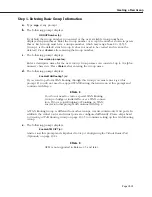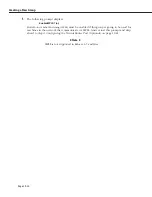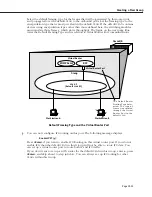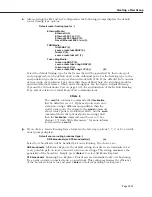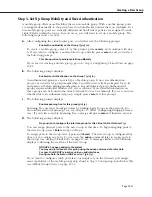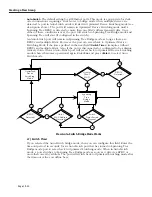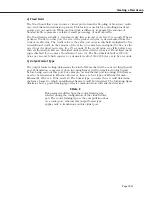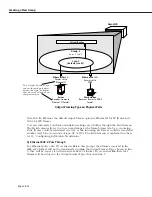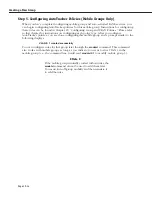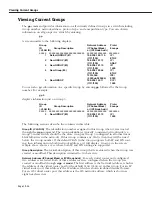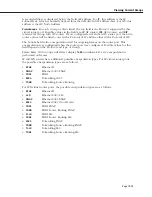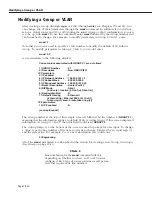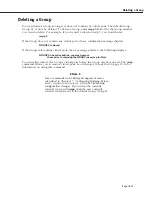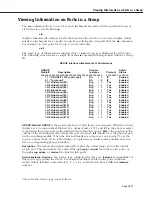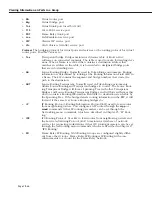Creating a New Group
Page 19-33
7) Admin, Operational Status
Select whether to administratively enable or disable this port. When you enable the port,
the port can transmit and receive data as long as a cable is connected and no physical or
operational problems exist. When you disable a port, the port will not transmit or receive
data even if a cable is connected and the physical connection is operational. If you
disable the port at this point, you can enable it later through the
modvp
command (see
Modifying a Virtual Port
on page 19-45).
8) Mirrored Port Status
If the port you are configuring is Ethernet (10 or 10/100 Mbps), you can set up port
mirroring. You can mirror traffic on this port to another like port. Port mirroring is a
useful feature for monitoring traffic on particular ports. It is discussed in more detail later
in this chapter in
Port Mirroring
on page 19-57.
If you want to mirror this port, enter a
8=e
, press
<Enter>
and you will be prompted for
the slot and port number of the “mirroring” port (i.e., the port that can “see” all traffic for
this port):
Mirroring vport slot/port ? ( ) :
Enter the mirroring port’s slot and port number and press
<Enter>
.
If port mirroring is not supported on this port, then the following prompt will display:
mirroring not supported on this port type
9) MAC address
Enter the MAC address for this virtual port if it is known.
After the MAC address prompt, the switch confirms the addition of the port to the group
with a message similar to the following:
Adding port 2/8 to Group 6. . .
Make configuration changes to the port until you are satisfied. If you have completed the
final virtual port, then your work is complete. You can always alter Group parameters
(including virtual router parameters for the default
VLAN
) later through the
modvl
command (see
Modifying a Group or VLAN
on page 19-40) and modify virtual port param-
eters through the
modvp
command (see
Modifying a Virtual Port
on page 19-45).
Summary of Contents for Omni Switch/Router
Page 1: ...Part No 060166 10 Rev C March 2005 Omni Switch Router User Manual Release 4 5 www alcatel com ...
Page 4: ...page iv ...
Page 110: ...WAN Modules Page 3 40 ...
Page 156: ...UI Table Filtering Using Search and Filter Commands Page 4 46 ...
Page 164: ...Using ZMODEM Page 5 8 ...
Page 186: ...Displaying and Setting the Swap State Page 6 22 ...
Page 202: ...Creating a New File System Page 7 16 ...
Page 270: ...Displaying Secure Access Entries in the MPM Log Page 10 14 ...
Page 430: ...OmniChannel Page 15 16 ...
Page 496: ...Configuring Source Route to Transparent Bridging Page 17 48 ...
Page 542: ...Dissimilar LAN Switching Capabilities Page 18 46 ...
Page 646: ...Application Example DHCP Policies Page 20 30 ...
Page 660: ...GMAP Page 21 14 ...
Page 710: ...Viewing the Virtual Interface of Multicast VLANs Page 23 16 ...
Page 722: ...Application Example 5 Page 24 12 ...
Page 788: ...Viewing UDP Relay Statistics Page 26 24 ...
Page 872: ...The WAN Port Software Menu Page 28 46 ...
Page 960: ...Deleting a PPP Entity Page 30 22 ...
Page 978: ...Displaying Link Status Page 31 18 ...
Page 988: ...Displaying ISDN Configuration Entry Status Page 32 10 ...
Page 1024: ...Backup Services Commands Page 34 14 ...
Page 1062: ...Diagnostic Test Cable Schematics Page 36 24 ...
Page 1072: ...Configuring a Switch with an MPX Page A 10 ...
Page 1086: ...Page B 14 ...
Page 1100: ...Page I 14 Index ...