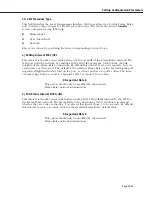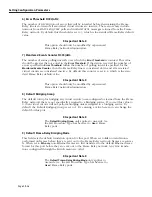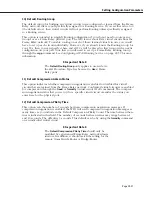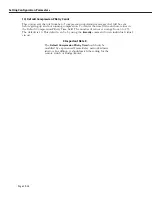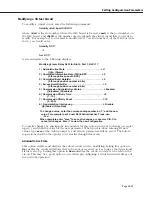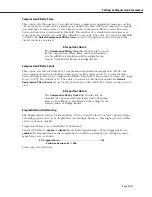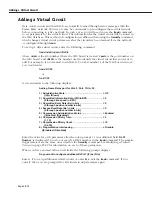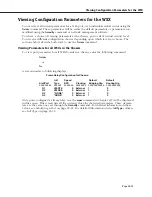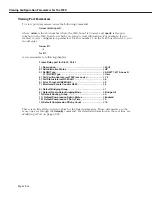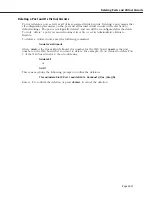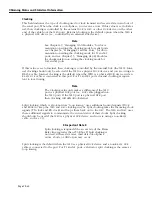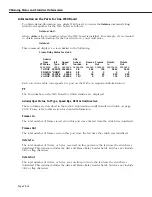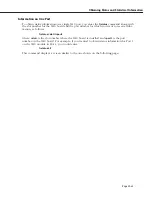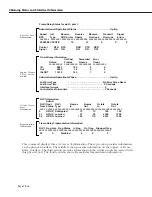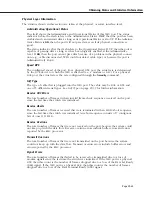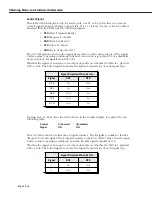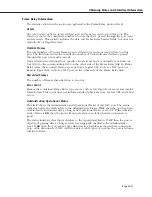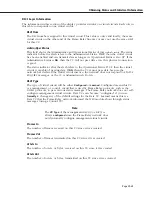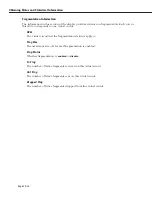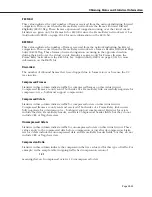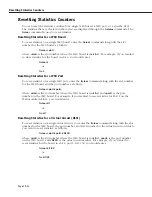Obtaining Status and Statistical Information
Page 29-39
Intf Type
This column indicates the physical cable type connected to this port. This cable type is auto-
matically sensed by the
WSX
hardware. This column indicates the cable type and whether it is
DCE
or
DTE
. The following values may display in this column
•
V35DTE
(V.35 DTE cable)
•
V35DCE
(V.35 DCE cable)
•
232DTE
(RS-232 DTE cable)
•
232DCE
(RS-232 DCE cable)
•
X21DTE
(X.21 DTE cable)
•
X21DCE
(X.21 DCE cable)
•
530DTE
(RS-530 or RS-449 EIA DTE cable)
•
530DCE
(RS-530 or RS-449 EIA DCE cable)
•
T1
(T1 port)
•
E1
(E1 port)
The
WSX
sees
RS-530
and
RS-449
cables the same because they are electrically identical.
However, this does not affect the operation of either cable type. Both
RS-530
and
RS-449
cables are supported. If no cable is connected to a port, then this column will display
*NONE*
If an error has been detected on the port (e.g., cable type could not be detected), then the
following value displays:
ERROR!
Speed BPS
This column indicates the speed, or access rate, between the
WSX
serial port and
DSU
or other
“physical”
DTE
device. The speed is expressed in bits per second (bps). This speed is the total
available bandwidth on the line connected to this port. Virtual circuits on this port share this
bandwidth.
Usually, the
WSX
port will be a physical
DTE
device and the speed will be determined by the
DSU
. In this case, this value will read
EXT CLK
, which means the
WSX
port gets its clocking
from an externally attached
DCE
device (i.e.,
DTE
cable plugged into
WSX
port) or no cable is
attached. If the
WSX
port is a physical
DCE
device (i.e.,
DCE
cable plugged into
WSX
port),
then this value will be the actual clock rate used by the port. The speed on a T1 port will
always be 1544000; the speed for an E1 port will always be 2048000.
Summary of Contents for Omni Switch/Router
Page 1: ...Part No 060166 10 Rev C March 2005 Omni Switch Router User Manual Release 4 5 www alcatel com ...
Page 4: ...page iv ...
Page 110: ...WAN Modules Page 3 40 ...
Page 156: ...UI Table Filtering Using Search and Filter Commands Page 4 46 ...
Page 164: ...Using ZMODEM Page 5 8 ...
Page 186: ...Displaying and Setting the Swap State Page 6 22 ...
Page 202: ...Creating a New File System Page 7 16 ...
Page 270: ...Displaying Secure Access Entries in the MPM Log Page 10 14 ...
Page 430: ...OmniChannel Page 15 16 ...
Page 496: ...Configuring Source Route to Transparent Bridging Page 17 48 ...
Page 542: ...Dissimilar LAN Switching Capabilities Page 18 46 ...
Page 646: ...Application Example DHCP Policies Page 20 30 ...
Page 660: ...GMAP Page 21 14 ...
Page 710: ...Viewing the Virtual Interface of Multicast VLANs Page 23 16 ...
Page 722: ...Application Example 5 Page 24 12 ...
Page 788: ...Viewing UDP Relay Statistics Page 26 24 ...
Page 872: ...The WAN Port Software Menu Page 28 46 ...
Page 960: ...Deleting a PPP Entity Page 30 22 ...
Page 978: ...Displaying Link Status Page 31 18 ...
Page 988: ...Displaying ISDN Configuration Entry Status Page 32 10 ...
Page 1024: ...Backup Services Commands Page 34 14 ...
Page 1062: ...Diagnostic Test Cable Schematics Page 36 24 ...
Page 1072: ...Configuring a Switch with an MPX Page A 10 ...
Page 1086: ...Page B 14 ...
Page 1100: ...Page I 14 Index ...