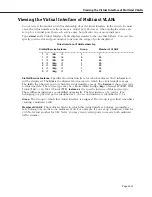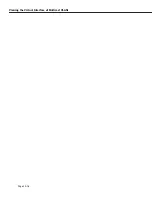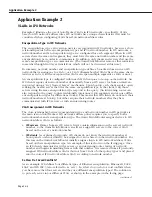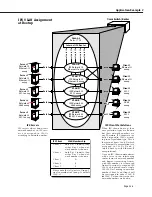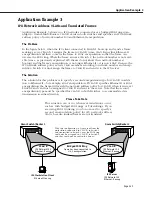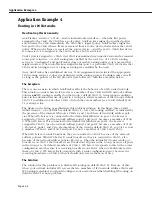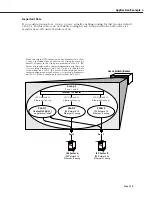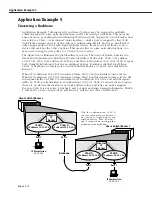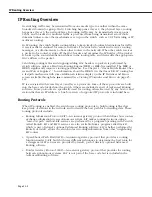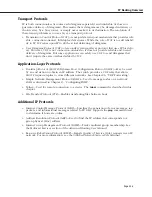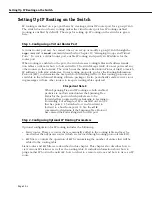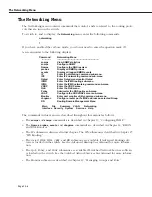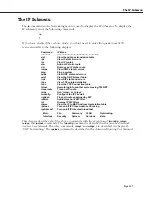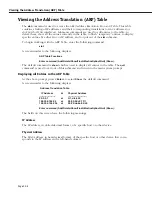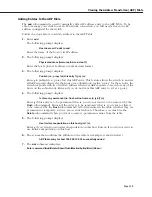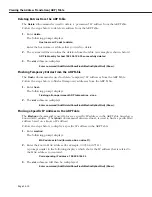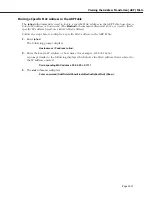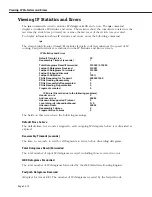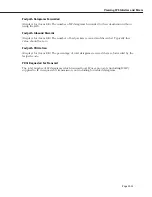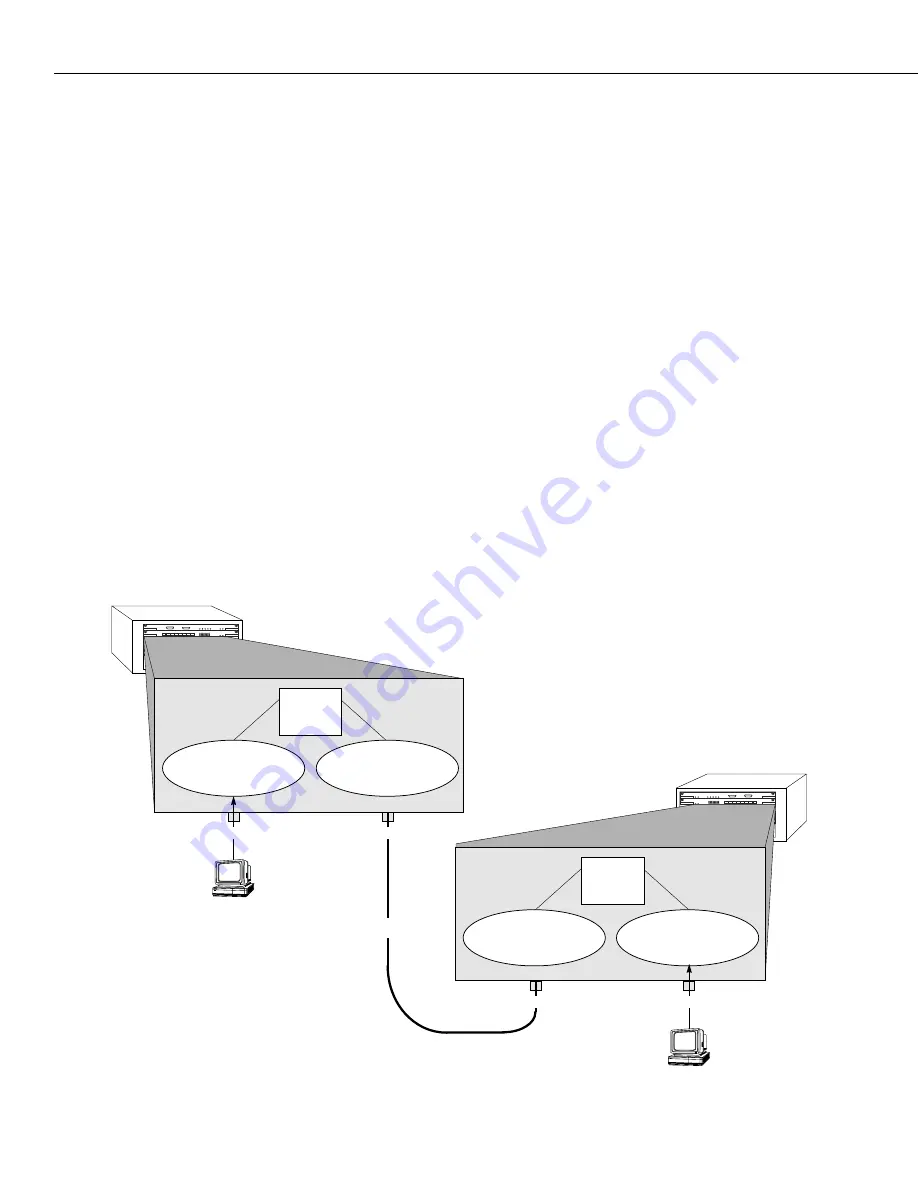
Application Example 5
Page 24-10
Application Example 5
Traversing a Backbone
Application Example 5 illustrates why port-based policies may be required to establish
communications in some network situations, such as traversing a backbone. This necessity
arises because, as explained in
How Routing Works Generally
on page 24-8, AutoTracker does
not activate a
VLAN
– or its internal router interface – until a port is assigned to that
VLAN
.
AutoTracker assigns ports to
VLAN
s with port policies immediately. However, AutoTracker
only assigns ports to
VLAN
s with logical policies when a frame is received from a source
device that matches the
VLAN
’s policies. This means that, in some network situations, you
may need to assign a port policy to a
VLAN
to force it active.
The figure below illustrates the problem that can occur. The network below contains two
Omni Switch/Routers in which three
IP
network address
VLAN
s exist:
VLAN
C
(
IP
address
10.10.10.0),
VLAN
D
(
IP
address 20.20.20.0), and
VLAN
E
(
IP
address 30.30.30.0).
VLAN
D
spans
both Omni Switch/Routers, but has no assigned devices. Routing is enabled for all three
VLAN
s. A backbone connects port 2 on Omni Switch/Router 1 to port 1 on Omni Switch/
Router 2.
When
IP
workstation 10.10.10.1 transmits a frame
VLAN
C
and its internal router activate.
When
IP
workstation 30.30.30.1 transmits a frame
VLAN
E
and its internal router activate. All
subsequent traffic on
VLAN
C
is transmitted to
IP
workstation 10.10.10.1 and all subsequent
traffic on
VLAN
E
is transmitted to
IP
workstation 30.30.30.1.
VLAN
D
cannot activate because
there are no devices that match its network address policy and it has no ports assigned.
Because
VLAN
D
is not active, Switches 1 and 2 cannot exchange routing information. Switch
1 will not be aware of network 30 and Switch 2 will not be aware of network 10.
1
2
3
4
5
6
7
8
1
2
3
4
5
6
12345678
123456
Omni Switch/Router 2
Omni Switch/Router 1
IP
Workstation
10.10.10.1
Port 1
Port 2
Port 1
VLAN
C
IP
address 10.10.10.0
10.10.10.
2
Internal
IP
Router
VLAN
D
IP
address 20.20.20.0
20.20.20.
3
20.20.20.
4
Internal
IP
Router
30.30.30.
2
VLAN
E
IP
address 30.30.30.0
VLAN
D
IP
address 20.20.20.0
With this configuration,
VLAN
D
can never become active because it
has neither assigned ports nor
attached devices. Thus, Switches 1
and 2 cannot share routing infor-
mation over the backbone.
Backbone
IP
Workstation
30.30.30.1
Port 2
Summary of Contents for Omni Switch/Router
Page 1: ...Part No 060166 10 Rev C March 2005 Omni Switch Router User Manual Release 4 5 www alcatel com ...
Page 4: ...page iv ...
Page 110: ...WAN Modules Page 3 40 ...
Page 156: ...UI Table Filtering Using Search and Filter Commands Page 4 46 ...
Page 164: ...Using ZMODEM Page 5 8 ...
Page 186: ...Displaying and Setting the Swap State Page 6 22 ...
Page 202: ...Creating a New File System Page 7 16 ...
Page 270: ...Displaying Secure Access Entries in the MPM Log Page 10 14 ...
Page 430: ...OmniChannel Page 15 16 ...
Page 496: ...Configuring Source Route to Transparent Bridging Page 17 48 ...
Page 542: ...Dissimilar LAN Switching Capabilities Page 18 46 ...
Page 646: ...Application Example DHCP Policies Page 20 30 ...
Page 660: ...GMAP Page 21 14 ...
Page 710: ...Viewing the Virtual Interface of Multicast VLANs Page 23 16 ...
Page 722: ...Application Example 5 Page 24 12 ...
Page 788: ...Viewing UDP Relay Statistics Page 26 24 ...
Page 872: ...The WAN Port Software Menu Page 28 46 ...
Page 960: ...Deleting a PPP Entity Page 30 22 ...
Page 978: ...Displaying Link Status Page 31 18 ...
Page 988: ...Displaying ISDN Configuration Entry Status Page 32 10 ...
Page 1024: ...Backup Services Commands Page 34 14 ...
Page 1062: ...Diagnostic Test Cable Schematics Page 36 24 ...
Page 1072: ...Configuring a Switch with an MPX Page A 10 ...
Page 1086: ...Page B 14 ...
Page 1100: ...Page I 14 Index ...