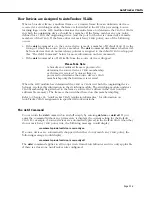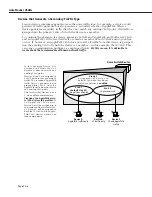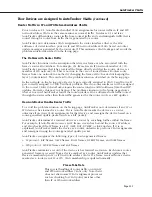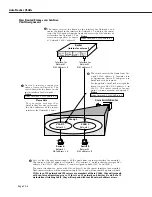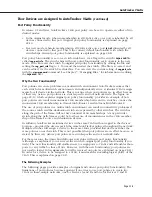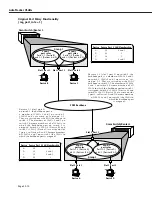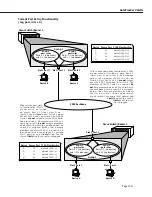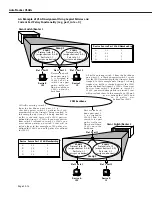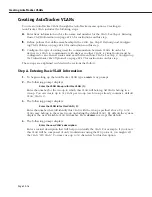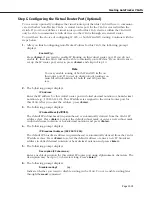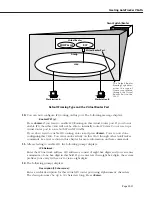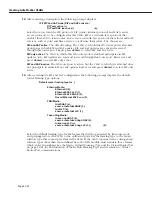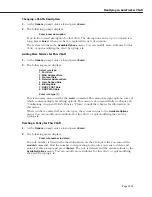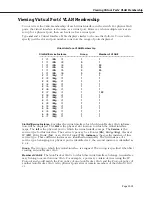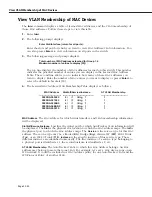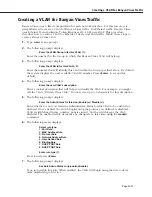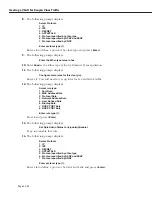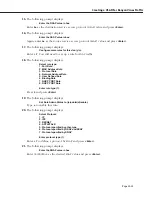Creating AutoTracker VLANs
Page 22-19
Step C. Configuring the Virtual Router Port (Optional)
You can now optionally configure the virtual router port that this
VLAN
will use to communi-
cate with other AutoTracker
VLAN
s. A virtual router port for the
VLAN
is created within the
switch. If you do not define a virtual router port for this
VLAN
, devices within the
VLAN
will
only be able to communicate with devices in other
VLAN
s through an external router.
You will have the choice of configuring
IP
,
IPX
, or both
IP
and
IPX
routing. Continue with the
steps below:
1.
After you finish configuring AutoTracker Policies for this
VLAN
, the following prompt
displays:
Enable IP (y):
Press
<Enter>
if you want to enable IP Routing on this virtual router port. If you do not
enable IP, then this
VLAN
will not be able to internally route IP data. If you don’t want to
set up the IP router port, enter
n
, press
<Enter>
and skip to Step 10.
Note
You may enable routing of both
IP
and
IPX
traffic on
this router port. If you set up dual-protocol routing, you
must fill out information for both
IP
and
IPX
parame-
ters.
2.
The following prompt displays:
IP Address:
Enter the IP address for this virtual router port in dotted decimal notation or hexadecimal
notation (e.g., 198.206.181.10). This IP address is assigned to the virtual router port for
this
VLAN
. After you enter the address, press
<Enter>
.
3.
The following prompt displays:
IP Subnet Mask (0xffffff00):
The default IP subnet mask (in parentheses) is automatically derived from the
VLAN
’s IP
address class. Press
<Enter>
to select the default subnet mask or enter a new subnet mask
in dotted decimal notation or hexadecimal notation and press
<Enter>
.
4.
The following prompt displays:
IP Broadcast Address (198.200.10.255):
The default IP broadcast address (in parentheses) is automatically derived from the
VLAN
’s
IP address class. Press
<Enter>
to select the default address or enter a new IP broadcast
address in dotted decimal notation or hexadecimal notation and press
<Enter>
.
5.
The following prompt displays:
Description (30 chars max):
Enter a useful description for this virtual IP router port using alphanumeric characters. The
description may be up to 30 characters long. Press
<Enter>
.
6.
The following prompt displays:
Disable routing?
(n) :
Indicate whether you want to disable routing in the
VLAN
. You can enable routing later
through the
modvl
command.
Summary of Contents for Omni Switch/Router
Page 1: ...Part No 060166 10 Rev C March 2005 Omni Switch Router User Manual Release 4 5 www alcatel com ...
Page 4: ...page iv ...
Page 110: ...WAN Modules Page 3 40 ...
Page 156: ...UI Table Filtering Using Search and Filter Commands Page 4 46 ...
Page 164: ...Using ZMODEM Page 5 8 ...
Page 186: ...Displaying and Setting the Swap State Page 6 22 ...
Page 202: ...Creating a New File System Page 7 16 ...
Page 270: ...Displaying Secure Access Entries in the MPM Log Page 10 14 ...
Page 430: ...OmniChannel Page 15 16 ...
Page 496: ...Configuring Source Route to Transparent Bridging Page 17 48 ...
Page 542: ...Dissimilar LAN Switching Capabilities Page 18 46 ...
Page 646: ...Application Example DHCP Policies Page 20 30 ...
Page 660: ...GMAP Page 21 14 ...
Page 710: ...Viewing the Virtual Interface of Multicast VLANs Page 23 16 ...
Page 722: ...Application Example 5 Page 24 12 ...
Page 788: ...Viewing UDP Relay Statistics Page 26 24 ...
Page 872: ...The WAN Port Software Menu Page 28 46 ...
Page 960: ...Deleting a PPP Entity Page 30 22 ...
Page 978: ...Displaying Link Status Page 31 18 ...
Page 988: ...Displaying ISDN Configuration Entry Status Page 32 10 ...
Page 1024: ...Backup Services Commands Page 34 14 ...
Page 1062: ...Diagnostic Test Cable Schematics Page 36 24 ...
Page 1072: ...Configuring a Switch with an MPX Page A 10 ...
Page 1086: ...Page B 14 ...
Page 1100: ...Page I 14 Index ...