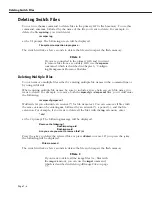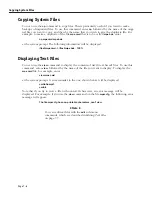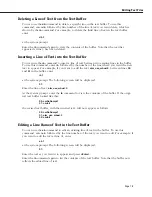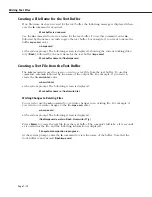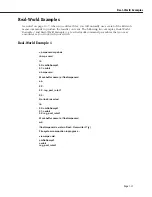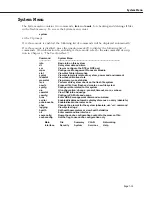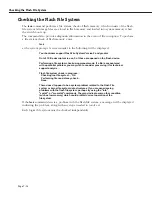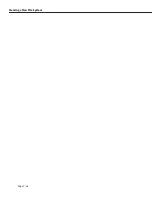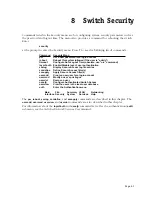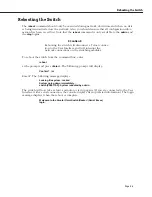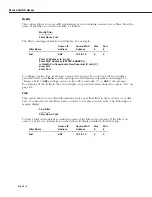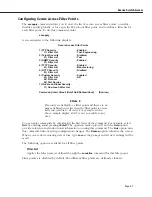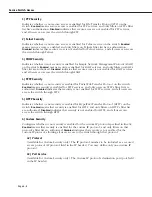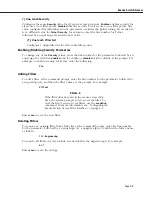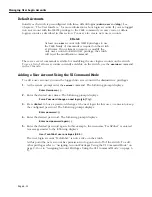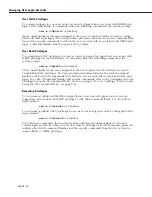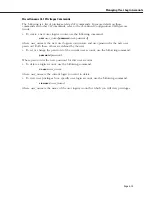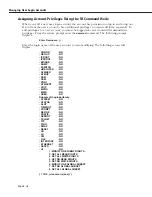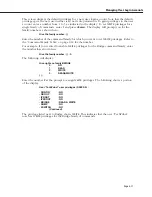Changing Passwords
Page 8-2
Changing Passwords
The
switch
provides three types of login accounts by default—Administrator, User and Diag-
nostics. The Administrator login provides full
READ/WRITE
access to all command families.
The login name for the Administrator account is
admin
. The login name for the default User
account is
user
and provides
READ
ONLY
access to the switch’s command families except for
the global family, and
NO WRITE
privileges. The Diagnostics login has full
READ/WRITE
access
to all command families plus a command for running switching module tests. The login name
for Diagnostics is
diag
.
The initial password for all three accounts is
switch
. If you log in as
diag
you can change the
passwords for the
diag
and
admin
login accounts. If you log in as
admin
, however, you can
only change the password for the
admin
login account. To change the password, complete the
following steps. Remember that the User Interface does not echo (display) the password char-
acters.
1.
From the prompt, type
pw <account-name>
The
<account-name>
is the user login name (
diag
,
admin
) for which you want to change
the password. The following prompt displays:
Changing password for account:<account-name>
Old password:
2.
Enter the old password and press
<Enter>
. If you enter the old password incorrectly, the
following message displays:
Authentication failure
and the command will terminate. You will then need to start over from
Step 1
above.
If you answered the old password correctly, the following prompt displays:
New password:
3.
Enter the new password (you are allowed up to 18 characters) and press
<Enter>
. The
following prompt displays:
Retype new:
4.
Re-enter the new password to confirm it and press
<Enter>
.
♦
Note
♦
It is recommended that you change the password from
the default for all login accounts.
The passwords are stored encrypted in the
mpm.cnf
file. If you forget your password, you will
have to delete the
mpm.cnf
file which will cause the passwords to revert to the default.
♦
Caution
♦
Deleting the
mpm.cnf
file will also remove all of your
configuration data and restore everything back to
factory settings.
Summary of Contents for Omni Switch/Router
Page 1: ...Part No 060166 10 Rev C March 2005 Omni Switch Router User Manual Release 4 5 www alcatel com ...
Page 4: ...page iv ...
Page 110: ...WAN Modules Page 3 40 ...
Page 156: ...UI Table Filtering Using Search and Filter Commands Page 4 46 ...
Page 164: ...Using ZMODEM Page 5 8 ...
Page 186: ...Displaying and Setting the Swap State Page 6 22 ...
Page 202: ...Creating a New File System Page 7 16 ...
Page 270: ...Displaying Secure Access Entries in the MPM Log Page 10 14 ...
Page 430: ...OmniChannel Page 15 16 ...
Page 496: ...Configuring Source Route to Transparent Bridging Page 17 48 ...
Page 542: ...Dissimilar LAN Switching Capabilities Page 18 46 ...
Page 646: ...Application Example DHCP Policies Page 20 30 ...
Page 660: ...GMAP Page 21 14 ...
Page 710: ...Viewing the Virtual Interface of Multicast VLANs Page 23 16 ...
Page 722: ...Application Example 5 Page 24 12 ...
Page 788: ...Viewing UDP Relay Statistics Page 26 24 ...
Page 872: ...The WAN Port Software Menu Page 28 46 ...
Page 960: ...Deleting a PPP Entity Page 30 22 ...
Page 978: ...Displaying Link Status Page 31 18 ...
Page 988: ...Displaying ISDN Configuration Entry Status Page 32 10 ...
Page 1024: ...Backup Services Commands Page 34 14 ...
Page 1062: ...Diagnostic Test Cable Schematics Page 36 24 ...
Page 1072: ...Configuring a Switch with an MPX Page A 10 ...
Page 1086: ...Page B 14 ...
Page 1100: ...Page I 14 Index ...