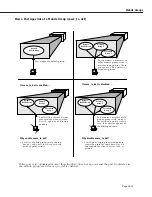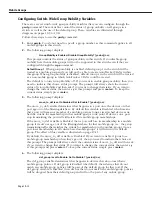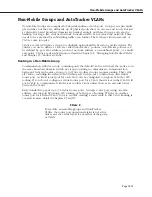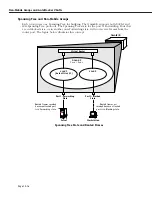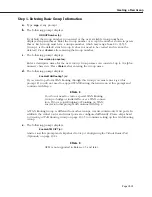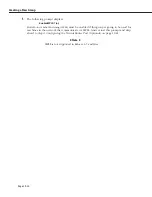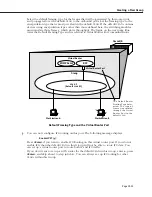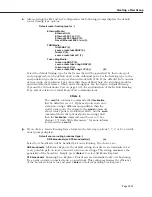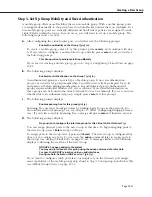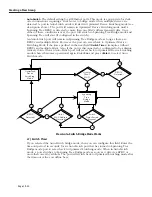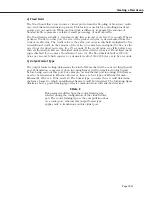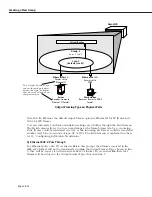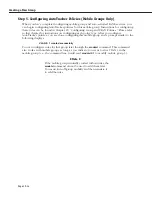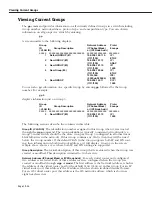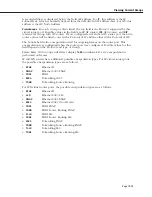Creating a New Group
Page 19-24
k.
After selecting to enable
IPX
, the following prompt displays:
IPX Network:
Enter the
IPX
network address.
IPX
addresses consist of eight hex digits and you can enter
a minimum of one hex digit in this field. If you enter less than eight hex digits, the system
prefixes your entry with zeros to create eight digits.
l.
The following prompt displays:
Description (30 chars max):
Enter a useful description for this virtual
IPX
router port using alphanumeric characters.
The description may be up to 30 characters long. Press
<Enter>
.
m.
The following prompt displays:
IPX Delay in ticks
(0):
Enter the number of ticks you want for the IPX network. A tick is about 1/18th of a
second. The default is 0.
n.
The following prompt displays:
IPX RIP and SAP mode {RIP and SAP active (a)
RIP only active (r)
RIP and SAP inactive (i)}
(a):
Select how you want the
IPX
protocols,
RIP
(router information protocol) and
SAP
(service
access protocol), to be configured for the default
VLAN
in this Group.
RIP
is a network-
layer protocol that enables this
VLAN
to learn routes.
SAP
is also a network-layer protocol
that allows network services, such as print and files services, to advertise themselves. The
choices are:
RIP and SAP active
. The default setting. The default
VLAN
to which this
IPX
router port is
attached participates in both
RIP
and
SAP updates
.
RIP
and
SAP
updates are sent and
received through this router port. Simply press
<Enter>
to select
RIP
and
SAP
active.
RIP only active
.
The default
VLAN
to which this
IPX
router port is attached participates in
RIP
updates only.
RIP
updates are sent and received through this router port. Enter an
r
and press
<Enter>
to select
RIP
only active.
RIP and SAP inactive
.
The
IPX
router port is active, but the default
VLAN
to which it is
attached does not participate in either
RIP
nor
SAP updates
. Enter an
i
and press
<Enter>
to
select
RIP
and
SAP
inactive.
Summary of Contents for Omni Switch/Router
Page 1: ...Part No 060166 10 Rev C March 2005 Omni Switch Router User Manual Release 4 5 www alcatel com ...
Page 4: ...page iv ...
Page 110: ...WAN Modules Page 3 40 ...
Page 156: ...UI Table Filtering Using Search and Filter Commands Page 4 46 ...
Page 164: ...Using ZMODEM Page 5 8 ...
Page 186: ...Displaying and Setting the Swap State Page 6 22 ...
Page 202: ...Creating a New File System Page 7 16 ...
Page 270: ...Displaying Secure Access Entries in the MPM Log Page 10 14 ...
Page 430: ...OmniChannel Page 15 16 ...
Page 496: ...Configuring Source Route to Transparent Bridging Page 17 48 ...
Page 542: ...Dissimilar LAN Switching Capabilities Page 18 46 ...
Page 646: ...Application Example DHCP Policies Page 20 30 ...
Page 660: ...GMAP Page 21 14 ...
Page 710: ...Viewing the Virtual Interface of Multicast VLANs Page 23 16 ...
Page 722: ...Application Example 5 Page 24 12 ...
Page 788: ...Viewing UDP Relay Statistics Page 26 24 ...
Page 872: ...The WAN Port Software Menu Page 28 46 ...
Page 960: ...Deleting a PPP Entity Page 30 22 ...
Page 978: ...Displaying Link Status Page 31 18 ...
Page 988: ...Displaying ISDN Configuration Entry Status Page 32 10 ...
Page 1024: ...Backup Services Commands Page 34 14 ...
Page 1062: ...Diagnostic Test Cable Schematics Page 36 24 ...
Page 1072: ...Configuring a Switch with an MPX Page A 10 ...
Page 1086: ...Page B 14 ...
Page 1100: ...Page I 14 Index ...