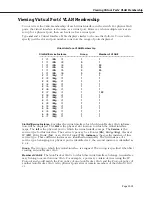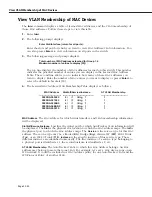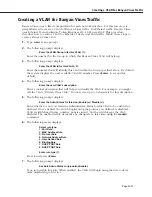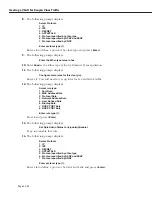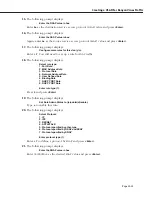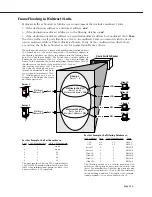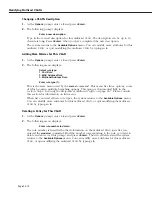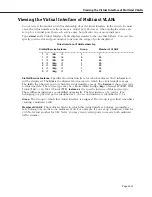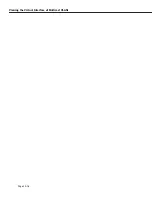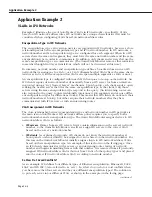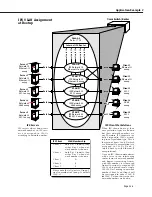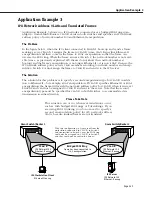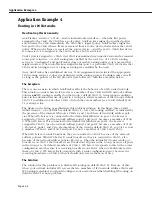Modifying Multicast VLANs
Page 23-9
Modifying Multicast VLANs
After you set up a multicast
VLAN
you can modify its Admin Status, description, rules, and the
Admin Status of each of the rules. You use the
modmcvl
command to modify a multicast
VLAN
as follows:
modmcvl <Group Number>:<VLAN Number>
You must specify the Group and multicast
VLAN
number and they must be separated by a
colon. For example, to modify multicast
VLAN
2 in Group 2, you would specify:
modmcvl 2:2
After entering a valid
modmcvl
command, a screen similar to the following sample displays:
VLAN
2 : 2 is defined as:
1.
Description
= MVLAN 2
2.
Admin Status
= Enabled
3.Rule Definition
Rule Num
Rule Type
Rule Status
1
Port Rule
Enabled
2
Multicast Rule Enabled
Available options:
1.
Set VLAN Admin Status
2.
Set VLAN Description
3.
Add more rules
4.
Delete a rule
5.
Set rule Admin Status
6.
Quit
Option =
The first half of the display shows the current configuration of this multicast
VLAN
. For exam-
ple, this sample shows multicast
VLAN
2 in Group 2 with a description, “
MVLAN
2.” The multi-
cast
VLAN
is Enabled and a Port Rule has been set up and it is enabled.
The second half of the display shows a list of the multicast
VLAN
attributes you can modify.
You can modify basic information such as the Admin Status and Description. You can also
add rules, delete rules, and enable or disable a rule. To modify an attribute, enter the number
next to the option you want to modify and press
<Enter>
.
The following sections describe each of the six Available Options for the
modmcvl
command.
Changing a VLAN’s Admin Status
1.
At the
Option=
prompt enter a
1
and press
<Enter>
.
2.
The following prompt displays:
Set Admin Status to ((e)nable/(d)isable):
Type an
e
to enable the multicast
VLAN
or a
d
to disable it. An enabled VLAN starts using
policies to direct data flow. A disabled multicast
VLAN
is saved, but can not become
active.
The system returns to the
Available Options
menu. You can modify more attributes for this
multicast
VLAN
, or quit modifying the multicast
VLAN
by typing a
6
.
Summary of Contents for Omni Switch/Router
Page 1: ...Part No 060166 10 Rev C March 2005 Omni Switch Router User Manual Release 4 5 www alcatel com ...
Page 4: ...page iv ...
Page 110: ...WAN Modules Page 3 40 ...
Page 156: ...UI Table Filtering Using Search and Filter Commands Page 4 46 ...
Page 164: ...Using ZMODEM Page 5 8 ...
Page 186: ...Displaying and Setting the Swap State Page 6 22 ...
Page 202: ...Creating a New File System Page 7 16 ...
Page 270: ...Displaying Secure Access Entries in the MPM Log Page 10 14 ...
Page 430: ...OmniChannel Page 15 16 ...
Page 496: ...Configuring Source Route to Transparent Bridging Page 17 48 ...
Page 542: ...Dissimilar LAN Switching Capabilities Page 18 46 ...
Page 646: ...Application Example DHCP Policies Page 20 30 ...
Page 660: ...GMAP Page 21 14 ...
Page 710: ...Viewing the Virtual Interface of Multicast VLANs Page 23 16 ...
Page 722: ...Application Example 5 Page 24 12 ...
Page 788: ...Viewing UDP Relay Statistics Page 26 24 ...
Page 872: ...The WAN Port Software Menu Page 28 46 ...
Page 960: ...Deleting a PPP Entity Page 30 22 ...
Page 978: ...Displaying Link Status Page 31 18 ...
Page 988: ...Displaying ISDN Configuration Entry Status Page 32 10 ...
Page 1024: ...Backup Services Commands Page 34 14 ...
Page 1062: ...Diagnostic Test Cable Schematics Page 36 24 ...
Page 1072: ...Configuring a Switch with an MPX Page A 10 ...
Page 1086: ...Page B 14 ...
Page 1100: ...Page I 14 Index ...