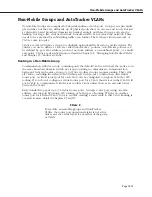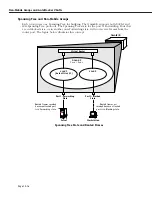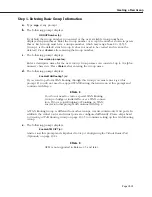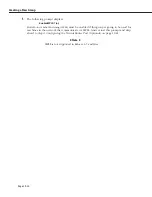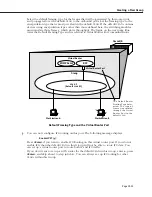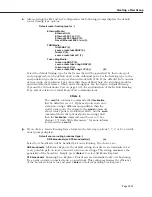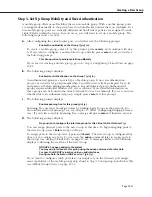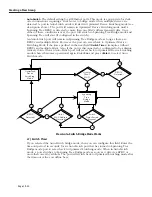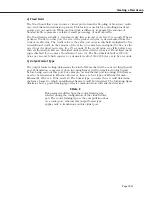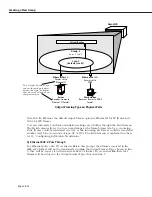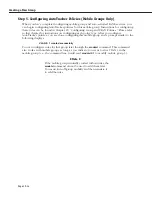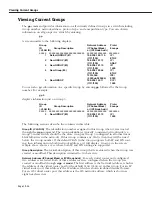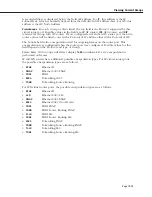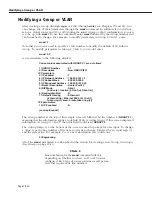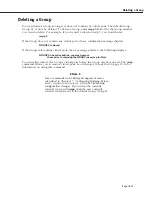Creating a New Group
Page 19-28
Step 4. Configuring Virtual Ports
You can now enter configuration parameters for each switch port to be included in this
Group. These configuration parameters include the bridging mode, output format type, and
administrative state. In addition, if the port you are configuring is Ethernet (10/100 Mbps),
you can also configure port mirroring.
Prompts for configuring virtual ports follow directly after Group Mobility prompts. You can
choose to add ports now or add them later through the
addvp
command. Follow these steps:
a.
After you have stepped through the Routing and/or Group Mobility prompts, the following
message displays:
Do you wish to configure the interface group for this Virtual LAN at this time? (y)
You can assign physical ports to the new Group at this time. To begin assigning ports to
the new Group, press
<Enter>
and go to Step b.
To assign ports to the Group later, type
n
and
<Enter>
. The new Group is configured but
does not yet contain any ports. You can use the
addvp
command later to assign ports to
the Group (see
Adding Virtual Ports
on page 19-44). A message similar to the following
displays confirming the creation of the new Group.
GROUP 6 has been added to the system.
You may add interfaces to this group using the addvp command at a later date.
For now, the GROUP is inactive until you add interfaces.
b.
After indicating that you want to set up ports, the following prompt displays:
Initial Vports (Slot/Phys Intf. Range) - For example, first I/O Module
(slot 2), second interface would be 2/2. Specify a range of interfaces
and/or a list as in: 2/1-3, 3/3, 3/5, 4/6-8
Enter the port or ports that you want to include in this new Group. The notation for
adding a port to a group is
<slot number of module>/<port number on the module>
OmniS/R-3 are numbered from 1 to 3 top to bottom and OmniS/R-5 slots are numbered
from 1 to 5 top to bottom. OmniS/R-9 slots are numbered 1-9, left to right. Port numbers
are labelled on the front panel of switching modules.
You may enter multiple ports from multiple switching modules. For example, to add ports
1 through 3 on the module in slot 2, specify
2/1-3
. To additionally add the third and fifth
port on the module in the third slot, specify
3/3, 3/5
. The complete slot port specification
would be:
2/1-3, 3/3, 3/5
c.
If you enter a port that is already assigned to another Group, then you will be prompted
on whether or not you want to change its assignment. A message similar to the following
displays for each port that you enter:
Initial Slot/Interface Assignments: 2/8
2/8 - This interface has already been assigned to GROUP 1 -
(Default GROUP #1).
Do you wish to remove it from that GROUP and assign it (with
new configuration values) to this GROUP (n)?
Simply enter a
y
at each port prompt to change its Group assignment and begin setting
port parameters. You could also enter a
c
at this prompt to accept all default port parame-
ters and skip port configuration prompts. If you enter a
c
,
all
remaining ports are auto-
matically added to the Group with default settings, and your work is complete.
Summary of Contents for Omni Switch/Router
Page 1: ...Part No 060166 10 Rev C March 2005 Omni Switch Router User Manual Release 4 5 www alcatel com ...
Page 4: ...page iv ...
Page 110: ...WAN Modules Page 3 40 ...
Page 156: ...UI Table Filtering Using Search and Filter Commands Page 4 46 ...
Page 164: ...Using ZMODEM Page 5 8 ...
Page 186: ...Displaying and Setting the Swap State Page 6 22 ...
Page 202: ...Creating a New File System Page 7 16 ...
Page 270: ...Displaying Secure Access Entries in the MPM Log Page 10 14 ...
Page 430: ...OmniChannel Page 15 16 ...
Page 496: ...Configuring Source Route to Transparent Bridging Page 17 48 ...
Page 542: ...Dissimilar LAN Switching Capabilities Page 18 46 ...
Page 646: ...Application Example DHCP Policies Page 20 30 ...
Page 660: ...GMAP Page 21 14 ...
Page 710: ...Viewing the Virtual Interface of Multicast VLANs Page 23 16 ...
Page 722: ...Application Example 5 Page 24 12 ...
Page 788: ...Viewing UDP Relay Statistics Page 26 24 ...
Page 872: ...The WAN Port Software Menu Page 28 46 ...
Page 960: ...Deleting a PPP Entity Page 30 22 ...
Page 978: ...Displaying Link Status Page 31 18 ...
Page 988: ...Displaying ISDN Configuration Entry Status Page 32 10 ...
Page 1024: ...Backup Services Commands Page 34 14 ...
Page 1062: ...Diagnostic Test Cable Schematics Page 36 24 ...
Page 1072: ...Configuring a Switch with an MPX Page A 10 ...
Page 1086: ...Page B 14 ...
Page 1100: ...Page I 14 Index ...