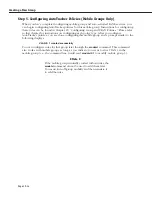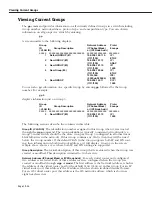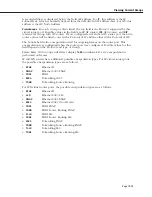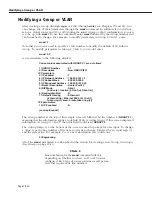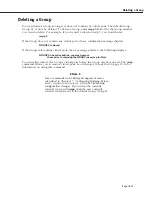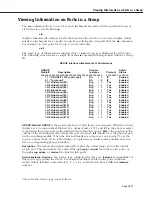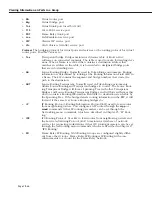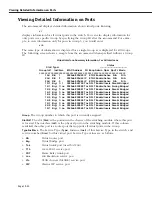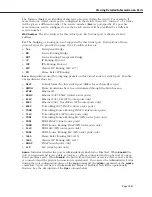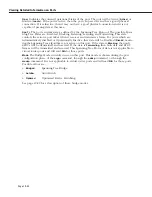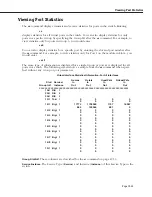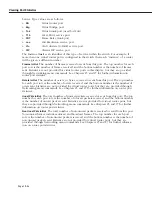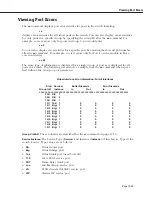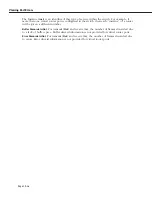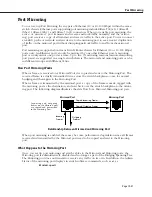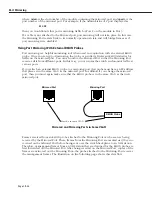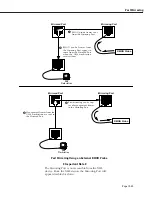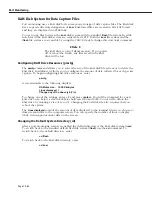Viewing Information on Ports in a Group
Page 19-47
Viewing Information on Ports in a Group
The
via
command allows you to view port attachments associated with a specified Group or
all Groups in a switch. Entering
via
displays summary information for all virtual ports in the switch. You can also display virtual
interface attachments for a specific Group by specifying the Group ID after the
via
command.
For example, to view ports for Group 2, you would enter
via 2
The same type of information is displayed for a single Group as is displayed for all Groups.
The following screen shows a sample from the
via
command when specified without a Group
ID.
GROUP Interface Attachments For All Interfaces
GROUP:
Service/
Admin
Slot/Intf
Description
Instance
Protocol
Status
======= ============================= ==========
========= =======
1.1 : * GROUP #1.0 IP router vport
Rtr
/
1
IP
Enabled
2.1 : * for group 2
Rtr
/
2
IP
Enabled
1:2/1 Virtual port (#2)
Brg
/
1
Tns
Enabled
1:2/2 Virtual port (#3)
Brg
/
1
Tns
Enabled
1:2/3 Virtual port (#4)
Brg
/
1
Tns
Enabled
2:2/4 finance server
Brg
/
1
Tns
Enabled
1:2/5 Virtual port (#6)
Brg
/
1
Tns
Enabled
1:2/6 Virtual port (#7)
Brg
/
1
Tns
Enabled
1:2/7 Virtual port (#8)
Brg
/
1
Tns
Enabled
1:2/8 Virtual port (#9)
Brg
/
1
Tns
Enabled
1:3/1 Virtual port (#1)
Brg
/
1
Tns
Enabled
1:4/1 Virtual port (#10)
Brg
/
1
Tns
Enabled
1:4/2 Virtual port (#11)
Brg
/
1
Tns
Enabled
1:4/3 Virtual port (#12)
Brg
/
1
Tns
Enabled
1:4/4 Virtual port (#13)
Brg
/
1
Tns
Enabled
1:4/5 Virtual port (#14)
Brg
/
1
Tns
Enabled
1:4/6 Virtual port (#15)
Brg
/
1
Tns
Enabled
GROUP: Slot/Intf
.
GROUP
is the group number to which this port is assigned. When the Group
displays as a Group number followed by a decimal and a 1 (
1.1
and
2.1
in the above sample),
it represents the router port on the default
VLAN
within that Group.
Slot
is the position in the
chassis of the switching module where this port is located.
Intf
(Interface) is the physical port
on the switching module. When the Slot and Interface are shown as an asterisk (
*
)—as the
top two entries in the above table display—it represents as virtual router port that does not
have a corresponding physical interface.
Description
. The textual description entered for either the virtual router port or the virtual
switch port. This description was entered through
crgp
or
modvl
for virtual router ports, or
through
crgp
,
addvp
, or
modvp
for virtual switch ports.
Service/Instance
.
Service
is the service type configured for this port.
Instance
is an identifier of
this service type within the switch. For example, multiple virtual router ports within the
switch will be labelled consecutively (1, 2, 3, etc.), and will each have a different
Instance
number.
Values for the service type are as follows:
Summary of Contents for Omni Switch/Router
Page 1: ...Part No 060166 10 Rev C March 2005 Omni Switch Router User Manual Release 4 5 www alcatel com ...
Page 4: ...page iv ...
Page 110: ...WAN Modules Page 3 40 ...
Page 156: ...UI Table Filtering Using Search and Filter Commands Page 4 46 ...
Page 164: ...Using ZMODEM Page 5 8 ...
Page 186: ...Displaying and Setting the Swap State Page 6 22 ...
Page 202: ...Creating a New File System Page 7 16 ...
Page 270: ...Displaying Secure Access Entries in the MPM Log Page 10 14 ...
Page 430: ...OmniChannel Page 15 16 ...
Page 496: ...Configuring Source Route to Transparent Bridging Page 17 48 ...
Page 542: ...Dissimilar LAN Switching Capabilities Page 18 46 ...
Page 646: ...Application Example DHCP Policies Page 20 30 ...
Page 660: ...GMAP Page 21 14 ...
Page 710: ...Viewing the Virtual Interface of Multicast VLANs Page 23 16 ...
Page 722: ...Application Example 5 Page 24 12 ...
Page 788: ...Viewing UDP Relay Statistics Page 26 24 ...
Page 872: ...The WAN Port Software Menu Page 28 46 ...
Page 960: ...Deleting a PPP Entity Page 30 22 ...
Page 978: ...Displaying Link Status Page 31 18 ...
Page 988: ...Displaying ISDN Configuration Entry Status Page 32 10 ...
Page 1024: ...Backup Services Commands Page 34 14 ...
Page 1062: ...Diagnostic Test Cable Schematics Page 36 24 ...
Page 1072: ...Configuring a Switch with an MPX Page A 10 ...
Page 1086: ...Page B 14 ...
Page 1100: ...Page I 14 Index ...