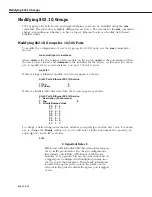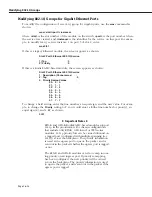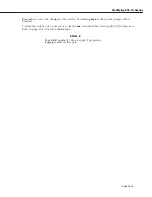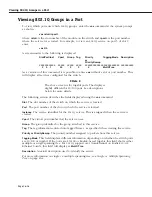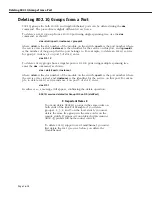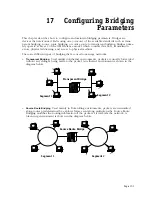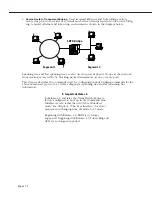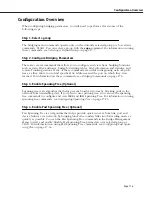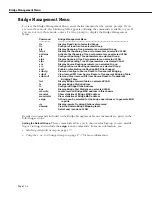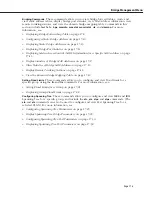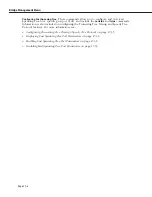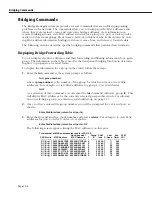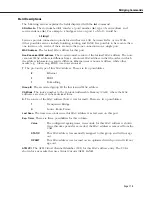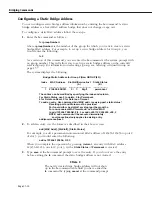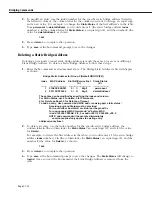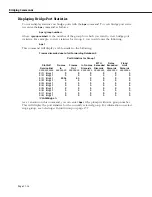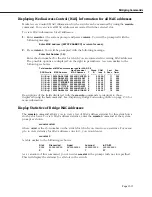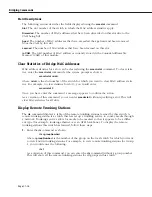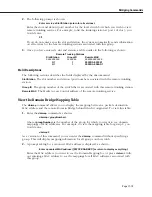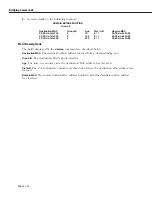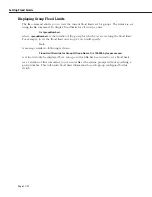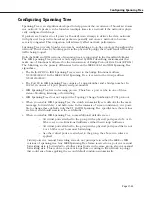Bridging Commands
Page 17-8
Bridging Commands
The Bridge Management menu provides several commands that are useful in pinpointing
problems in the network. The commands allow you to lookup specific MAC addresses and
where they were learned, create and view static bridge addresses, view information on
remote trunking stations, view MAC address statistics for a group or a port, or look up infor-
mation on domain mappings. Many times a network problem can be tracked down by view-
ing MAC address information, finding out where it came from, and where it forwards data.
The following sections detail the specific bridging commands that perform these functions.
Displaying Bridge Forwarding Table
You can display the MAC addresses and their forwarding and filtering information for a given
group. The information in the table is used by the transparent bridging function in determin-
ing how to propagate a received frame.
To display the information for a group in the switch follow these steps:
1.
Enter the
fwt
command at the system prompt as follows:
fwt <group number>
where
<group number>
is the number of the group for which you want to view MAC
addresses. For example, to view MAC addresses for group 2, you would enter:
fwt 2
As a variation of this command, you can enter the
fwt
command without a group ID. This
will display MAC addresses for the currently selected group in this switch. For informa-
tion on selecting a group, see
Selecting a Default Group
on page 17-7.
2.
Once you have entered the group number you will be prompted for a slot and port, as
shown:
Enter Slot/Interface (return for all ports):
3.
Enter the slot and interface (port) number and press
<return>
. For example, to view MAC
addresses for port 2 on slot 3, enter 3/2 as shown:
Enter Slot/Interface (return for all ports): 3/2
The following screen appears listing the MAC addresses on this port:
Total number of MAC addresses learned for VLAN 2: 8
Non-Canonical
Group CAM
Last Exp
ATM
Sl/If/Srvc/In
MAC Address
MAC Address
T
ID
Indx S Seen
Timer VCI
----------------- ------------------------ ------------------------ -- --------- ------- -- -------- --------- -------
3/1/ Brg/ 1 0020DA:A373B0 00045B:C5CE0D E
2 305A T
11
300
3/1/ Brg/ 1 0020DA:8656F0
00045B:616A0F
E
2 3060 T
11
300
3/1/ Brg/ 1 00045B:ED48C0 00045B:2251A1
E
2 3080 T
29
300
3/1/ Brg/ 1 000077:8DDBB9 00045B:65EE22
E
2 3010 T
29
300
3/1/ Brg/ 1 000039:F5520C
0009E4:3ED444
E
2 300E T
35
300
3/1/ Brg/ 1 009027:17F7EB
00045B:2D43EF
E
2 3018 T
59
300
3/1/ Brg/ 1 0020DA:0C41E5 00045B:ED48C0 E
2 3078 T
26
300
3/1/ Brg/ 1 0020DA:9645A1 0000EE:B1DB9B E
2 304E T
18
300
Summary of Contents for Omni Switch/Router
Page 1: ...Part No 060166 10 Rev C March 2005 Omni Switch Router User Manual Release 4 5 www alcatel com ...
Page 4: ...page iv ...
Page 110: ...WAN Modules Page 3 40 ...
Page 156: ...UI Table Filtering Using Search and Filter Commands Page 4 46 ...
Page 164: ...Using ZMODEM Page 5 8 ...
Page 186: ...Displaying and Setting the Swap State Page 6 22 ...
Page 202: ...Creating a New File System Page 7 16 ...
Page 270: ...Displaying Secure Access Entries in the MPM Log Page 10 14 ...
Page 430: ...OmniChannel Page 15 16 ...
Page 496: ...Configuring Source Route to Transparent Bridging Page 17 48 ...
Page 542: ...Dissimilar LAN Switching Capabilities Page 18 46 ...
Page 646: ...Application Example DHCP Policies Page 20 30 ...
Page 660: ...GMAP Page 21 14 ...
Page 710: ...Viewing the Virtual Interface of Multicast VLANs Page 23 16 ...
Page 722: ...Application Example 5 Page 24 12 ...
Page 788: ...Viewing UDP Relay Statistics Page 26 24 ...
Page 872: ...The WAN Port Software Menu Page 28 46 ...
Page 960: ...Deleting a PPP Entity Page 30 22 ...
Page 978: ...Displaying Link Status Page 31 18 ...
Page 988: ...Displaying ISDN Configuration Entry Status Page 32 10 ...
Page 1024: ...Backup Services Commands Page 34 14 ...
Page 1062: ...Diagnostic Test Cable Schematics Page 36 24 ...
Page 1072: ...Configuring a Switch with an MPX Page A 10 ...
Page 1086: ...Page B 14 ...
Page 1100: ...Page I 14 Index ...