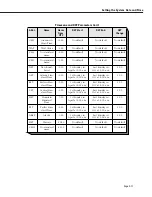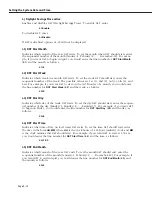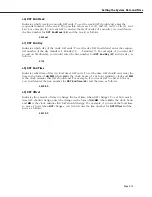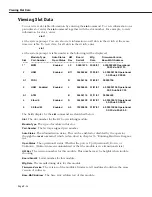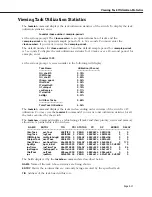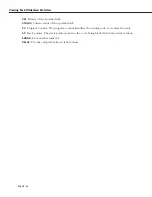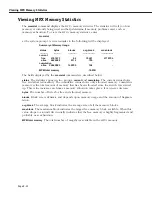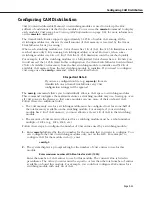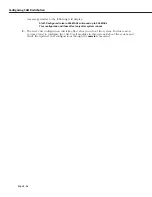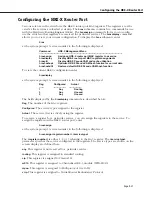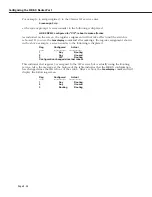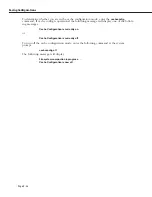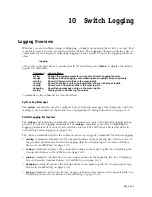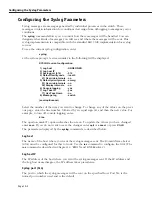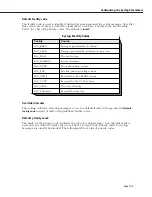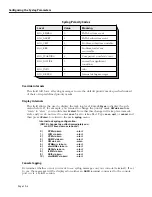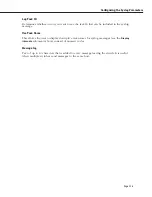Configuring CAM Distribution
Page 9-25
Configuring CAM Distribution
CAM
(Content Addressable Memory) on switching modules is used to look up the
MAC
address of endstations attached to the modules. You can use the
camstat
command to display
each module’s
CAM
usage. See
Viewing CAM Information
on page 9-24 for more information
on the
camstat
command.
The Omni Switch/Router supports approximately 31.25 K of usable
CAM
among all the
switching modules in a chassis. (A small amount of
CAM
memory is reserved by the Omni
Switch/Router for its processing.)
When each switching module in a 9-slot chassis has 1 K of
CAM
, the 31.25 K limitation is not
reached since only 8 K (assuming 8 switching modules) is used. However, when some
switching modules use 4 K or 8 K of
CAM
the 31.25 K limitation could be reached quickly.
For example, if
all
the switching modules in a fully-loaded 9-slot chassis have 4 K
CAMs
you
would exceed the 31.25 K limit. In this configuration, the Omni Switch/Router would subtract
256 K of available
CAM
memory from the first switching module to initialize and 512 K of
available
CAM
memory from the last switching module to initialize. If you need to configure
CAM
usage use the
camcfg
command, which is described below.
♦
Important Note
♦
If you use a configuration file (e.g.,
mpm.cfg
) from an
OmniSwitch on an Omni Switch/Router, any
CAM
configuration settings will be ignored.
The
camcfg
command allows you to individually allocate
CAM
space to switching modules.
This command configures the maximum entries a switching module may use, freeing up over-
all
CAM
space in the chassis so that some modules can use more of their on-board
CAM
.
Follow these two additional rules:
• The
CAM
memory size for a switching module must be configured to at least one-half of
the total memory available on the switching module. For example, if your switching
module has 2 K of
CAM
memory, you must allocate at least 1 K of
CAM
to that switching
module.
• The amount of
CAM
memory allocated for a switching module must be a whole-number
multiple of 1024 (e.g., 1024, 2048, etc.).
Follow these steps to configure the number of
CAM
entries used by a switching module:
1.
Enter
camcfg
followed by the slot number for the module that you want to configure. You
can configure the
CAM
on switching modules only, not on the
MPX
. For example, to
configure
CAM
for the module in slot 3, enter
camcfg 3
2.
The system displays a prompt asking for the number of
CAM
entries to use for this
module.
Enter maximum number of CAM entries for slot 3 (1024):
Enter the number of
CAM
entries to use for this module. The current value is listed in
parentheses. The value you enter must be equal to or less than the total number of entries
available on board this module. For example, you could not configure 2048 entries for a
switching module with only 1K of
CAM
.
Summary of Contents for Omni Switch/Router
Page 1: ...Part No 060166 10 Rev C March 2005 Omni Switch Router User Manual Release 4 5 www alcatel com ...
Page 4: ...page iv ...
Page 110: ...WAN Modules Page 3 40 ...
Page 156: ...UI Table Filtering Using Search and Filter Commands Page 4 46 ...
Page 164: ...Using ZMODEM Page 5 8 ...
Page 186: ...Displaying and Setting the Swap State Page 6 22 ...
Page 202: ...Creating a New File System Page 7 16 ...
Page 270: ...Displaying Secure Access Entries in the MPM Log Page 10 14 ...
Page 430: ...OmniChannel Page 15 16 ...
Page 496: ...Configuring Source Route to Transparent Bridging Page 17 48 ...
Page 542: ...Dissimilar LAN Switching Capabilities Page 18 46 ...
Page 646: ...Application Example DHCP Policies Page 20 30 ...
Page 660: ...GMAP Page 21 14 ...
Page 710: ...Viewing the Virtual Interface of Multicast VLANs Page 23 16 ...
Page 722: ...Application Example 5 Page 24 12 ...
Page 788: ...Viewing UDP Relay Statistics Page 26 24 ...
Page 872: ...The WAN Port Software Menu Page 28 46 ...
Page 960: ...Deleting a PPP Entity Page 30 22 ...
Page 978: ...Displaying Link Status Page 31 18 ...
Page 988: ...Displaying ISDN Configuration Entry Status Page 32 10 ...
Page 1024: ...Backup Services Commands Page 34 14 ...
Page 1062: ...Diagnostic Test Cable Schematics Page 36 24 ...
Page 1072: ...Configuring a Switch with an MPX Page A 10 ...
Page 1086: ...Page B 14 ...
Page 1100: ...Page I 14 Index ...