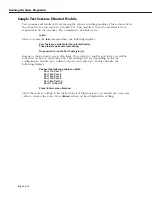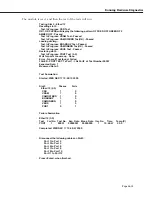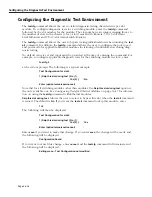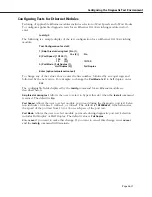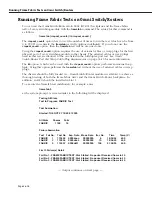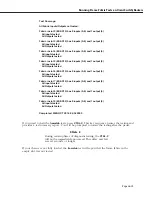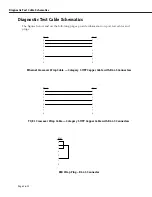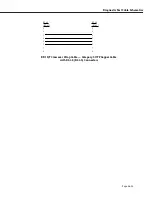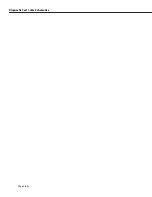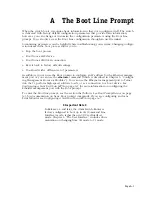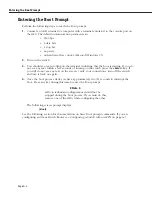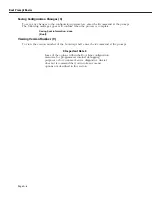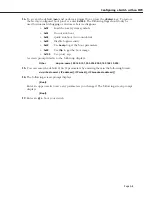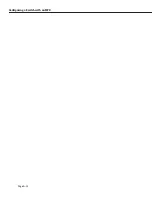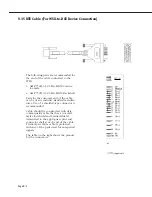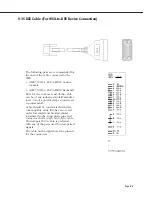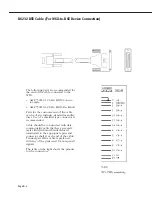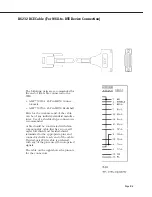Entering the Boot Prompt
Page A-2
Entering the Boot Prompt
Perform the following steps to reach the Boot prompt.
1.
Connect an
ASCII
terminal (or computer with a terminal emulator) to the console port on
the
MPX
. The default communication parameters are:
• 9600 bps
• 8 data bits
• 1 stop bit
• no parity
• no hardware flow control (Microsoft Windows 95)
2.
Turn on the switch.
3.
You should see text scrolling on the terminal, indicating that the boot is starting. If you do
not see any text within a few seconds of turning on the switch press the
<Enter>
key. If
you still do not see any text on the screen, verify your connections, turn off the switch,
and turn it back on again.
4.
Once the boot process starts you have approximately two (2) seconds to interrupt the
boot. Press any key during this time to enter the Boot prompt.
♦
Note
♦
MPXs
in redundant configurations should not be
stopped during the boot process. If you must do this,
remove one of the
MPXs
while configuring the other.
The following screen prompt displays.
[Boot]:
See the following section for documentation on basic Boot prompt commands. If you are
configuring an Omni Switch/Router see
Configuring a Switch with an MPX
on page A-7.
Summary of Contents for Omni Switch/Router
Page 1: ...Part No 060166 10 Rev C March 2005 Omni Switch Router User Manual Release 4 5 www alcatel com ...
Page 4: ...page iv ...
Page 110: ...WAN Modules Page 3 40 ...
Page 156: ...UI Table Filtering Using Search and Filter Commands Page 4 46 ...
Page 164: ...Using ZMODEM Page 5 8 ...
Page 186: ...Displaying and Setting the Swap State Page 6 22 ...
Page 202: ...Creating a New File System Page 7 16 ...
Page 270: ...Displaying Secure Access Entries in the MPM Log Page 10 14 ...
Page 430: ...OmniChannel Page 15 16 ...
Page 496: ...Configuring Source Route to Transparent Bridging Page 17 48 ...
Page 542: ...Dissimilar LAN Switching Capabilities Page 18 46 ...
Page 646: ...Application Example DHCP Policies Page 20 30 ...
Page 660: ...GMAP Page 21 14 ...
Page 710: ...Viewing the Virtual Interface of Multicast VLANs Page 23 16 ...
Page 722: ...Application Example 5 Page 24 12 ...
Page 788: ...Viewing UDP Relay Statistics Page 26 24 ...
Page 872: ...The WAN Port Software Menu Page 28 46 ...
Page 960: ...Deleting a PPP Entity Page 30 22 ...
Page 978: ...Displaying Link Status Page 31 18 ...
Page 988: ...Displaying ISDN Configuration Entry Status Page 32 10 ...
Page 1024: ...Backup Services Commands Page 34 14 ...
Page 1062: ...Diagnostic Test Cable Schematics Page 36 24 ...
Page 1072: ...Configuring a Switch with an MPX Page A 10 ...
Page 1086: ...Page B 14 ...
Page 1100: ...Page I 14 Index ...