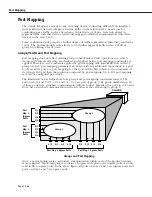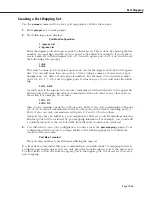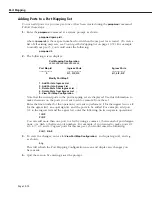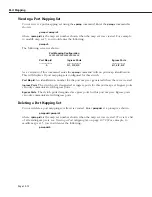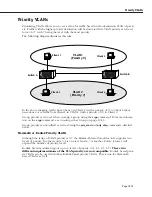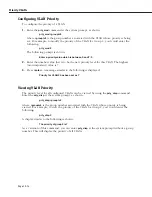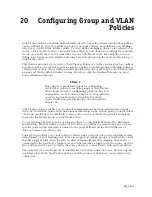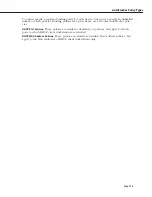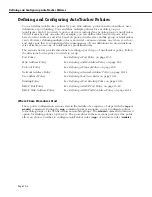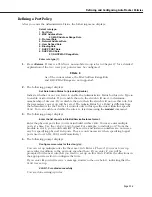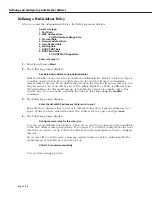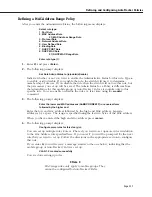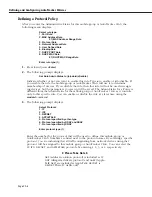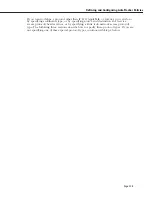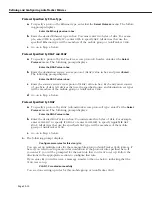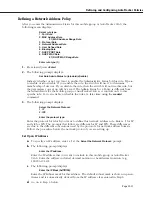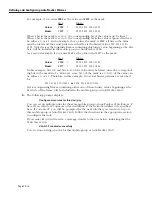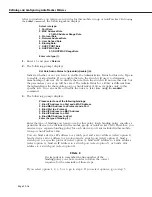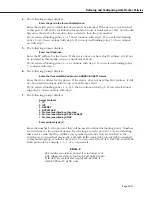Defining and Configuring AutoTracker Policies
Page 20-5
Defining a Port Policy
After you enter the Administrative Status, the following menu displays:
Select rule type:
1. Port Rule
2. MAC Address Rule
21) MAC Address Range Rule
3. Protocol Rule
4. Network Address Rule
5. User Defined Rule
6. Binding Rule
7. DHCP PORT Rule
8. DHCP MAC Rule
81) DHCP MAC Range Rule
Enter rule type (1):
1.
Press
<Return>
. If this is a VLAN in a non-mobile Group refer to Chapter 19 for a detailed
explanation of the two ways port policies may be configured.
♦
Note
♦
As of the current release, the MAC Address Range Rule
and DHCP MAC Range are not supported.
2.
The following prompt displays:
Set Rule Admin Status to ((e)nable/(d)isable):
Indicate whether or not you want to enable the Administrative Status for this rule. Type
e
to enable or
d
to disable. If you enable the rule, the switch will use it to determine
membership of devices. If you disable the rule, then the switch will not use this rule, but
the parameters you set up will be saved. The Admin Status for a Policy is different from
the Admin Status for the
VLAN
as it controls only to this specific rule within this specific
VLAN
. You can enable or disable the rule at a later time using the
modatvl
command.
3.
The following prompt displays:
Enter the list of ports in Slot/Int/Service/Instance format:
Enter the physical ports that you want included in this
VLAN
. You may enter multiple
ports at a time. Use the <slot>/<port> format. For example, to include port 7 from the
module in slot 2, you would enter
2/7
. (The service and instance numbers are not neces-
sary for specifying physical
LAN
ports. They are only necessary when specifying logical
ports used over
ATM
,
FDDI
, and Frame Relay.)
4.
The following prompt displays:
Configure more rules for this vlan (y/n):
You can set up multiple rules for the same
VLAN
. Enter a
Y
here if you want to set up
more rules in addition to the port rule specified here. If you enter
Y
, you will be
prompted for the next rule that you want to set up on this
VLAN
. Follow the directions in
the appropriate section to configure that rule.
If you enter
N
, you will receive a message, similar to the one below, indicating that the
VLAN
was set up.
VLAN 1:2 created successfully
You are done setting up rules.
Summary of Contents for Omni Switch/Router
Page 1: ...Part No 060166 10 Rev C March 2005 Omni Switch Router User Manual Release 4 5 www alcatel com ...
Page 4: ...page iv ...
Page 110: ...WAN Modules Page 3 40 ...
Page 156: ...UI Table Filtering Using Search and Filter Commands Page 4 46 ...
Page 164: ...Using ZMODEM Page 5 8 ...
Page 186: ...Displaying and Setting the Swap State Page 6 22 ...
Page 202: ...Creating a New File System Page 7 16 ...
Page 270: ...Displaying Secure Access Entries in the MPM Log Page 10 14 ...
Page 430: ...OmniChannel Page 15 16 ...
Page 496: ...Configuring Source Route to Transparent Bridging Page 17 48 ...
Page 542: ...Dissimilar LAN Switching Capabilities Page 18 46 ...
Page 646: ...Application Example DHCP Policies Page 20 30 ...
Page 660: ...GMAP Page 21 14 ...
Page 710: ...Viewing the Virtual Interface of Multicast VLANs Page 23 16 ...
Page 722: ...Application Example 5 Page 24 12 ...
Page 788: ...Viewing UDP Relay Statistics Page 26 24 ...
Page 872: ...The WAN Port Software Menu Page 28 46 ...
Page 960: ...Deleting a PPP Entity Page 30 22 ...
Page 978: ...Displaying Link Status Page 31 18 ...
Page 988: ...Displaying ISDN Configuration Entry Status Page 32 10 ...
Page 1024: ...Backup Services Commands Page 34 14 ...
Page 1062: ...Diagnostic Test Cable Schematics Page 36 24 ...
Page 1072: ...Configuring a Switch with an MPX Page A 10 ...
Page 1086: ...Page B 14 ...
Page 1100: ...Page I 14 Index ...