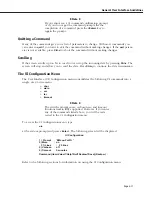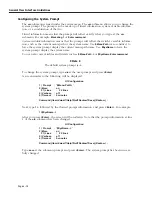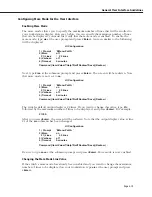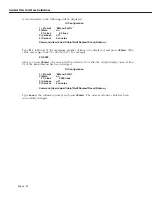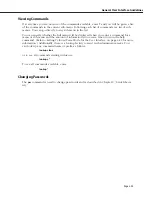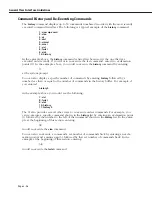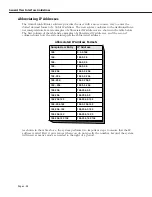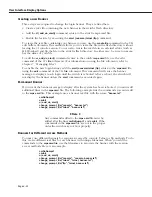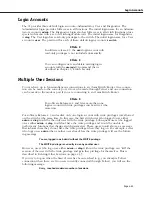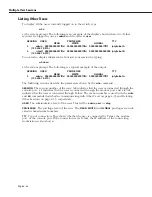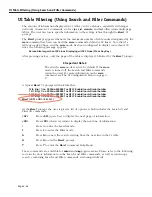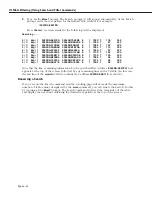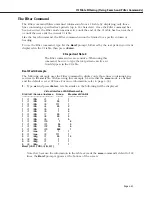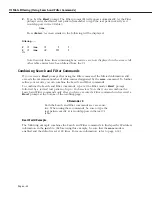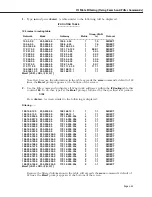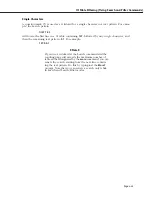User Interface Display Options
Page 4-31
Setting Echo/NoEcho for User Entry
You can determine whether your entries will appear by enabling the echo for user entries.
The default is to echo all characters.
To enable the echo, enter
echo
at the system prompt. Everything you enter will be displayed. For example, if you enter
history
at the system prompt, it will be displayed on your terminal, as shown in the example below.
/ %history
If your terminal echoes characters locally it is a good idea to set the
UI
to
noecho
to avoid
repeated characters. To disable the echo, enter
noecho
at the system prompt. For example, if your terminal echoes characters locally, you would see
something like the following if you entered
history
.
/ %history
If your terminal does not echo characters locally, nothing you enter will be displayed. For
example, if you enter
history
at the system prompt, it will
not
be displayed on your terminal, as shown in the example
below.
/ %
Setting the Login Banner
The login banner feature allows you to change the banner that displays whenever someone
logs into the
UI
. This feature can be used to display messages about user authorization and
security. You can display the same message for all login sessions or you can display different
messages for login sessions initiated by the console, ftp or Telnet access. The default login
message looks like this:
This product includes software developed by the University of California
Berkeley and its contributors.
Welcome to the Alcatel Omni Switch/Router ! Version 4.4
login:
Here is an example of a banner that has been changed:
This product includes software developed by the University of California
Berkeley and its contributors.
* * * LOGIN ALERT * * *
This is a secure device. Unauthorized use of this switch will result
in criminal prosecution.
login:
Summary of Contents for Omni Switch/Router
Page 1: ...Part No 060166 10 Rev C March 2005 Omni Switch Router User Manual Release 4 5 www alcatel com ...
Page 4: ...page iv ...
Page 110: ...WAN Modules Page 3 40 ...
Page 156: ...UI Table Filtering Using Search and Filter Commands Page 4 46 ...
Page 164: ...Using ZMODEM Page 5 8 ...
Page 186: ...Displaying and Setting the Swap State Page 6 22 ...
Page 202: ...Creating a New File System Page 7 16 ...
Page 270: ...Displaying Secure Access Entries in the MPM Log Page 10 14 ...
Page 430: ...OmniChannel Page 15 16 ...
Page 496: ...Configuring Source Route to Transparent Bridging Page 17 48 ...
Page 542: ...Dissimilar LAN Switching Capabilities Page 18 46 ...
Page 646: ...Application Example DHCP Policies Page 20 30 ...
Page 660: ...GMAP Page 21 14 ...
Page 710: ...Viewing the Virtual Interface of Multicast VLANs Page 23 16 ...
Page 722: ...Application Example 5 Page 24 12 ...
Page 788: ...Viewing UDP Relay Statistics Page 26 24 ...
Page 872: ...The WAN Port Software Menu Page 28 46 ...
Page 960: ...Deleting a PPP Entity Page 30 22 ...
Page 978: ...Displaying Link Status Page 31 18 ...
Page 988: ...Displaying ISDN Configuration Entry Status Page 32 10 ...
Page 1024: ...Backup Services Commands Page 34 14 ...
Page 1062: ...Diagnostic Test Cable Schematics Page 36 24 ...
Page 1072: ...Configuring a Switch with an MPX Page A 10 ...
Page 1086: ...Page B 14 ...
Page 1100: ...Page I 14 Index ...