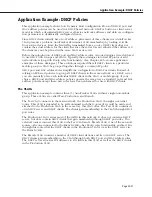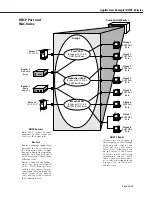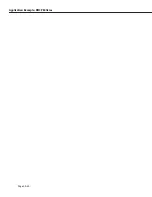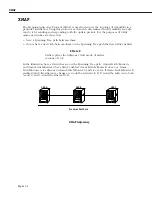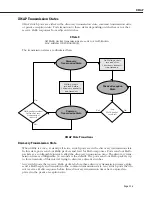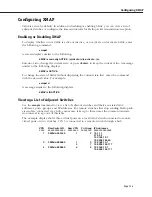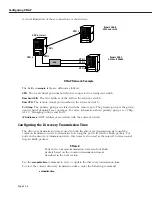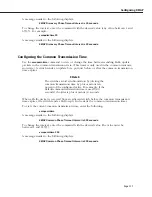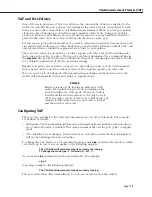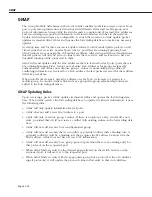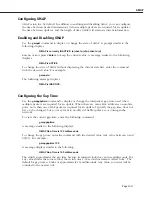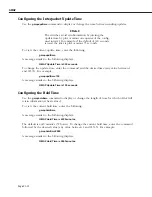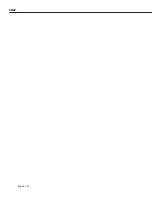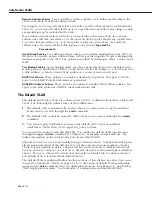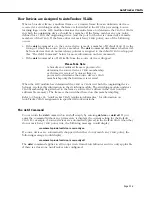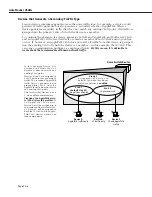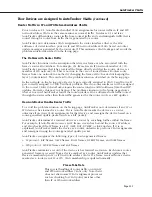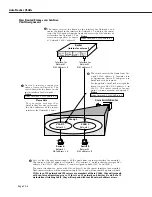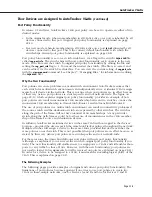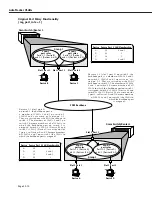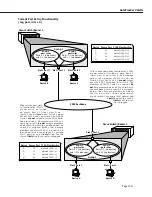GMAP
Page 21-11
Configuring GMAP
GMAP
is inactive by default. In addition to enabling and disabling
GMAP
, you can configure
the time between packet transmissions (when multiple packets are required for an update),
the time between updates, and the length of time
GMAP
will retain its current information.
Enabling and Disabling GMAP
Use the
gmapst
command to display or change the state of
GMAP
. A prompt similar to the
following displays:
GMAP is currently INACTIVE. (a)ctivate, (d)e-activate: (d)
Enter
a
or
d
or press
<Enter>
to keep the current value. A message similar to the following
displays:
GMAP is ACTIVE.
To change the state of
GMAP
without displaying the current state first, enter the command
with the desired value. For example:
gmapst d
The following message displays:
GMAP is INACTIVE.
Configuring the Gap Time
Use the
gmapgaptime
command to display or change the interpacket gap time used when
multiple packets are required for an update. When there are many
MAC
addresses on mobile
ports, more than one
GMAP
packet is required for an update. Typically the gap time does not
have to be changed, but you may want to modify it if traffic spikes are occurring in the
network.
To view the current gap time, enter the following command:
gmapgaptime
A message similar to the following displays:
GMAP Gap Time is 133 milliseconds.
To change the gap time, enter the command with the desired value (any value between 0 and
65535). For example:
gmapgaptime 100
A message displays similar to the following:
GMAP Gap Time is 100 milliseconds.
The switch approximates the gap time because its internal clock does not use milliseconds. For
any value shorter than one second, the switch uses 1/60 second increments called “ticks.” The
default for gap time is 8 ticks or approximately 133 milliseconds. Any value you enter will be
rounded to the nearest tick.
Summary of Contents for Omni Switch/Router
Page 1: ...Part No 060166 10 Rev C March 2005 Omni Switch Router User Manual Release 4 5 www alcatel com ...
Page 4: ...page iv ...
Page 110: ...WAN Modules Page 3 40 ...
Page 156: ...UI Table Filtering Using Search and Filter Commands Page 4 46 ...
Page 164: ...Using ZMODEM Page 5 8 ...
Page 186: ...Displaying and Setting the Swap State Page 6 22 ...
Page 202: ...Creating a New File System Page 7 16 ...
Page 270: ...Displaying Secure Access Entries in the MPM Log Page 10 14 ...
Page 430: ...OmniChannel Page 15 16 ...
Page 496: ...Configuring Source Route to Transparent Bridging Page 17 48 ...
Page 542: ...Dissimilar LAN Switching Capabilities Page 18 46 ...
Page 646: ...Application Example DHCP Policies Page 20 30 ...
Page 660: ...GMAP Page 21 14 ...
Page 710: ...Viewing the Virtual Interface of Multicast VLANs Page 23 16 ...
Page 722: ...Application Example 5 Page 24 12 ...
Page 788: ...Viewing UDP Relay Statistics Page 26 24 ...
Page 872: ...The WAN Port Software Menu Page 28 46 ...
Page 960: ...Deleting a PPP Entity Page 30 22 ...
Page 978: ...Displaying Link Status Page 31 18 ...
Page 988: ...Displaying ISDN Configuration Entry Status Page 32 10 ...
Page 1024: ...Backup Services Commands Page 34 14 ...
Page 1062: ...Diagnostic Test Cable Schematics Page 36 24 ...
Page 1072: ...Configuring a Switch with an MPX Page A 10 ...
Page 1086: ...Page B 14 ...
Page 1100: ...Page I 14 Index ...