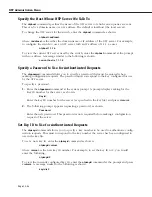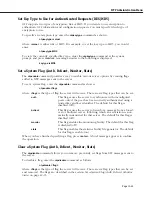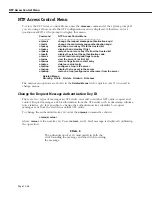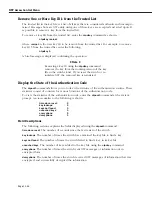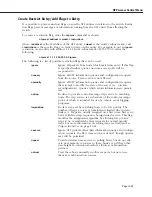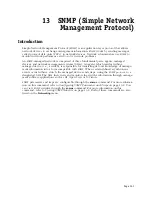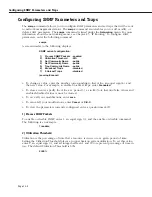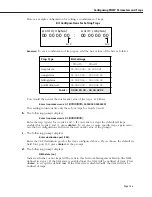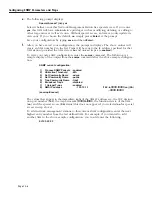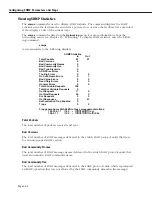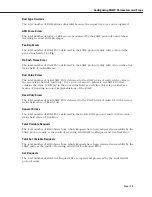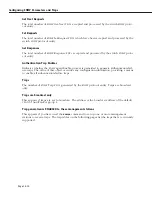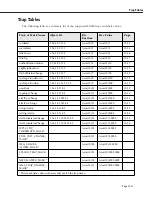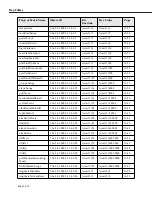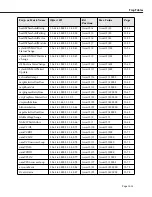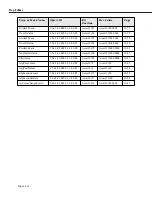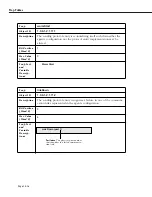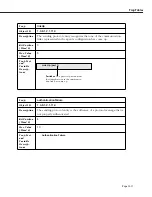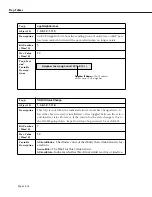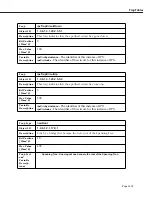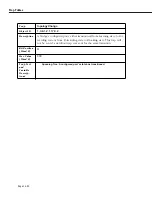Configuring SNMP Parameters and Traps
Page 13-6
e.
The following prompt displays:
Special Access? (no): yes
Select whether or not this Network Management Station has special access. If you enter
yes
, this
NMS
will have administrative privileges such as modifying, deleting, or adding to
other trap entries as well as its own. Without special access, an
NMS
can only update its
own entry. If you choose the default,
no
, simply press
<Enter>
at the prompt.
Save your configuration by typing
save
and then
<Enter>
.
f.
After you have saved your configuration, the prompt re-displays. The above entries will
create an
NMS
number 8 in the list. Traps will be sent to the
IP
address specified for that
NMS
station (provided the
NMS
state is
on
and unicast traps are
enabled
).
To view your new
SNMP
configuration, enter the
snmpc
command. The following is a
sample display of the output from the
snmpc
command after the above sample configura-
tion:
SNMP current configuration:
1)
Process SNMP Packets - enabled
2)
Utilization Threshold
- 60%
3)
Set Community Name
- admin
4)
Get Community Name
- public
5)
Trap Community Name - trap1
6)
Broadcast Traps
- disabled
7)
1 Unicast Traps
- enabled
8) NMS IP address
- 123.12.1.1
/162 --bffffffff:ffffffff (on) (SA)
-- ffffffff:fffffffff
(save/quit/cancel)
:
The values that appear to the immediate right of the
NMS IP
address are: the
UDP
destina-
tion port number (
162
), the trap bit masks (
ffffffff:bfffffff
), the functional state of the
NMS
(
on
), and the special access (
SA
) status (this does not appear if you selected
no
for special
access in step above).
To add network management stations to this current
SNMP
configuration, enter the next
highest entry number from the last defined
NMS
. For example, if you wanted to add
another
NMS
to the above sample configuration, you would enter the following:
9=123.22.2.2
Summary of Contents for Omni Switch/Router
Page 1: ...Part No 060166 10 Rev C March 2005 Omni Switch Router User Manual Release 4 5 www alcatel com ...
Page 4: ...page iv ...
Page 110: ...WAN Modules Page 3 40 ...
Page 156: ...UI Table Filtering Using Search and Filter Commands Page 4 46 ...
Page 164: ...Using ZMODEM Page 5 8 ...
Page 186: ...Displaying and Setting the Swap State Page 6 22 ...
Page 202: ...Creating a New File System Page 7 16 ...
Page 270: ...Displaying Secure Access Entries in the MPM Log Page 10 14 ...
Page 430: ...OmniChannel Page 15 16 ...
Page 496: ...Configuring Source Route to Transparent Bridging Page 17 48 ...
Page 542: ...Dissimilar LAN Switching Capabilities Page 18 46 ...
Page 646: ...Application Example DHCP Policies Page 20 30 ...
Page 660: ...GMAP Page 21 14 ...
Page 710: ...Viewing the Virtual Interface of Multicast VLANs Page 23 16 ...
Page 722: ...Application Example 5 Page 24 12 ...
Page 788: ...Viewing UDP Relay Statistics Page 26 24 ...
Page 872: ...The WAN Port Software Menu Page 28 46 ...
Page 960: ...Deleting a PPP Entity Page 30 22 ...
Page 978: ...Displaying Link Status Page 31 18 ...
Page 988: ...Displaying ISDN Configuration Entry Status Page 32 10 ...
Page 1024: ...Backup Services Commands Page 34 14 ...
Page 1062: ...Diagnostic Test Cable Schematics Page 36 24 ...
Page 1072: ...Configuring a Switch with an MPX Page A 10 ...
Page 1086: ...Page B 14 ...
Page 1100: ...Page I 14 Index ...