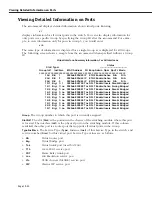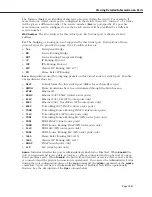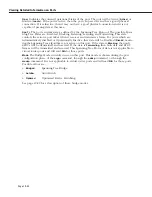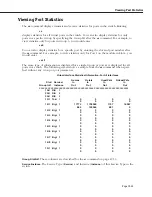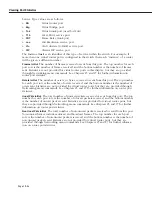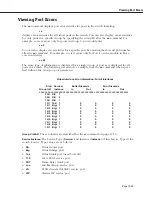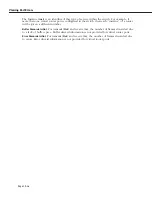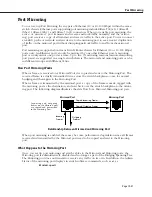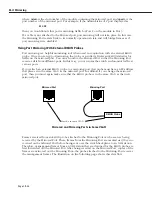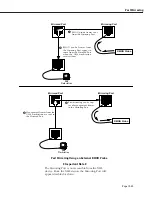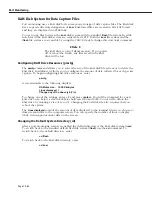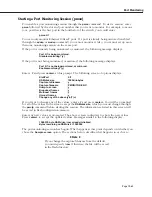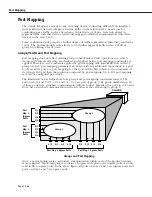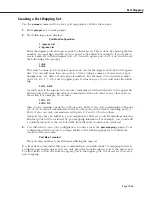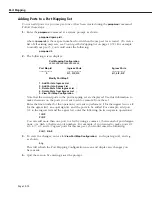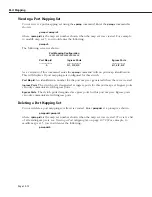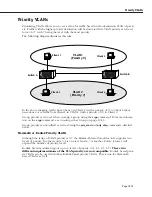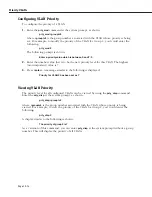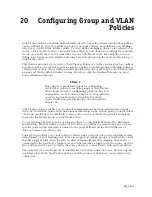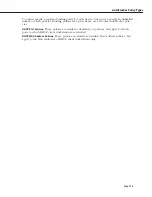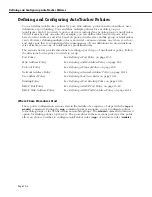Port Monitoring
Page 19-63
Starting a Port Monitoring Session (pmon)
You enable a port monitoring session through the
pmon
command. To start a session, enter
pmon
followed by the slot and port number that you want to monitor. For example, to moni-
tor a port that is the first port in the fourth slot of the switch, you would enter
pmon 4/1
You can only monitor Ethernet 10BaseT ports. If a port is already being mirrored (enabled
through the
addvp
or
modvp
command) you cannot monitor it. Also, you cannot set up more
than one monitoring session on the same port.
If the port is currently being monitored, or mirrored, the following message displays:
Port 4/1 is being monitored.
Disable monitoring? (y)
If the port is not being monitored, or mirrored, the following message displays:
Port 4/1 is not being monitored, or mirrored.
Enable monitoring? (y)
Enter a
Y
and press
<enter>
at this prompt. The following screen of options displays:
Slot/Port
: 5/1
RAM disk size
1000 Kilobytes
Capture to filename
: y
Capture filename
: PMONITOR.ENC
Dump to screen
: y
Broadcast frames
: y
Multicast frames
: y
Unicast frames
: y
Change any of the above (y/n)? (n) :
If you want to change any of the values, enter a
Y
and press
<enter>
. You will be prompted
for all of the values in the screen except the
RAM disk size
, which you must change through
the
pmcfg
command before starting the session. The information selected in this screen will
be saved in flash configuration memory.
Enter any new values as prompted. The above screen re-displays to show the new values.
Press
<enter>
to accept the updated values. Messages similar to the following display:
1048576 byte RAM drive /ram already initialized.
Bytes remaining on RAM disk = 1040384
The port monitoring session has begun. What happens at this point depends on whether you
chose the
Dump to screen
option. The sections below describe what happens in each case.
♦
Note
♦
If you change the capture filename from the default,
you must specify
/ram
. Otherwise, the file will be saved
in the flash directory.
Summary of Contents for Omni Switch/Router
Page 1: ...Part No 060166 10 Rev C March 2005 Omni Switch Router User Manual Release 4 5 www alcatel com ...
Page 4: ...page iv ...
Page 110: ...WAN Modules Page 3 40 ...
Page 156: ...UI Table Filtering Using Search and Filter Commands Page 4 46 ...
Page 164: ...Using ZMODEM Page 5 8 ...
Page 186: ...Displaying and Setting the Swap State Page 6 22 ...
Page 202: ...Creating a New File System Page 7 16 ...
Page 270: ...Displaying Secure Access Entries in the MPM Log Page 10 14 ...
Page 430: ...OmniChannel Page 15 16 ...
Page 496: ...Configuring Source Route to Transparent Bridging Page 17 48 ...
Page 542: ...Dissimilar LAN Switching Capabilities Page 18 46 ...
Page 646: ...Application Example DHCP Policies Page 20 30 ...
Page 660: ...GMAP Page 21 14 ...
Page 710: ...Viewing the Virtual Interface of Multicast VLANs Page 23 16 ...
Page 722: ...Application Example 5 Page 24 12 ...
Page 788: ...Viewing UDP Relay Statistics Page 26 24 ...
Page 872: ...The WAN Port Software Menu Page 28 46 ...
Page 960: ...Deleting a PPP Entity Page 30 22 ...
Page 978: ...Displaying Link Status Page 31 18 ...
Page 988: ...Displaying ISDN Configuration Entry Status Page 32 10 ...
Page 1024: ...Backup Services Commands Page 34 14 ...
Page 1062: ...Diagnostic Test Cable Schematics Page 36 24 ...
Page 1072: ...Configuring a Switch with an MPX Page A 10 ...
Page 1086: ...Page B 14 ...
Page 1100: ...Page I 14 Index ...