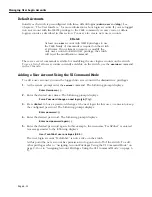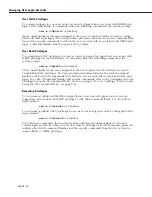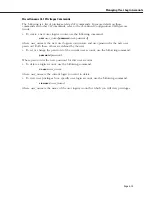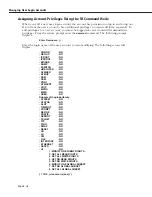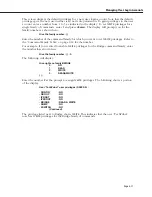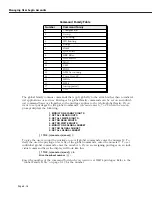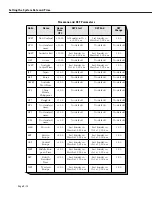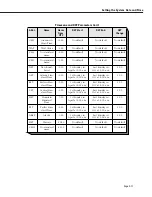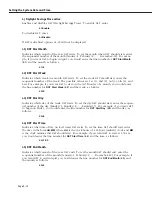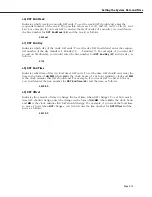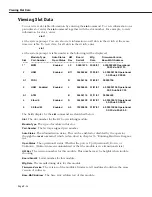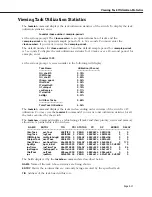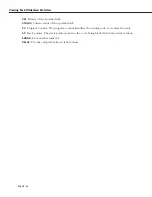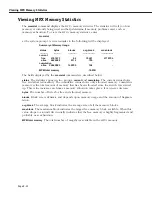System Menu
Page 9-5
System Menu
The System menu contains commands to view or set system-specific parameters. To access
this menu, enter
system
at the
UI
prompt to enter the System menu. If you are not in verbose mode, press a question
mark (
?
) and then press
<Enter>
to display the commands in the system menu, as shown
below.
Command
System Menu
info
Basic info on this system
dt
Set system date and time
ser
View or configure the DTE or DCE port
mpm
Configure a Management Processor Module
slot
View Slot Table information
systat
View system stats related to system, power and environment
taskstat
View task utilization stats
taskshow
View detailed task information
memstat
View memory use statistics
fsck
Perform a file system check on the flash file system
newfs
Erase all file from /flash and create a new file system
syscfg
View/Configure info related to this system
uic
UI configuration; change - prompt, timeout, more, verbose.
camstat
View CAM info and usage
camcfg
Configure CAM info and usage
hrex
Enter HRE-X management command sub-menu
ver/ter
Enables/disables automatic display of menus on entry (obsolete)
echo/noecho
Enable/disable character echo
chpr
Change the prompt for the system (obsolete, use ‘uic’ command
logging
View system logs.
health
Set health parameters or view health statistics
cli
Enter command line interface
saveconfig
Dump the cache configuration content to the mpm.cnf file.
cacheconfig
Set the flag to use cache configuration only.
Main
File
Summary VLAN
Networking
Interface Security
System
Services
Help
All of the System menu commands—except for the
mpm
,
ver
,
ter
,
echo
,
noecho
,
chpr
,
logging
,
health
, and
cli
commands—are described in the following sections. The
uic
,
ver
/
ter
,
echo
,
noecho
,
chpr
, and
cli
commands are described in Chapter 4, “The User Interface.” The
mpm
command is described in Chapter 6, “Configuring Management Processor Modules.”
♦
Note
♦
The
ver
,
ter
, and
chpr
commands now appear as items
in the
UI
Configuration menu (displayed through the
uic
command). If you enter the
ver
/
ter
and
chpr
commands, a message will advise you to use the
uic
command, and the
UI
Configuration menu will auto-
matically display. For more information on the
UI
Configuration menu, refer to Chapter 4, “The User
Interface.”
Summary of Contents for Omni Switch/Router
Page 1: ...Part No 060166 10 Rev C March 2005 Omni Switch Router User Manual Release 4 5 www alcatel com ...
Page 4: ...page iv ...
Page 110: ...WAN Modules Page 3 40 ...
Page 156: ...UI Table Filtering Using Search and Filter Commands Page 4 46 ...
Page 164: ...Using ZMODEM Page 5 8 ...
Page 186: ...Displaying and Setting the Swap State Page 6 22 ...
Page 202: ...Creating a New File System Page 7 16 ...
Page 270: ...Displaying Secure Access Entries in the MPM Log Page 10 14 ...
Page 430: ...OmniChannel Page 15 16 ...
Page 496: ...Configuring Source Route to Transparent Bridging Page 17 48 ...
Page 542: ...Dissimilar LAN Switching Capabilities Page 18 46 ...
Page 646: ...Application Example DHCP Policies Page 20 30 ...
Page 660: ...GMAP Page 21 14 ...
Page 710: ...Viewing the Virtual Interface of Multicast VLANs Page 23 16 ...
Page 722: ...Application Example 5 Page 24 12 ...
Page 788: ...Viewing UDP Relay Statistics Page 26 24 ...
Page 872: ...The WAN Port Software Menu Page 28 46 ...
Page 960: ...Deleting a PPP Entity Page 30 22 ...
Page 978: ...Displaying Link Status Page 31 18 ...
Page 988: ...Displaying ISDN Configuration Entry Status Page 32 10 ...
Page 1024: ...Backup Services Commands Page 34 14 ...
Page 1062: ...Diagnostic Test Cable Schematics Page 36 24 ...
Page 1072: ...Configuring a Switch with an MPX Page A 10 ...
Page 1086: ...Page B 14 ...
Page 1100: ...Page I 14 Index ...