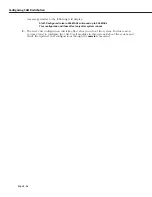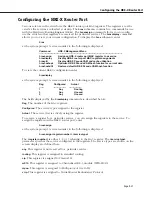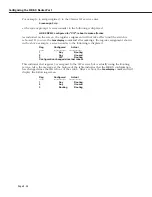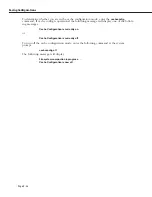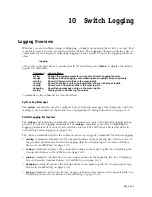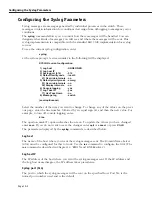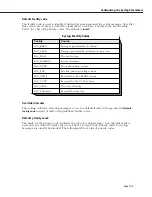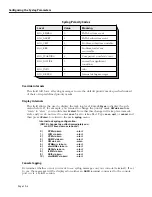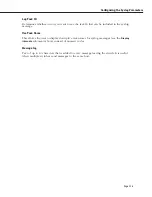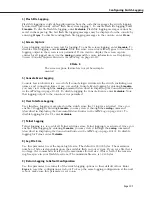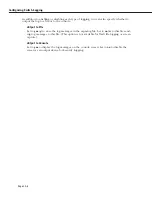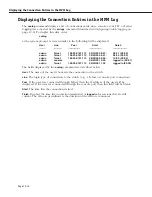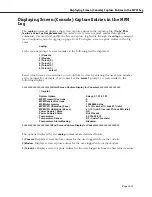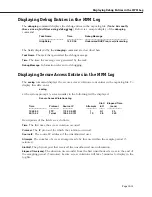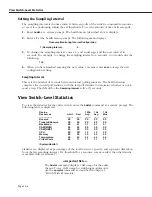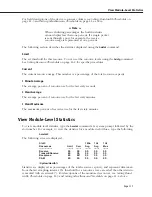Configuring Switch Logging
Page 10-6
Configuring Switch Logging
Switch logging is a feature that allows you to activate and configure the logging of various
types of switch information. Once you activate logging for a specific facility through the
switch logging command, you may also decide whether the log output should display on the
console, be saved to a file, or be both displayed and saved to a file. To enter the switch
logging submenu, enter
swlogc
at the system prompt. A screen similar to the following displays:
CONFIGURATION MENU FOR SWITCH LOGGING
1) Security Logging
: Disabled
11) Output to File
: Yes
12) Output to Console
: No
2) FTP Logging
: Disabled
21) Output to File
: Yes
22) Output to Console
: No
3) Flash File Logging
: Disabled
31) Output to Console
: Yes
4) Screen Capture
: Disabled
41)Output to File
: Yes
5) Console Event Logging
: Disabled
51) Output to File
: Yes
52) Output to Console
: No
6) User Interface Logging
: Disabled
61) Output to File
: Yes
62) Output to Console
: No
7) Telnet Logging
: Disabled
71) Output to File
: Yes
72) Output to Console
: No
8) Log File (mpm.log) Size
: 20000 bytes
9) Return Logging to Default Configuration
: No
Command {Item/ Item=Value/ ?/ Help/ Quit/ Cancel/ Save} (Redraw) :
The logging types are described here:
1) Security Logging
Enabling security logging allows you to view all security violations that occur within the
switch. Set to
enable
to activate logging for any security violations that occur within the
switch. Set to
disable
to de-activate logging for security violations.
♦
Note
♦
Security Logging
must be enabled in order to display
the Secure Switch Access violations log (
seclog
).
2) FTP Logging
FTP
Session Events is a record of all
FTP
(File Transfer Protocol) activities since logging was
activated. Once you enable
FTP
Logging by entering 2
=enable
, you may view it through the
conlog
command (described in
Displaying the Connection Entries in the MPM Log
on page 10-
10). To disable
FTP
Session Events logging, enter
2=disable
.
Summary of Contents for Omni Switch/Router
Page 1: ...Part No 060166 10 Rev C March 2005 Omni Switch Router User Manual Release 4 5 www alcatel com ...
Page 4: ...page iv ...
Page 110: ...WAN Modules Page 3 40 ...
Page 156: ...UI Table Filtering Using Search and Filter Commands Page 4 46 ...
Page 164: ...Using ZMODEM Page 5 8 ...
Page 186: ...Displaying and Setting the Swap State Page 6 22 ...
Page 202: ...Creating a New File System Page 7 16 ...
Page 270: ...Displaying Secure Access Entries in the MPM Log Page 10 14 ...
Page 430: ...OmniChannel Page 15 16 ...
Page 496: ...Configuring Source Route to Transparent Bridging Page 17 48 ...
Page 542: ...Dissimilar LAN Switching Capabilities Page 18 46 ...
Page 646: ...Application Example DHCP Policies Page 20 30 ...
Page 660: ...GMAP Page 21 14 ...
Page 710: ...Viewing the Virtual Interface of Multicast VLANs Page 23 16 ...
Page 722: ...Application Example 5 Page 24 12 ...
Page 788: ...Viewing UDP Relay Statistics Page 26 24 ...
Page 872: ...The WAN Port Software Menu Page 28 46 ...
Page 960: ...Deleting a PPP Entity Page 30 22 ...
Page 978: ...Displaying Link Status Page 31 18 ...
Page 988: ...Displaying ISDN Configuration Entry Status Page 32 10 ...
Page 1024: ...Backup Services Commands Page 34 14 ...
Page 1062: ...Diagnostic Test Cable Schematics Page 36 24 ...
Page 1072: ...Configuring a Switch with an MPX Page A 10 ...
Page 1086: ...Page B 14 ...
Page 1100: ...Page I 14 Index ...