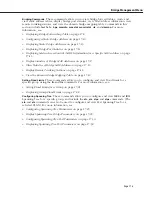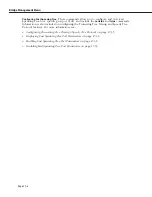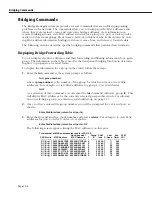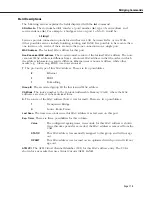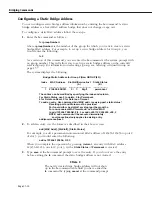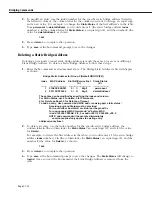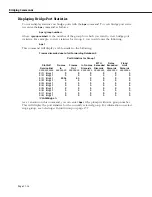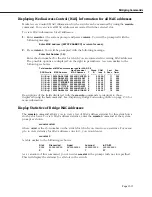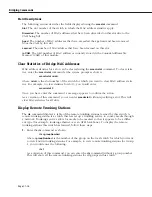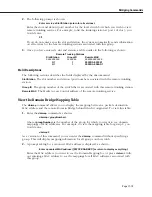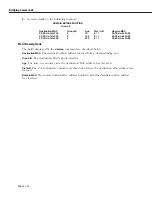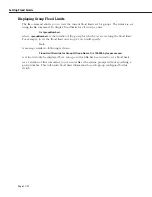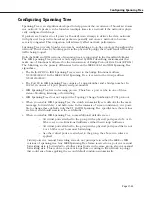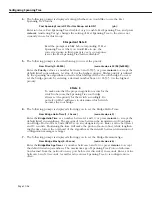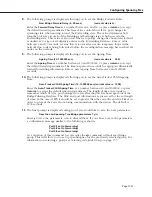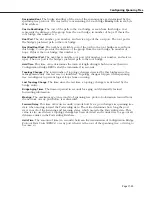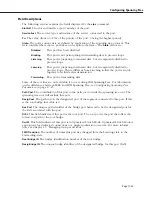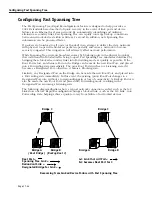Bridging Commands
Page 17-19
2.
The following prompt is shown:
Enter service’s Slot/Station (return for all services):
Enter the slot and station (port) number for the local switch for which you wish to view
remote trunking services. For example, to list the trunking station at port 1 of slot 3, you
would enter:
3/1
If you do not enter a specific slot and station, the system automatically sends information
on all services for the remote trunking stations associated with this group.
3.
Once you have entered a slot and station, a table similar to the following is shown:
Remote Trunking Stations
Slot/Station
Group ID
Remote MAC
==========
=======
=============
3/ 1
1
0020DA:022061
3/ 1
1
0020DA:05EAD1
Field Descriptions
The following sections describes the fields displayed by the
rts
command.
Slot/Station
. The slot number and station (port) number associated with the remote trunking
station.
Group ID
. The group number of the switch that is associated with this remote trunking station.
Remote MAC
. The Media Access Control address of the remote trunking service.
View the Domain Bridge Mapping Table
The
dbrmap
command allows you to display the mapping between a packet’s destination
MAC address and the remote Domain Bridge behind which it originated. To view this table:
1.
Enter the
dbrmap
command as shown:
dbrmap <groupNumber>
where
<groupNumber>
is the number of the group for which you want to see domain
mappings of MAC addresses. For example, to view the mapping table for group 2, you
would enter:
dbrmap 2
As a variation of this command, you can enter the
dbrmap
command without specifying a
group. This will display mapping information for all groups on this switch.
2.
A prompt asking for a canonical MAC address is displayed, as shown:
Enter canonical MAC address ([XXYYZZ:AABBCC] or return to display everything):
Enter the MAC address you want to see the Domain Mapping for, or press
<return>
with-
out entering a MAC address to see the mappings for all MAC addresses associated with
this group.
Summary of Contents for Omni Switch/Router
Page 1: ...Part No 060166 10 Rev C March 2005 Omni Switch Router User Manual Release 4 5 www alcatel com ...
Page 4: ...page iv ...
Page 110: ...WAN Modules Page 3 40 ...
Page 156: ...UI Table Filtering Using Search and Filter Commands Page 4 46 ...
Page 164: ...Using ZMODEM Page 5 8 ...
Page 186: ...Displaying and Setting the Swap State Page 6 22 ...
Page 202: ...Creating a New File System Page 7 16 ...
Page 270: ...Displaying Secure Access Entries in the MPM Log Page 10 14 ...
Page 430: ...OmniChannel Page 15 16 ...
Page 496: ...Configuring Source Route to Transparent Bridging Page 17 48 ...
Page 542: ...Dissimilar LAN Switching Capabilities Page 18 46 ...
Page 646: ...Application Example DHCP Policies Page 20 30 ...
Page 660: ...GMAP Page 21 14 ...
Page 710: ...Viewing the Virtual Interface of Multicast VLANs Page 23 16 ...
Page 722: ...Application Example 5 Page 24 12 ...
Page 788: ...Viewing UDP Relay Statistics Page 26 24 ...
Page 872: ...The WAN Port Software Menu Page 28 46 ...
Page 960: ...Deleting a PPP Entity Page 30 22 ...
Page 978: ...Displaying Link Status Page 31 18 ...
Page 988: ...Displaying ISDN Configuration Entry Status Page 32 10 ...
Page 1024: ...Backup Services Commands Page 34 14 ...
Page 1062: ...Diagnostic Test Cable Schematics Page 36 24 ...
Page 1072: ...Configuring a Switch with an MPX Page A 10 ...
Page 1086: ...Page B 14 ...
Page 1100: ...Page I 14 Index ...