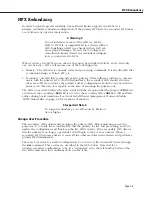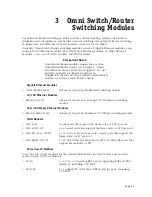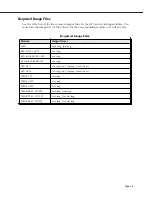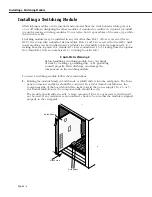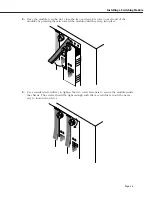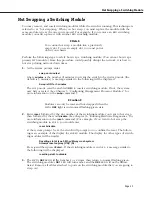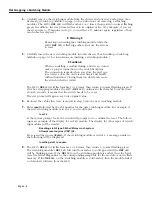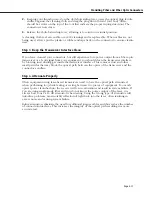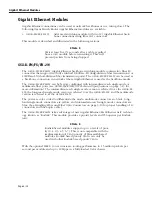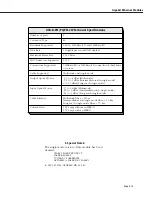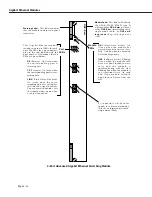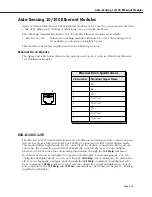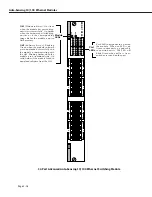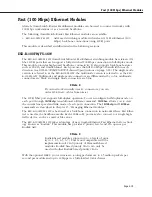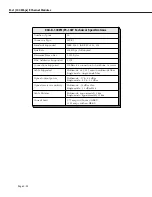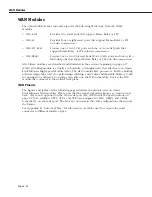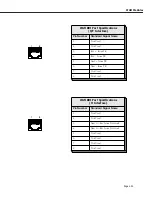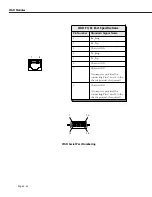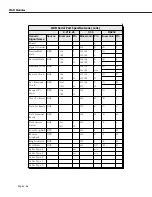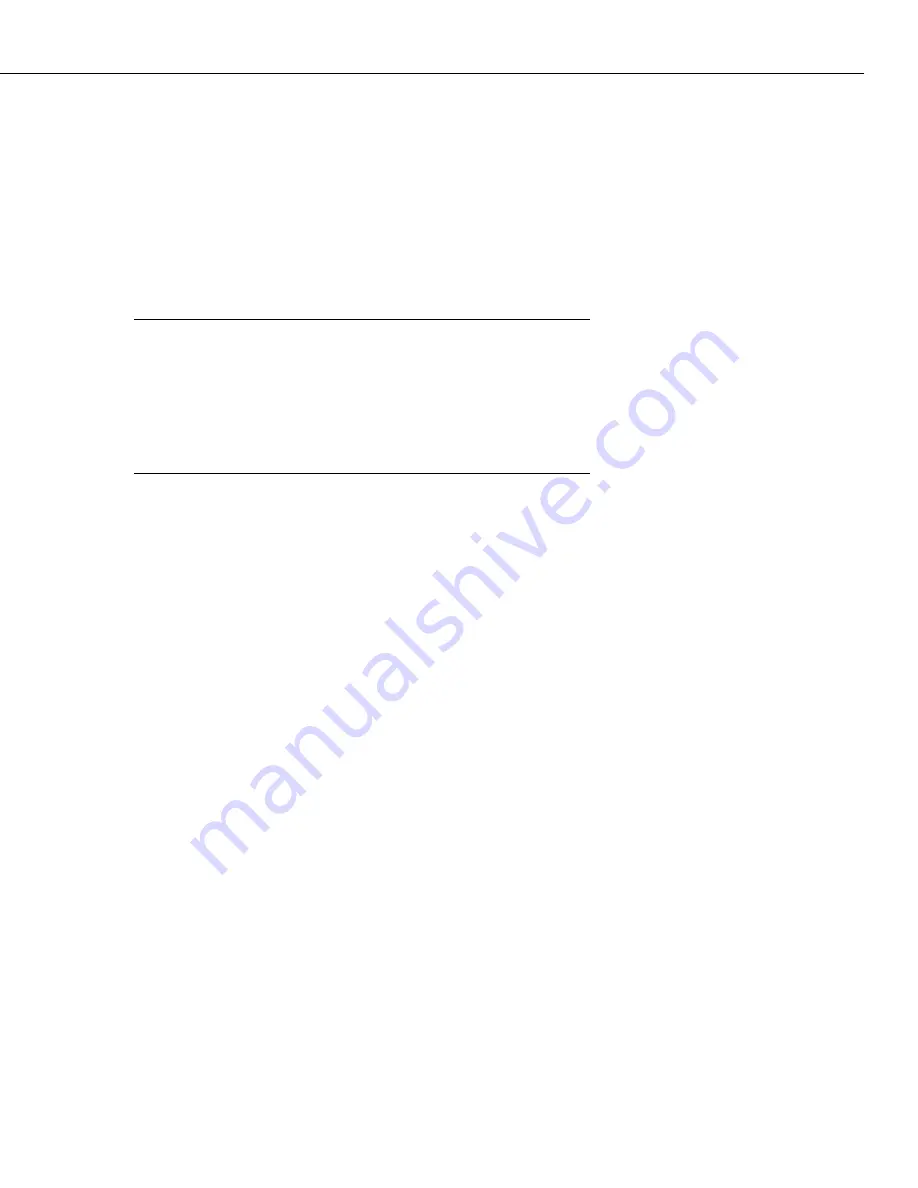
Handling Fiber and Fiber Optic Connectors
Page 3-11
2.
Keeping your thumb pressed on the cloth-forwarding lever, press the optical plug ferrule
endface against the cleaning cloth and drag the plug down toward your body (there
should be arrows on the top of the tool that indicate the proper wiping direction). The
connector is now clean.
3.
Release the cloth-forwarding lever, allowing it to return to its initial position.
A cleaning cloth reel can enable over 400 cleanings and is replaceable. When cables are not
being used, always put the plastic or rubber endcaps back on the connector to ensure cleanli-
ness.
Step 3
.
Keep the Transceiver Interface Clean
If you have cleaned your connectors, but still experience low-power output from a fiber-optic
transceiver or a fault signal from your equipment, you should clean the transceiver interface
by blowing inert dusting gas inside the transceiver interface. This removes dust and other
small particles that may block the optical path between the optics of the transceiver and the
connector’s endface.
Step 4. Attenuate Properly
Often equipment using laser-based transceivers need to have the optical path attenuated
when performing loop-back testing or testing between two pieces of equipment. Too much
optical power launched into the receiver will cause saturation and result in system failure. If
you are using single mode fiber and you do not know the power output of the laser, it is
always best to use a 10 dB attenuator when testing. Using the wrong type of attenuator will
introduce problems, most notably reflection of light back into the laser, often resulting in
excess noise and causing system failure.
Inline attenuators eliminate the need for additional jumper cables and thus reduce the number
of connection interfaces. This increases the integrity of the optical path resulting in a more
accurate test.
Summary of Contents for Omni Switch/Router
Page 1: ...Part No 060166 10 Rev C March 2005 Omni Switch Router User Manual Release 4 5 www alcatel com ...
Page 4: ...page iv ...
Page 110: ...WAN Modules Page 3 40 ...
Page 156: ...UI Table Filtering Using Search and Filter Commands Page 4 46 ...
Page 164: ...Using ZMODEM Page 5 8 ...
Page 186: ...Displaying and Setting the Swap State Page 6 22 ...
Page 202: ...Creating a New File System Page 7 16 ...
Page 270: ...Displaying Secure Access Entries in the MPM Log Page 10 14 ...
Page 430: ...OmniChannel Page 15 16 ...
Page 496: ...Configuring Source Route to Transparent Bridging Page 17 48 ...
Page 542: ...Dissimilar LAN Switching Capabilities Page 18 46 ...
Page 646: ...Application Example DHCP Policies Page 20 30 ...
Page 660: ...GMAP Page 21 14 ...
Page 710: ...Viewing the Virtual Interface of Multicast VLANs Page 23 16 ...
Page 722: ...Application Example 5 Page 24 12 ...
Page 788: ...Viewing UDP Relay Statistics Page 26 24 ...
Page 872: ...The WAN Port Software Menu Page 28 46 ...
Page 960: ...Deleting a PPP Entity Page 30 22 ...
Page 978: ...Displaying Link Status Page 31 18 ...
Page 988: ...Displaying ISDN Configuration Entry Status Page 32 10 ...
Page 1024: ...Backup Services Commands Page 34 14 ...
Page 1062: ...Diagnostic Test Cable Schematics Page 36 24 ...
Page 1072: ...Configuring a Switch with an MPX Page A 10 ...
Page 1086: ...Page B 14 ...
Page 1100: ...Page I 14 Index ...