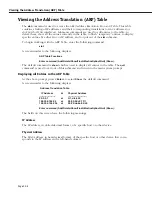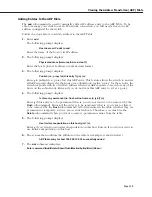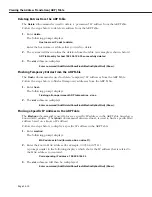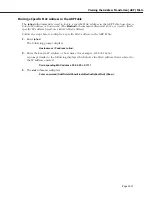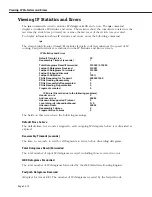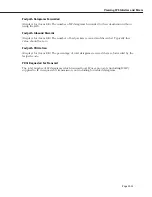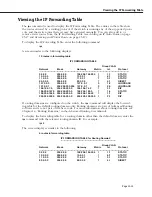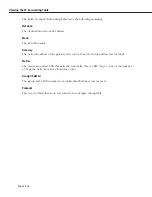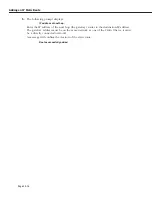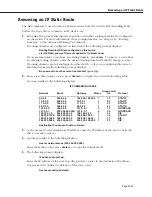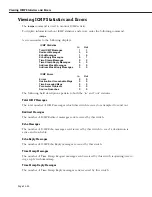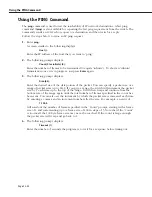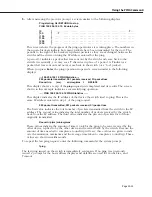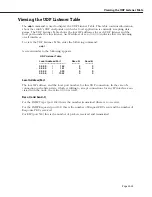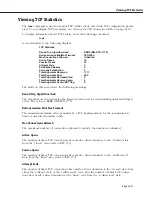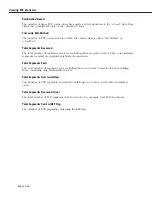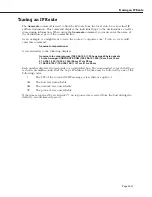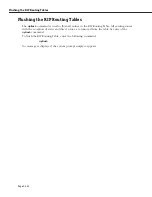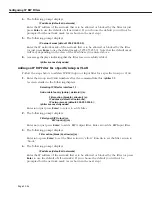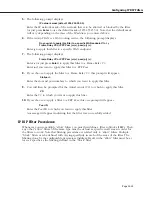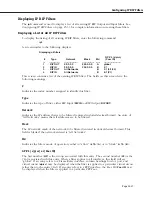Using the PING Command
Page 25-22
Using the PING Command
The
ping
command is used to test the reachability of IP network destinations. A fast ping
command (
fping
) is also available for repeating the last ping request sent from the switch. The
commands sends an
ICMP
echo request to a destination and then waits for a reply.
Follow the steps below to issue an IP ping request.
1.
Enter
ping.
A screen similar to the following displays:
Host () :
Enter the IP address of the host that you want to “ping.”
2.
The following prompt displays:
Count (0 for infinite) (0) :
Enter the number of frames to be transmitted (0 equals “infinite”). To abort an “infinite”
transmission once it is in progress, just press
Enter
again.
3.
The following prompt displays:
Size (64) :
Enter the desired size of the data portion of the packet. You can specify a packet size or a
range of packet sizes up to 8148. If you give a range, the switch will increment the packet
size by 1 each time up to the top of the range. It will then wrap and continue from the
bottom size of the range again until the total number of frames specified in the count has
been sent. You can also set the increment by which the packet size is increased each time
by entering a comma and an increment number after the size. For example, an entry of
1-100,5
will send out the number of frames specified in the “Count” prompt, starting with a frame
size of 1 and incrementing up to a frame size of 100 in steps of 5. Note that if the “Count”
is too small, the 100-byte frame size may never be reached. If the count is large enough,
the packet size will wrap and go back to 1.
4.
The following prompt displays:
Timeout (1) :
Enter the number of seconds the program is to wait for a response before timing out.
Summary of Contents for Omni Switch/Router
Page 1: ...Part No 060166 10 Rev C March 2005 Omni Switch Router User Manual Release 4 5 www alcatel com ...
Page 4: ...page iv ...
Page 110: ...WAN Modules Page 3 40 ...
Page 156: ...UI Table Filtering Using Search and Filter Commands Page 4 46 ...
Page 164: ...Using ZMODEM Page 5 8 ...
Page 186: ...Displaying and Setting the Swap State Page 6 22 ...
Page 202: ...Creating a New File System Page 7 16 ...
Page 270: ...Displaying Secure Access Entries in the MPM Log Page 10 14 ...
Page 430: ...OmniChannel Page 15 16 ...
Page 496: ...Configuring Source Route to Transparent Bridging Page 17 48 ...
Page 542: ...Dissimilar LAN Switching Capabilities Page 18 46 ...
Page 646: ...Application Example DHCP Policies Page 20 30 ...
Page 660: ...GMAP Page 21 14 ...
Page 710: ...Viewing the Virtual Interface of Multicast VLANs Page 23 16 ...
Page 722: ...Application Example 5 Page 24 12 ...
Page 788: ...Viewing UDP Relay Statistics Page 26 24 ...
Page 872: ...The WAN Port Software Menu Page 28 46 ...
Page 960: ...Deleting a PPP Entity Page 30 22 ...
Page 978: ...Displaying Link Status Page 31 18 ...
Page 988: ...Displaying ISDN Configuration Entry Status Page 32 10 ...
Page 1024: ...Backup Services Commands Page 34 14 ...
Page 1062: ...Diagnostic Test Cable Schematics Page 36 24 ...
Page 1072: ...Configuring a Switch with an MPX Page A 10 ...
Page 1086: ...Page B 14 ...
Page 1100: ...Page I 14 Index ...