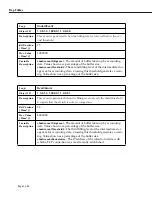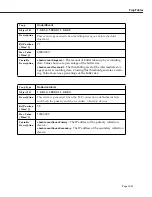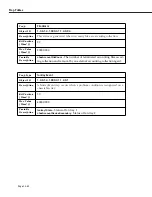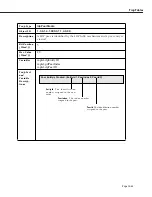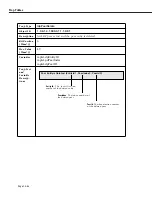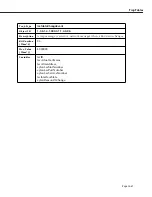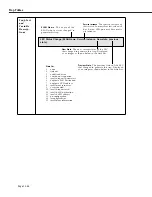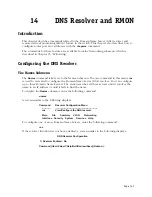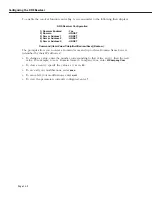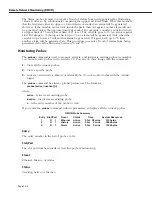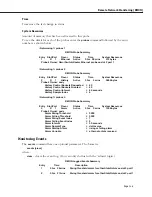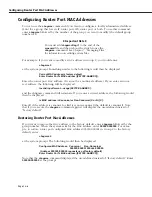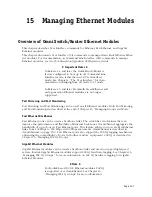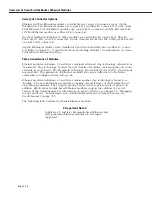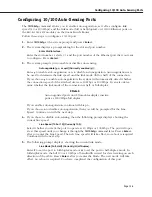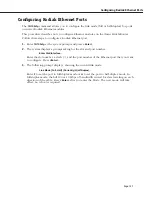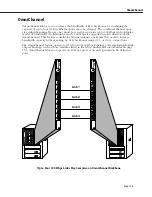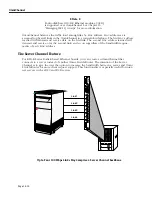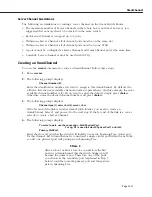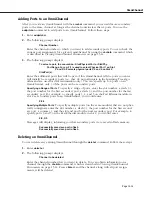Configuring Router Port MAC Addresses
Page 14-6
Configuring Router Port MAC Addresses
You can use the
chngmac
command if you want to configure a locally administered address
(
LAA
) for a group that has an
IP
router port,
IPX
router port, or both. To use this command,
enter
chngmac
followed by the number of the group you want to modify (the default group
number is
1
).
♦
Important Note
♦
You must add
chngmacFlag=1
to the end of the
mpx.cmd
file and then reboot the switch to use the
chngmac
command. See Chapter 7, “Managing Files,”
for information on editing system files.
For example, if you want to modify a
MAC
address in Group 2, you would enter:
chngmac 2
at the system prompt. Something similar to the following would then be displayed:
Current MAC address is factory default
Enter Router Port's MAC address ([XXYYZZ:AABBCC]) :
Enter the router port
MAC
address. (It cannot be a multicast address.) If you enter an incor-
rect address, the following will be displayed:
Invalid input format -- usage [XXYYZZ:AABBCC].
and the chngmac command will terminate. If you enter a correct address, the following would
then be displayed:
Is MAC address in Canonical or Non-Canonical (C or N) [C] :
Enter
C
if the address is canonical or
N
if it is non-canonical (the default is canonical). Note
that if you execute the
chngmac
command again it will display the user-defined instead of
“factory default.”
Restoring Router Port Mac Addresses
If you want to restore the
MAC
address to the factory default, enter
chngmac
followed by the
group number. When the system asks for the
MAC
address, enter
000000:000000
. For exam-
ple, to restore router port configured
MAC
address 003030:000001 in Group 2 to the factory
default, enter
chngmac 2
at the system prompt. The following would then be displayed:
Configured MAC Address: Canonical
Non-Canonical
003030:000001 000c0c:000080
{Address 000000:000000 requests use of factory default}
Enter Router Port's MAC address ([XXYYZZ:AABBCC]) :
Note that the
chngmac
command displayed the user-defined instead of “factory default.” Enter
000000:000000
at the prompt.
Summary of Contents for Omni Switch/Router
Page 1: ...Part No 060166 10 Rev C March 2005 Omni Switch Router User Manual Release 4 5 www alcatel com ...
Page 4: ...page iv ...
Page 110: ...WAN Modules Page 3 40 ...
Page 156: ...UI Table Filtering Using Search and Filter Commands Page 4 46 ...
Page 164: ...Using ZMODEM Page 5 8 ...
Page 186: ...Displaying and Setting the Swap State Page 6 22 ...
Page 202: ...Creating a New File System Page 7 16 ...
Page 270: ...Displaying Secure Access Entries in the MPM Log Page 10 14 ...
Page 430: ...OmniChannel Page 15 16 ...
Page 496: ...Configuring Source Route to Transparent Bridging Page 17 48 ...
Page 542: ...Dissimilar LAN Switching Capabilities Page 18 46 ...
Page 646: ...Application Example DHCP Policies Page 20 30 ...
Page 660: ...GMAP Page 21 14 ...
Page 710: ...Viewing the Virtual Interface of Multicast VLANs Page 23 16 ...
Page 722: ...Application Example 5 Page 24 12 ...
Page 788: ...Viewing UDP Relay Statistics Page 26 24 ...
Page 872: ...The WAN Port Software Menu Page 28 46 ...
Page 960: ...Deleting a PPP Entity Page 30 22 ...
Page 978: ...Displaying Link Status Page 31 18 ...
Page 988: ...Displaying ISDN Configuration Entry Status Page 32 10 ...
Page 1024: ...Backup Services Commands Page 34 14 ...
Page 1062: ...Diagnostic Test Cable Schematics Page 36 24 ...
Page 1072: ...Configuring a Switch with an MPX Page A 10 ...
Page 1086: ...Page B 14 ...
Page 1100: ...Page I 14 Index ...