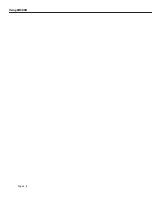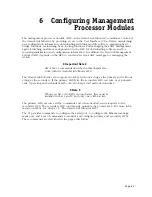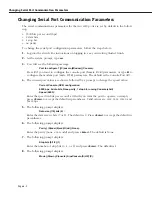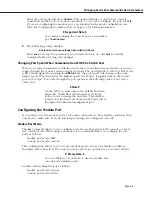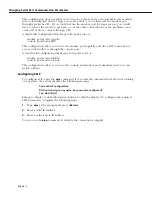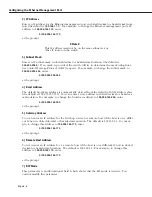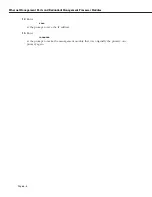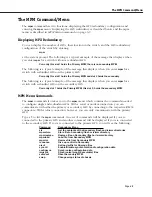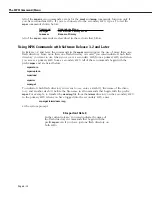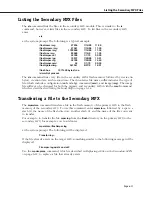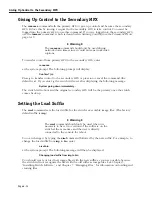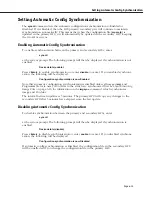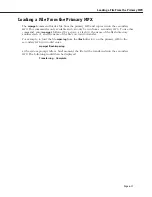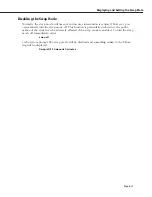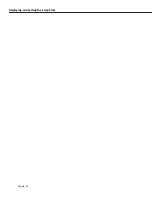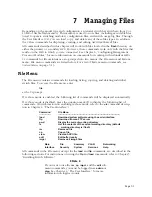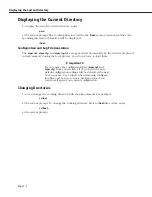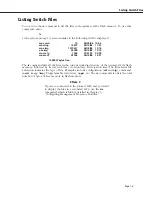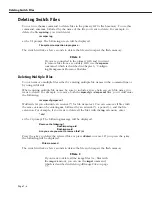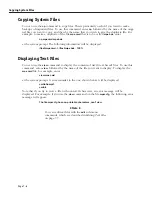Giving Up Control to the Secondary MPX
Page 6-14
Giving Up Control to the Secondary MPX
The
renounce
command tells the primary
MPX
to give up control and become the secondary
MPX
. It does this by issuing a request to the secondary
MPX
to take control. You
must
be
logged into the primary
MPX
to use this command. If you are logged into the secondary
MPX
,
use the
takeover
command, which is described in
Gaining Control from the Primary MPX
on
page 6-18.
♦
Warning
♦
The
renounce
command should only be used during
network down times since it could cause network inter-
ruptions.
To transfer control from primary
MPX
to the secondary
MPX
, enter
renounce
at the system prompt. The following prompt will display.
Confirm? (n):
Press
y
to transfer control to the secondary
MPX
or press
n
to cancel the command (the
default is
n
). If you enter
y
, the switch will reset after displaying the following message.
System going down immediately...
The switch will reboot and the original secondary
MPX
will be the primary once the switch
comes back up.
Setting the Load Suffix
The
nisuf
command sets the load suffix for the switch’s executable image files. (The factory
default suffix is
img
.)
♦
Warning
♦
The
nisuf
command should only be used when it is
necessary to have two versions of the software on the
switch at the same time and the user is directly
connected to the console for reboot.
You can change it by typing the
nisuf
command followed by the new suffix. For example, to
change the load suffix from
img
to
bin
, enter
nisuf bin
at the system prompt. The following message will then be displayed.
Changing load suffix from img to bin
You should create or load new image files with the new suffix as soon as possible because
the switch will not recognize the files with the old suffix as image files. See Chapter 5,
“Installing Switch Software,” and Chapter 7, “Managing Files,” for information on loading and
creating files.
Summary of Contents for Omni Switch/Router
Page 1: ...Part No 060166 10 Rev C March 2005 Omni Switch Router User Manual Release 4 5 www alcatel com ...
Page 4: ...page iv ...
Page 110: ...WAN Modules Page 3 40 ...
Page 156: ...UI Table Filtering Using Search and Filter Commands Page 4 46 ...
Page 164: ...Using ZMODEM Page 5 8 ...
Page 186: ...Displaying and Setting the Swap State Page 6 22 ...
Page 202: ...Creating a New File System Page 7 16 ...
Page 270: ...Displaying Secure Access Entries in the MPM Log Page 10 14 ...
Page 430: ...OmniChannel Page 15 16 ...
Page 496: ...Configuring Source Route to Transparent Bridging Page 17 48 ...
Page 542: ...Dissimilar LAN Switching Capabilities Page 18 46 ...
Page 646: ...Application Example DHCP Policies Page 20 30 ...
Page 660: ...GMAP Page 21 14 ...
Page 710: ...Viewing the Virtual Interface of Multicast VLANs Page 23 16 ...
Page 722: ...Application Example 5 Page 24 12 ...
Page 788: ...Viewing UDP Relay Statistics Page 26 24 ...
Page 872: ...The WAN Port Software Menu Page 28 46 ...
Page 960: ...Deleting a PPP Entity Page 30 22 ...
Page 978: ...Displaying Link Status Page 31 18 ...
Page 988: ...Displaying ISDN Configuration Entry Status Page 32 10 ...
Page 1024: ...Backup Services Commands Page 34 14 ...
Page 1062: ...Diagnostic Test Cable Schematics Page 36 24 ...
Page 1072: ...Configuring a Switch with an MPX Page A 10 ...
Page 1086: ...Page B 14 ...
Page 1100: ...Page I 14 Index ...