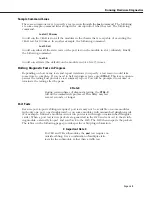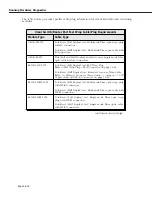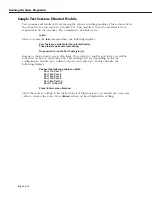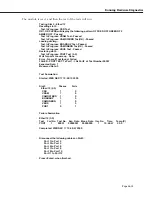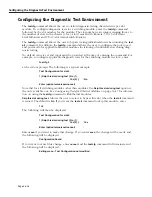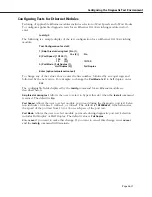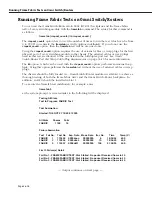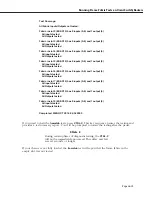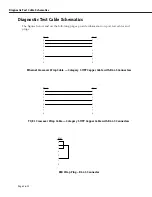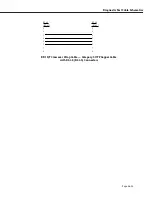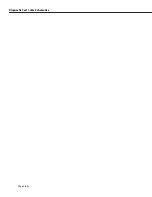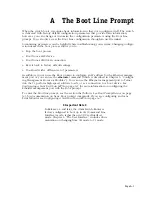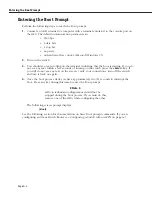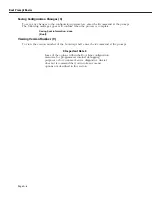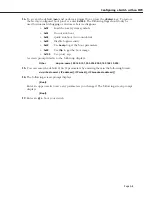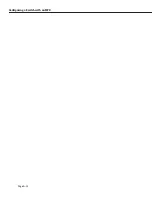Running Diagnostics on an Entire Chassis
Page 36-20
Running Diagnostics on an Entire Chassis
The
testcfg
command allows you to tailor diagnostic testing characteristics by module or for
an entire chassis. (Please refer to
Configuring the Diagnostic Test Environment
on page 36-16
for configuring tests for a single module.)
For example, to configure diagnostic tests for an entire chassis, enter:
testcfg all
A screen similar to the following will be displayed.
Test Configuration
1) Diagnostic Mode
{ Normal
(1),
Diagnostic
(2) } : Normal
2) Stop on Failure
{ Disable
(1),
Enable
(2) } : Disable
3) Port Test Bypass
{ Disable
(1),
Enable
(2) } : Disable
4) Port Test Type
{ Port
(1),
ILB
(2),
STRESS
(3),
ILBSTRESS
(4) } : Port
5) HRE-X Test Mode
{ Do not test HRE-X
(1),
Test HRE-X
(2) } : Test HRE-X
Enter (option=value/save/cancel)
:
Select the number of the item you want to change. To change any of the values listed above,
enter the line number, followed by an equal sign, and then the new value. For example, to
change the port test type to
STRESS
, enter:
4=3
To update the values you have changed, enter
save
. If you do not want to save the changes
enter
quit
or
cancel
, or press
Ctrl-D
. If you enter
save
, the change will be made and the
following message will be displayed.
Configuration Saved
If you cancel the
testcfg
command, it will terminate and the following will be displayed.
Exiting menu - Test Configuration not modified
The fields displayed by the
testcfg
command with the
all
option are described below.
1) Diagnostic Mode
Enter
1
(the default) to set to normal diagnostics testing or
2
for a more detailed version of
diagnostic testing. However, setting this field to
2
requires more user intervention during a
test.
Summary of Contents for Omni Switch/Router
Page 1: ...Part No 060166 10 Rev C March 2005 Omni Switch Router User Manual Release 4 5 www alcatel com ...
Page 4: ...page iv ...
Page 110: ...WAN Modules Page 3 40 ...
Page 156: ...UI Table Filtering Using Search and Filter Commands Page 4 46 ...
Page 164: ...Using ZMODEM Page 5 8 ...
Page 186: ...Displaying and Setting the Swap State Page 6 22 ...
Page 202: ...Creating a New File System Page 7 16 ...
Page 270: ...Displaying Secure Access Entries in the MPM Log Page 10 14 ...
Page 430: ...OmniChannel Page 15 16 ...
Page 496: ...Configuring Source Route to Transparent Bridging Page 17 48 ...
Page 542: ...Dissimilar LAN Switching Capabilities Page 18 46 ...
Page 646: ...Application Example DHCP Policies Page 20 30 ...
Page 660: ...GMAP Page 21 14 ...
Page 710: ...Viewing the Virtual Interface of Multicast VLANs Page 23 16 ...
Page 722: ...Application Example 5 Page 24 12 ...
Page 788: ...Viewing UDP Relay Statistics Page 26 24 ...
Page 872: ...The WAN Port Software Menu Page 28 46 ...
Page 960: ...Deleting a PPP Entity Page 30 22 ...
Page 978: ...Displaying Link Status Page 31 18 ...
Page 988: ...Displaying ISDN Configuration Entry Status Page 32 10 ...
Page 1024: ...Backup Services Commands Page 34 14 ...
Page 1062: ...Diagnostic Test Cable Schematics Page 36 24 ...
Page 1072: ...Configuring a Switch with an MPX Page A 10 ...
Page 1086: ...Page B 14 ...
Page 1100: ...Page I 14 Index ...