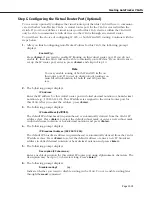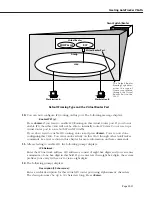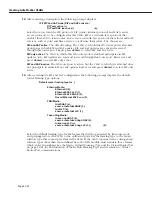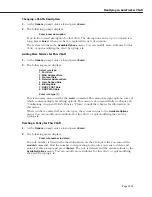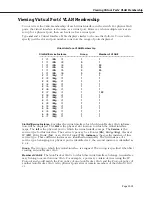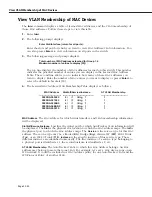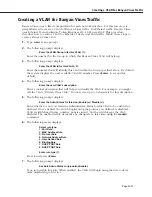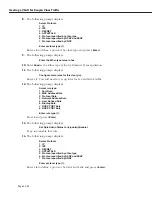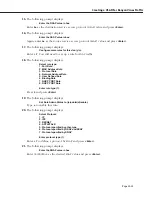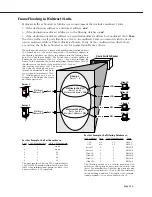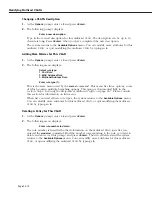Creating a VLAN for Banyan Vines Traffic
Page 22-31
Creating a VLAN for Banyan Vines Traffic
Banyan Vines uses a fixed encapsulation for each network interface. For this reason, it is
straightforward to create a
VLAN
for Banyan Vines traffic. For Ethernet traffic, Banyan Vines
uses Ethernet II encapsulation; Token Ring uses
LLC
;
FDDI
uses
SNAP
. This procedure
describes how to create a
VLAN
for Ethernet, Token,
and
FDDI
traffic. Follow these steps to
create a Banyan Vines
VLAN
:
1.
Type
cratvl
at any prompt.
2.
The following prompt displays:
Enter the VLAN Group id for this VLAN ( 1):
Enter the number for the Group to which this Banyan Vines
VLAN
will belong.
3.
The following prompt displays:
Enter the VLAN Id for this VLAN ( 2):
Enter the number that will identify this
VLAN
within the Group specified above. By default
the system displays the next available
VLAN ID
number. Press
<Enter>
to accept this
default.
4.
The following prompt displays:
Enter the new VLAN’s description:
Enter a textual description that will help you identify the
VLAN
. For example, you might
call the
VLAN
, “Banyan Vines
VLAN
.” You may use up to 30 characters for this description.
5.
The following prompt displays:
Enter the Admin Status for this vlan (Enable (e) / Disable (d):
Enter whether or not you want the Administrative Status for this
VLAN
to be enabled or
disabled. Once enabled, the switch begins using the policies you defined. A disabled
VLAN
is still defined (name, number, policies intact), but the switch keeps the
VLAN
disabled. The enable/disable status may be changed at a later time using the
modatvl
command.
6.
The following menu displays:
Select rule type:
1. Port Rule
2. MAC Address Rule
3. Protocol Rule
4. Network Address Rule
5. User Defined Rule
6. Binding Rule
7. DHCP PORT Rule
8. DHCP PORT Rule
Enter rule type (1):
Press
3
and press
<Enter>
.
7.
The following prompt displays:
Set Rule Admin Status to ((e)nable/(d)isable):
Type
e
to enable this rule. When enabled, the
VLAN
will begin using the rule to deter-
mine membership of devices.
Summary of Contents for Omni Switch/Router
Page 1: ...Part No 060166 10 Rev C March 2005 Omni Switch Router User Manual Release 4 5 www alcatel com ...
Page 4: ...page iv ...
Page 110: ...WAN Modules Page 3 40 ...
Page 156: ...UI Table Filtering Using Search and Filter Commands Page 4 46 ...
Page 164: ...Using ZMODEM Page 5 8 ...
Page 186: ...Displaying and Setting the Swap State Page 6 22 ...
Page 202: ...Creating a New File System Page 7 16 ...
Page 270: ...Displaying Secure Access Entries in the MPM Log Page 10 14 ...
Page 430: ...OmniChannel Page 15 16 ...
Page 496: ...Configuring Source Route to Transparent Bridging Page 17 48 ...
Page 542: ...Dissimilar LAN Switching Capabilities Page 18 46 ...
Page 646: ...Application Example DHCP Policies Page 20 30 ...
Page 660: ...GMAP Page 21 14 ...
Page 710: ...Viewing the Virtual Interface of Multicast VLANs Page 23 16 ...
Page 722: ...Application Example 5 Page 24 12 ...
Page 788: ...Viewing UDP Relay Statistics Page 26 24 ...
Page 872: ...The WAN Port Software Menu Page 28 46 ...
Page 960: ...Deleting a PPP Entity Page 30 22 ...
Page 978: ...Displaying Link Status Page 31 18 ...
Page 988: ...Displaying ISDN Configuration Entry Status Page 32 10 ...
Page 1024: ...Backup Services Commands Page 34 14 ...
Page 1062: ...Diagnostic Test Cable Schematics Page 36 24 ...
Page 1072: ...Configuring a Switch with an MPX Page A 10 ...
Page 1086: ...Page B 14 ...
Page 1100: ...Page I 14 Index ...