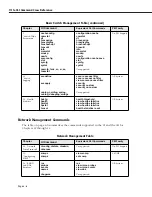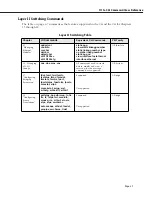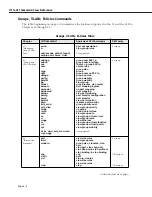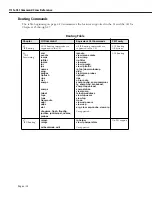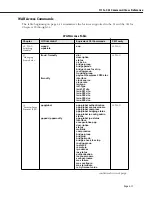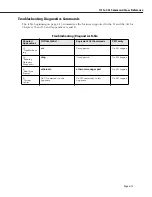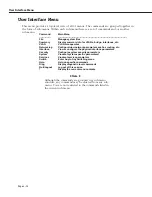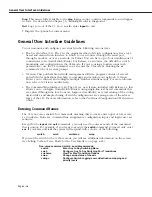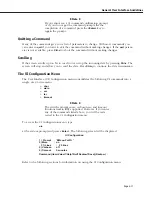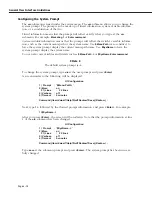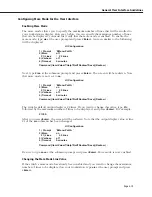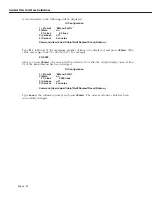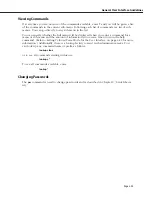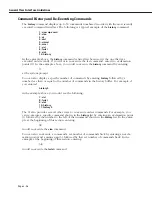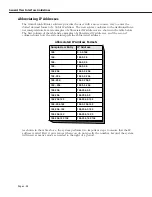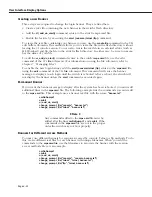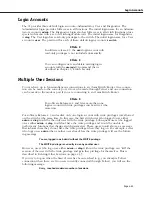General User Interface Guidelines
Page 4-18
Configuring the System Prompt
The
uic
submenu is listed under the system menu. The
uic
submenu allows you to change the
system prompt. The prompt can be made up of literal information, system variable informa-
tion, or a combination of the two.
Literal
information means that the prompt will reflect exactly what you type at the
uic
submenu. For example,
Marketing 1
or
Enter command:
.
System variable
information means that the prompt will reflect the switch’s variable informa-
tion, such as the current menu-path or the system name. Use
$Menu-Path
(case sensitive) to
have the system prompt display the current menu-path name. Use
$SysName
to have the
system prompt display the system name.
You can also mix variables and literals such as
$Menu-Path ->
or
$SysName Enter command:
.
♦
Note
♦
The default system prompt is
->
.
To change the system prompt, type
uic
at the user prompt and press
<Enter>
.
A screen similar to the following will be displayed.
UI Configuration
1) Prompt : ‘$Menu-Path% ’
2) More
: on
21) Lines
: 22 lines
3) Verbose : off
4) Timeout : 5 minutes
Command {Item=Value/?/Help?Quit?Redraw?Save} (Redraw) :
Next, type
1=
, followed by the desired prompt information, and press
<Enter>
. For example:
1=$SysName ->
After you press
<Enter>
, the screen will be redrawn. Note that the prompt information at line
1 of the
uic
submenu has been changed.
UI Configuration
1) Prompt : ‘$SysName -> ’
2) More
: on
21) Lines
: 22 lines
3) Verbose : off
4) Timeout : 5 minutes
Command {Item=Value/?/Help?Quit?Redraw?Save} (Redraw) :
Type
save
at the submenu prompt and press
<Enter>
. The system prompt has been success-
fully changed.
Summary of Contents for Omni Switch/Router
Page 1: ...Part No 060166 10 Rev C March 2005 Omni Switch Router User Manual Release 4 5 www alcatel com ...
Page 4: ...page iv ...
Page 110: ...WAN Modules Page 3 40 ...
Page 156: ...UI Table Filtering Using Search and Filter Commands Page 4 46 ...
Page 164: ...Using ZMODEM Page 5 8 ...
Page 186: ...Displaying and Setting the Swap State Page 6 22 ...
Page 202: ...Creating a New File System Page 7 16 ...
Page 270: ...Displaying Secure Access Entries in the MPM Log Page 10 14 ...
Page 430: ...OmniChannel Page 15 16 ...
Page 496: ...Configuring Source Route to Transparent Bridging Page 17 48 ...
Page 542: ...Dissimilar LAN Switching Capabilities Page 18 46 ...
Page 646: ...Application Example DHCP Policies Page 20 30 ...
Page 660: ...GMAP Page 21 14 ...
Page 710: ...Viewing the Virtual Interface of Multicast VLANs Page 23 16 ...
Page 722: ...Application Example 5 Page 24 12 ...
Page 788: ...Viewing UDP Relay Statistics Page 26 24 ...
Page 872: ...The WAN Port Software Menu Page 28 46 ...
Page 960: ...Deleting a PPP Entity Page 30 22 ...
Page 978: ...Displaying Link Status Page 31 18 ...
Page 988: ...Displaying ISDN Configuration Entry Status Page 32 10 ...
Page 1024: ...Backup Services Commands Page 34 14 ...
Page 1062: ...Diagnostic Test Cable Schematics Page 36 24 ...
Page 1072: ...Configuring a Switch with an MPX Page A 10 ...
Page 1086: ...Page B 14 ...
Page 1100: ...Page I 14 Index ...