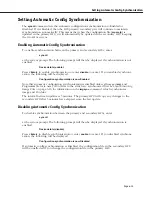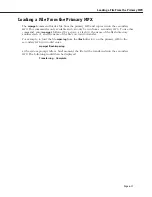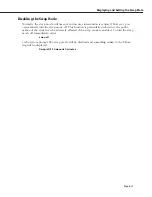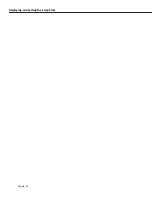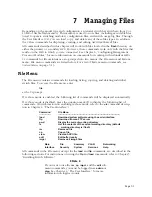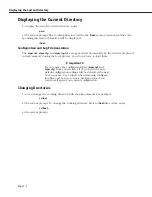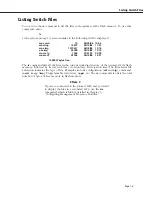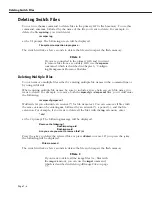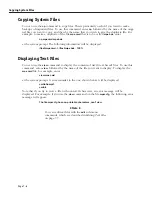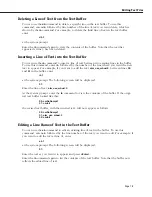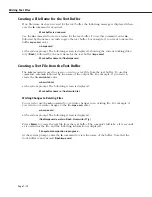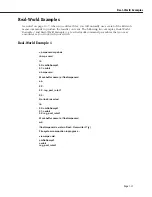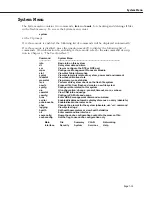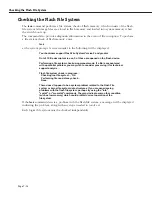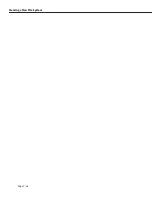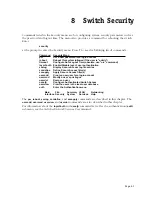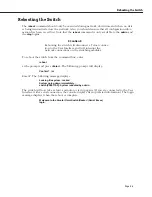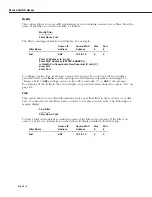Editing Text Files
Page 7-7
Editing Text Files
The commands in the Edit sub-menu (also called the Text Buffer or Edit Buffer) are used to
create new text files and to modify existing text files. To enter the edit sub-menu, enter
edit
at the system prompt.
If verbose mode is enabled, the following list of commands will be displayed automatically.
If verbose mode is disabled, press the question mark (
?
) to display the following list of
commands. (For information on enabling verbose mode, refer to the
uic
command descrip-
tion in Chapter 4, “The User Interface.”)
Command
Edit Menu
---------------
--------------------------------------------------------
ab
Append line(s) to the buffer
cb
Clear the buffer
db
Delete line from the buffer
eb
Edit a buffer line
ib
Insert buffer line
lb
List contents of the buffer
nb
Name file for buffer
rb
Read file into buffer
wb
Write buffer to file
Main
File
Summary
VLAN
Networking
Interface
Security
System
Services
Help
The Edit sub-menu commands are outlined in the following sections. You can edit up to 100
lines of text. Each line of text can be up to 97 characters long.
♦
Note
♦
When you edit text files, you will normally use several
of the Edit sub-menu commands to produce the results
you want. See
Real-World Example 1
on page 7-11 or
Real-World Example 2
on page 7-12 for examples of
how to use multiple commands from the Edit sub-
menu.
Clearing the Text Buffer
You can use the
cb
command to clear the Edit buffer’s memory so you can create a new text
file. To use the
cb
command, enter
cb
at the system prompt.
Summary of Contents for Omni Switch/Router
Page 1: ...Part No 060166 10 Rev C March 2005 Omni Switch Router User Manual Release 4 5 www alcatel com ...
Page 4: ...page iv ...
Page 110: ...WAN Modules Page 3 40 ...
Page 156: ...UI Table Filtering Using Search and Filter Commands Page 4 46 ...
Page 164: ...Using ZMODEM Page 5 8 ...
Page 186: ...Displaying and Setting the Swap State Page 6 22 ...
Page 202: ...Creating a New File System Page 7 16 ...
Page 270: ...Displaying Secure Access Entries in the MPM Log Page 10 14 ...
Page 430: ...OmniChannel Page 15 16 ...
Page 496: ...Configuring Source Route to Transparent Bridging Page 17 48 ...
Page 542: ...Dissimilar LAN Switching Capabilities Page 18 46 ...
Page 646: ...Application Example DHCP Policies Page 20 30 ...
Page 660: ...GMAP Page 21 14 ...
Page 710: ...Viewing the Virtual Interface of Multicast VLANs Page 23 16 ...
Page 722: ...Application Example 5 Page 24 12 ...
Page 788: ...Viewing UDP Relay Statistics Page 26 24 ...
Page 872: ...The WAN Port Software Menu Page 28 46 ...
Page 960: ...Deleting a PPP Entity Page 30 22 ...
Page 978: ...Displaying Link Status Page 31 18 ...
Page 988: ...Displaying ISDN Configuration Entry Status Page 32 10 ...
Page 1024: ...Backup Services Commands Page 34 14 ...
Page 1062: ...Diagnostic Test Cable Schematics Page 36 24 ...
Page 1072: ...Configuring a Switch with an MPX Page A 10 ...
Page 1086: ...Page B 14 ...
Page 1100: ...Page I 14 Index ...