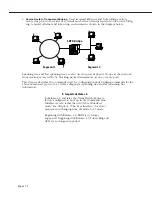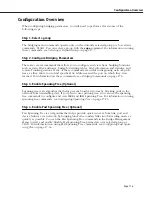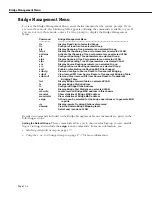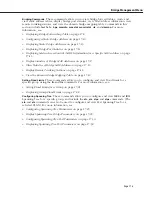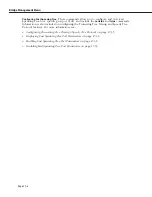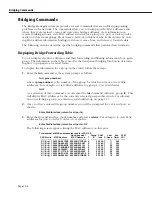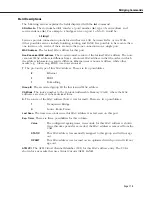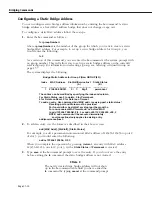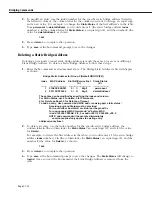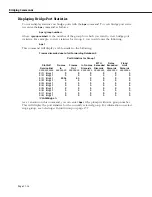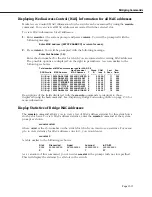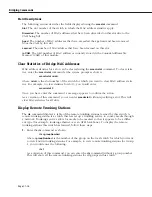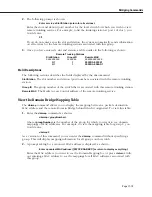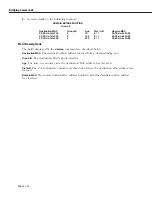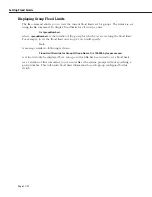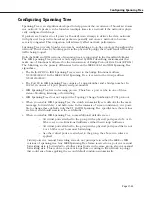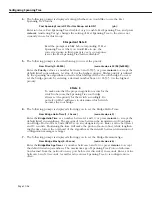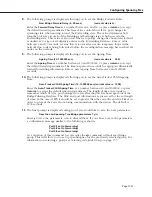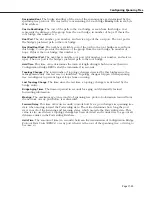Bridging Commands
Page 17-16
Displaying Media Access Control (MAC) Information for a Specific MAC
address
Media Access Control (MAC) information for the switch can be examined by using the
macinfo
command. You can view specific MAC address information, or choose a slot and view all
MAC addresses associated with the selected slot.
To view MAC information for a specific address:
1.
Enter
macinfo
at the system prompt and press
<return>
.
2.
You will be prompted with the following message:
Enter MAC address ([XXYYZZ:AABBCC] or return for none):
Enter the MAC address you are interested in viewing, and press
<return>
.
3.
You will be prompted with the following message:
Is this MAC in Canonical or Non-Canonical form (C or N) [C]:
Enter
c
for Canonical or
n
for Non-Canonical (the default is at the end of the prompt in
brackets) and press
<return>
. A table similar to the following is shown:
Group CAM Set MAC Last
Exp
ATM
Slot/Intf/Srvc/Inst
ID
Index by
Type Seen Timer VCI
Protocol
------------------------- -------- -------- ----- ------- ------- -------- ------- -------------
3/
1/ Brg/
1
1
0346
TB
ETH
11
15
Field Descriptions
The following section explains the fields displayed using the
macinfo
command that are not
previously explained in other sections.
Set by
. This field lists what type of bridging was used to learn this MAC address. There are
two possibilities:
TB
This MAC address was learned using Transparent Bridging.
SR
This MAC address was learned using Source Routing.
MAC Type
. The media type of this MAC address. There are two possibilities:
E
Ethernet
F
FDDI
T
Token Ring
Protocol
. If Group Mobility is enabled, this field will list the type of packet encapsulation used
when this MAC address was learned. For additional information on Group Mobility, see
Chapter 19, “Managing Groups and Ports.”
Summary of Contents for Omni Switch/Router
Page 1: ...Part No 060166 10 Rev C March 2005 Omni Switch Router User Manual Release 4 5 www alcatel com ...
Page 4: ...page iv ...
Page 110: ...WAN Modules Page 3 40 ...
Page 156: ...UI Table Filtering Using Search and Filter Commands Page 4 46 ...
Page 164: ...Using ZMODEM Page 5 8 ...
Page 186: ...Displaying and Setting the Swap State Page 6 22 ...
Page 202: ...Creating a New File System Page 7 16 ...
Page 270: ...Displaying Secure Access Entries in the MPM Log Page 10 14 ...
Page 430: ...OmniChannel Page 15 16 ...
Page 496: ...Configuring Source Route to Transparent Bridging Page 17 48 ...
Page 542: ...Dissimilar LAN Switching Capabilities Page 18 46 ...
Page 646: ...Application Example DHCP Policies Page 20 30 ...
Page 660: ...GMAP Page 21 14 ...
Page 710: ...Viewing the Virtual Interface of Multicast VLANs Page 23 16 ...
Page 722: ...Application Example 5 Page 24 12 ...
Page 788: ...Viewing UDP Relay Statistics Page 26 24 ...
Page 872: ...The WAN Port Software Menu Page 28 46 ...
Page 960: ...Deleting a PPP Entity Page 30 22 ...
Page 978: ...Displaying Link Status Page 31 18 ...
Page 988: ...Displaying ISDN Configuration Entry Status Page 32 10 ...
Page 1024: ...Backup Services Commands Page 34 14 ...
Page 1062: ...Diagnostic Test Cable Schematics Page 36 24 ...
Page 1072: ...Configuring a Switch with an MPX Page A 10 ...
Page 1086: ...Page B 14 ...
Page 1100: ...Page I 14 Index ...