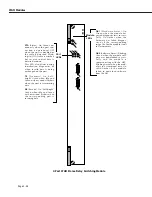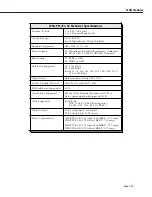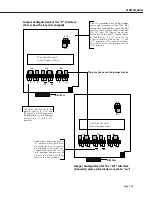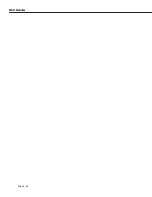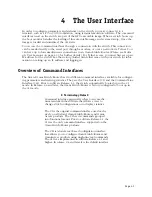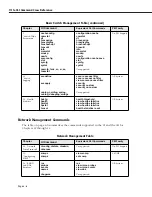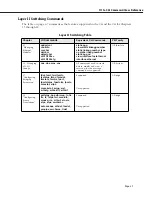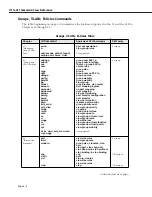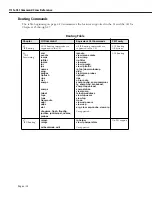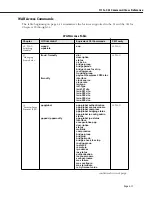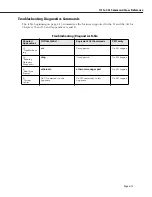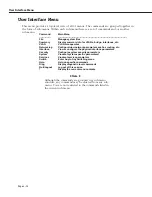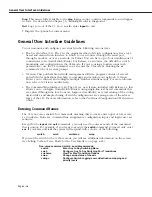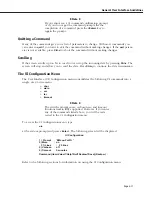Overview of Command Interfaces
Page 4-2
Changing Between the CLI and UI Modes
Once you log on to the switch, the following screen displays. You must press the
<Enter>
key
to start the command interface.
*************************************************************************************
Alcatel Omni Switch/Router
Copyright (c), 1994-2002 Alcatel Internetworking, Inc. All rights reserved.
Omni Switch/Router is a trademark of Alcatel Internetworking, Incorporated,
registered in the United States Patent and Trademark Office.
Press ENTER to start
->
After you press
<Enter>
, the
CLI
starts automatically and the following text displays.
Entering command line interface.
->
At this point, you are in the
CLI
mode and may configure the switch or display statistics using
the commands described in the
Text-Based Configuration CLI Reference Guide.
If you want to
use the
UI
command interface, type
ui
and press
<Enter>
. This causes the switch to leave the
CLI mode and enter the
UI
mode, provided you are using a login with Read/Write privileges.
You can verify that you are in the
UI
mode by typing
?
to display the top-level menu for the
UI
as shown below.
/ %?
Command
Main Menu
---------------
--------------------------------------------------------------------------------------------
File
Manage system files
Summary
Display summary info for VLANs, bridge, interfaces, etc.
VLAN
VLAN management
Networking
Configure/view network parameters such as routing, etc.
Interface
View or configure the physical interface parameters
Security
Configure system security parameters
System
View/set system-specific parameters1
Services
View/set service parameters
Switch
Enter Any to Any Switching menu
Help
Help on specific commands
Diag
Display diagnostic level commands
Quit/Logout
Log out of this session
?
Display the current menu contents
To change from the
UI
mode back to the
CLI
mode, type
cli
and press
<Enter>
.
♦
Note
♦
Note the default command prompt for the
UI
is
/ %
. The
default command prompt for the
CLI
is
->
. You can
change the
UI
system prompt by using the
uic
command.
Summary of Contents for Omni Switch/Router
Page 1: ...Part No 060166 10 Rev C March 2005 Omni Switch Router User Manual Release 4 5 www alcatel com ...
Page 4: ...page iv ...
Page 110: ...WAN Modules Page 3 40 ...
Page 156: ...UI Table Filtering Using Search and Filter Commands Page 4 46 ...
Page 164: ...Using ZMODEM Page 5 8 ...
Page 186: ...Displaying and Setting the Swap State Page 6 22 ...
Page 202: ...Creating a New File System Page 7 16 ...
Page 270: ...Displaying Secure Access Entries in the MPM Log Page 10 14 ...
Page 430: ...OmniChannel Page 15 16 ...
Page 496: ...Configuring Source Route to Transparent Bridging Page 17 48 ...
Page 542: ...Dissimilar LAN Switching Capabilities Page 18 46 ...
Page 646: ...Application Example DHCP Policies Page 20 30 ...
Page 660: ...GMAP Page 21 14 ...
Page 710: ...Viewing the Virtual Interface of Multicast VLANs Page 23 16 ...
Page 722: ...Application Example 5 Page 24 12 ...
Page 788: ...Viewing UDP Relay Statistics Page 26 24 ...
Page 872: ...The WAN Port Software Menu Page 28 46 ...
Page 960: ...Deleting a PPP Entity Page 30 22 ...
Page 978: ...Displaying Link Status Page 31 18 ...
Page 988: ...Displaying ISDN Configuration Entry Status Page 32 10 ...
Page 1024: ...Backup Services Commands Page 34 14 ...
Page 1062: ...Diagnostic Test Cable Schematics Page 36 24 ...
Page 1072: ...Configuring a Switch with an MPX Page A 10 ...
Page 1086: ...Page B 14 ...
Page 1100: ...Page I 14 Index ...