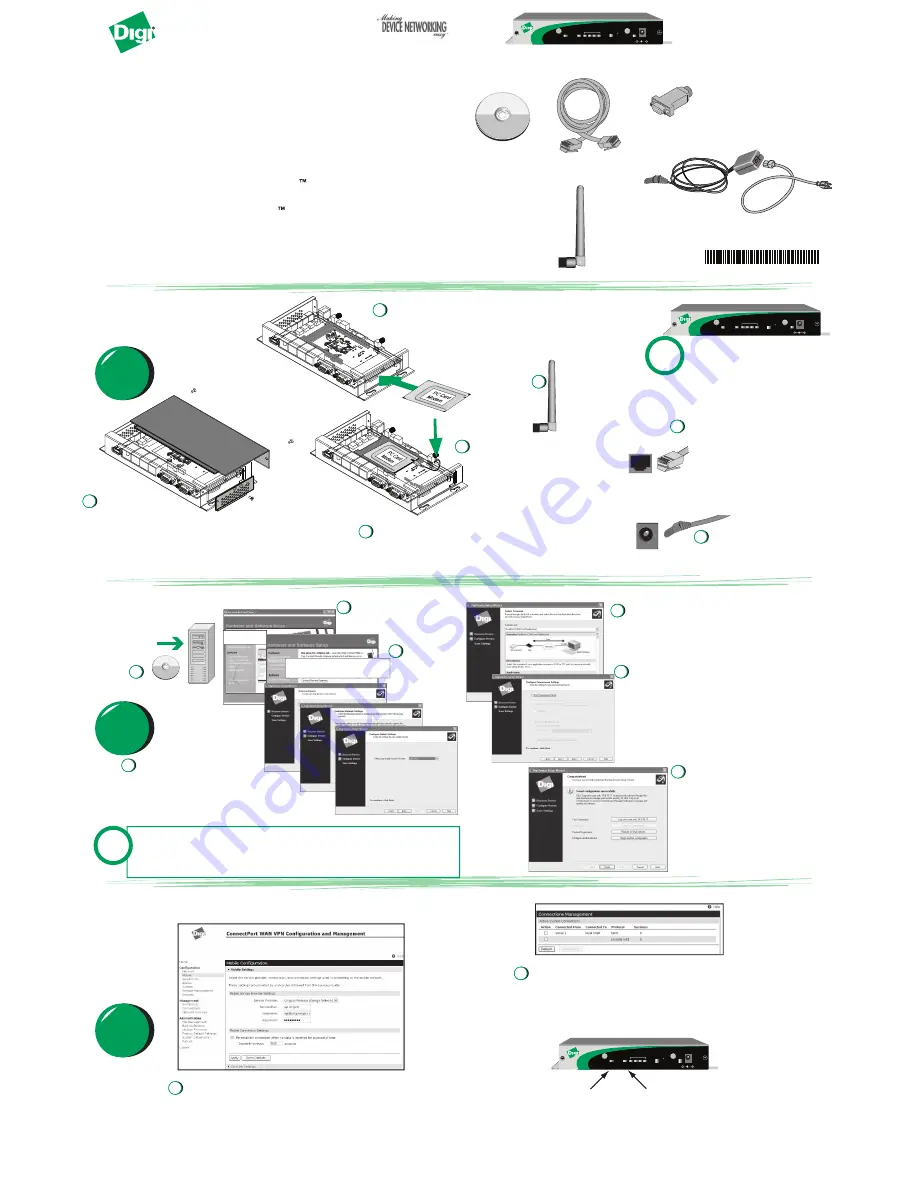
Install
Launch Wizard
ConnectPort WAN
ConnectPort WAN VPN
without integrated cellular module
© Digi International Inc., 2005.
Digi, Digi International, the Digi logo, the Making Device Networking Easy logo, and Digi ConnectPort
are trademarks or registered trademarks of Digi International, Inc. in the United States and other countries worldwide.
All other trademarks are the property of their respective owners.
Quick Start Guide
What you will need
CONFIGURE
Digi Connectware
Manager CD
Antenna
sold separately
Power supply
Digi ConnectPort WAN
Insert CD
The LINK and ACT lights
will blink when the connection
is active.
Connect antenna
to connector.
Connect Ethernet cable
from any one of the
Ethernet ports directly to
laptop computer.
Connect
power supply
Enter your Connectware server
settings.
You may skip this page if you are not
using Connectware Manager.
For more information on Connectware
Manager, refer to the Connectware
Manager Getting Started Guide.
1
From the web interface, go to the
Configure Mobile settings and set the
proper mobile settings supported by
your SIM card. Click Apply
Under Management click Connections to verify your
configuration has found an access point. To test your
configuration and verify proper Ethernet to cellular
routing, see the back of this guide.
2
Select a scenario that best
describes your environment.
Follow the wizard
to discover your device,
set an IP address, and configure
mobile settings.
After saving your
configuration check
"Log on to unit..." This will
open the web interface
where you must configure
your mobile settings.
CONNECT
CELLULAR
Loopback plug
Under Hardware,
click Install
Click
Launch
Wizard
If you have any difficulties, use the test scenario on the back
of this guide to verify or troubleshoot your configuration.
1
2
3
4
5
6
Configure Your Cellular Settings
Install Wizard and Configure Device
Connect Hardware
2
7
Straight-through
cable
The ConnectPort WAN has DHCP server enabled by default.
In order to discover your Digi device, make sure your host
computer is setup to obtain IP addresses automatically.
Also ensure all firewall software is temporarily disabled.
!
Software &
Documentation
Software &
Documentation
ConnectPort WAN
4
!
Warning: Do not over-tighten the
antenna. Over-tightening may
damage internal connections.
Loosen antenna before adjusting
antenna angles.
ConnectPort WAN
9-30VDC
1A MAX
LINK
ACT
STATUS
POWER
RESET
PRIMARY
ANTENNA
SECONDARY
ANTENNA
SIGNAL STRENGTH
ConnectPort WAN
9-30VDC
1A MAX
LINK
ACT
STATUS
POWER
RESET
PRIMARY
ANTENNA
SECONDARY
ANTENNA
SIGNAL STRENGTH
Attach antenna
to P23 connector next
to the Primary antenna
connector.
Silde antenna barrel end into
PC Card Modem after it is seated
on the board.
Unscrew cover
and slide off. Unscrew
access door and remove.
Verify SIM card is properly installed
in PC card slot and slide PC Card
Modem through access opening
and seat on board.
ConnectPort WAN
9-30VDC
1A MAX
LINK
ACT
STATUS
POWER
RESET
PRIMARY
ANTENNA
SECONDARY
ANTENNA
SIGNAL STRENGTH
3
4
1
5
6
PN:(1P)
C
90000766_


