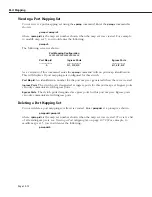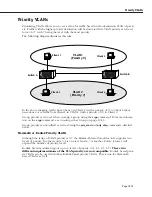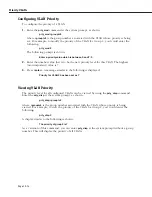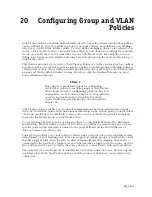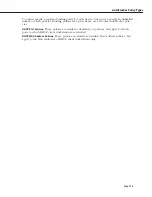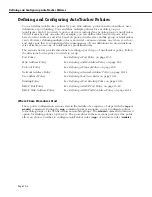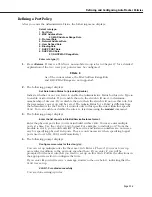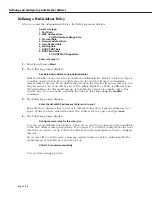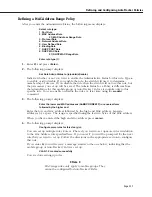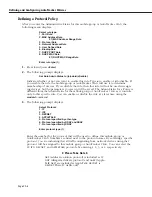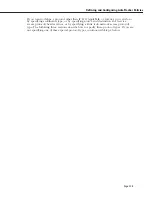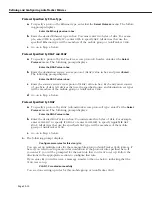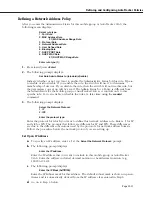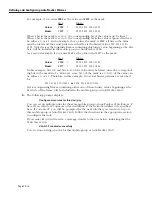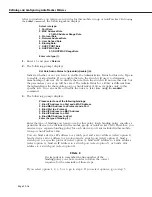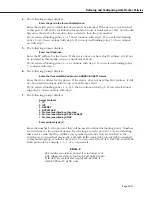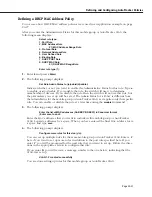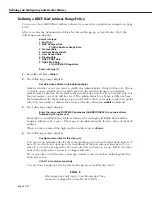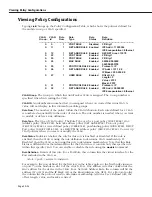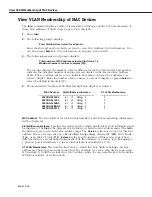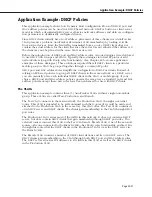Defining and Configuring AutoTracker Policies
Page 20-12
Set Up an IPX Address
a.
To specify an
IPX
address, enter a
2
at the
Select the Network Protocol:
prompt.
b.
The following prompt displays:
Enter the IPX Network Number:
Enter an
IPX
network number to define the network devices you want included in the
mobile group or AutoTracker
VLAN
.
IPX
addresses consist of eight hex digits and you
can enter a minimum of one hex digit in this field. If you enter less than eight hex
digits, the system prefixes your entry with zeros to create eight digits. All devices with
the specified network number will be included in the mobile group or AutoTracker
VLAN
.
c.
The following prompt displays:
Select the IPX Network Encapsulation
1. Ethernet-II
2. IEEE 802.2 LLC
3. IEEE SNAP
4. IPX Proprietary
Enter the IPX Network Encapsulation (1):
Select the encapsulation type from the list.
IPX
devices do not know their network
number at bootup. Typically,
IPX
servers assign different network numbers to devices
using different encapsulation types within the same physical network. When an
encapsulation type is specified here, an
IPX
device that does not know its network
number at bootup will be assigned to the mobile group or AutoTracker
VLAN
as long
as the device uses the encapsulation type you specify here.
d.
Go on to Step 4 below.
4.
The following prompt displays:
Configure more rules for this vlan (y/n):
You can set up multiple rules for the same mobile group or AutoTracker
VLAN
. Enter a
Y
here if you want to set up more rules in addition to the Network Address rule specified
here. If you enter
Y
, you will be prompted for the next rule that you want to set up on
this mobile group or AutoTracker
VLAN
. Follow the directions in the appropriate section
to configure that rule.
If you enter
N
, you will receive a message, similar to the one below, indicating that the
VLAN
was set up.
VLAN 1:2 created successfully
You are done setting up rules for this mobile group or AutoTracker
VLAN.
Summary of Contents for Omni Switch/Router
Page 1: ...Part No 060166 10 Rev C March 2005 Omni Switch Router User Manual Release 4 5 www alcatel com ...
Page 4: ...page iv ...
Page 110: ...WAN Modules Page 3 40 ...
Page 156: ...UI Table Filtering Using Search and Filter Commands Page 4 46 ...
Page 164: ...Using ZMODEM Page 5 8 ...
Page 186: ...Displaying and Setting the Swap State Page 6 22 ...
Page 202: ...Creating a New File System Page 7 16 ...
Page 270: ...Displaying Secure Access Entries in the MPM Log Page 10 14 ...
Page 430: ...OmniChannel Page 15 16 ...
Page 496: ...Configuring Source Route to Transparent Bridging Page 17 48 ...
Page 542: ...Dissimilar LAN Switching Capabilities Page 18 46 ...
Page 646: ...Application Example DHCP Policies Page 20 30 ...
Page 660: ...GMAP Page 21 14 ...
Page 710: ...Viewing the Virtual Interface of Multicast VLANs Page 23 16 ...
Page 722: ...Application Example 5 Page 24 12 ...
Page 788: ...Viewing UDP Relay Statistics Page 26 24 ...
Page 872: ...The WAN Port Software Menu Page 28 46 ...
Page 960: ...Deleting a PPP Entity Page 30 22 ...
Page 978: ...Displaying Link Status Page 31 18 ...
Page 988: ...Displaying ISDN Configuration Entry Status Page 32 10 ...
Page 1024: ...Backup Services Commands Page 34 14 ...
Page 1062: ...Diagnostic Test Cable Schematics Page 36 24 ...
Page 1072: ...Configuring a Switch with an MPX Page A 10 ...
Page 1086: ...Page B 14 ...
Page 1100: ...Page I 14 Index ...