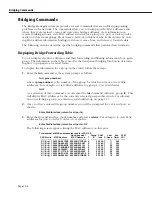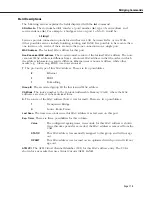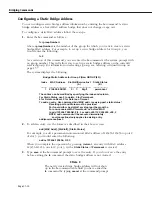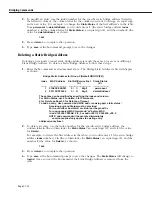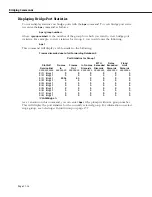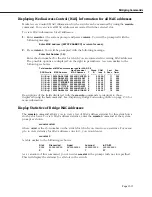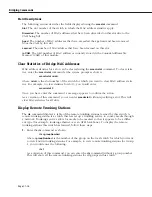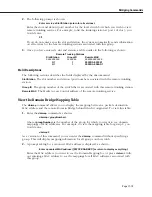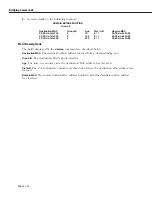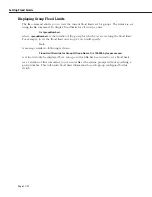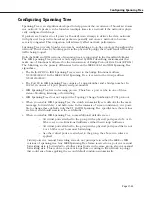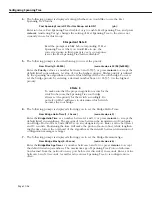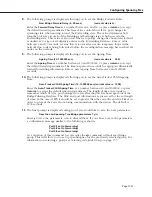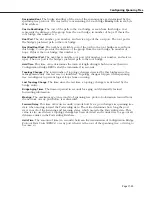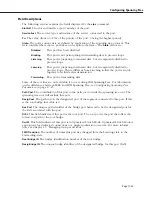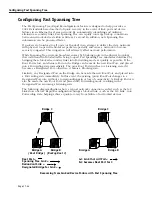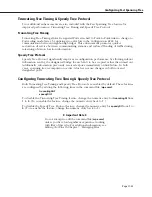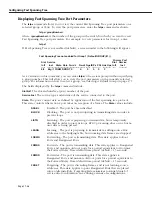Setting Flood Limits
Page 17-21
Setting Flood Limits
The flood limit is the number of bytes per second of flooded data that may be transmitted on
a port on a group. This limit is a mechanism for controlling broadcast storms on the network.
The default flood limit for a port, regardless of the media type, is 192,000 bytes per second.
You can change this default by configuring the flood limit on a per port or a per Group basis.
The
modvp
command (described in Chapter 19, “Managing Groups and Ports”) allows you to
set the flood limit on a per port basis. The
flc
command (described in the following section)
allows you to set the flood limit on a per Group basis. Configuring the flood limit for a Group
is particularly useful when you need to disable flood limits for all ports in a single Group.
Setting Flood Limits for a Group
The
flc
command allows you to set flood limits for a Group. To set the flood limit for a Group
1.
Enter the following at the system prompt follow these steps:
flc <groupNumber>
where
<groupNumber>
is the number of the group for which you are setting the flood
limit. For example, to set the flood limit on Group 2 you would specify:
flc 2
As a variation of this command, you can enter the
dbrmap
command without specifying a
group. This will display mapping information for all groups on this switch.
The following prompt displays:
Enter flood limit override value (bytes/second) for Group 2 (192000):
2.
Enter the flood limit for this Group and press
<Return>
.
♦
Note
♦
A value of negative one (
-1
) disables flood limits for the
Group.
When new ports are added to a group, they will use the flood limit specified through
flc
. If a
value has not been specified through
flc
for this Group, then the default port value (192000)
is used.
♦
Note
♦
Flood limits set through
modvp
(set on a per-port basis)
override the flood limit set through
flc
.
Summary of Contents for Omni Switch/Router
Page 1: ...Part No 060166 10 Rev C March 2005 Omni Switch Router User Manual Release 4 5 www alcatel com ...
Page 4: ...page iv ...
Page 110: ...WAN Modules Page 3 40 ...
Page 156: ...UI Table Filtering Using Search and Filter Commands Page 4 46 ...
Page 164: ...Using ZMODEM Page 5 8 ...
Page 186: ...Displaying and Setting the Swap State Page 6 22 ...
Page 202: ...Creating a New File System Page 7 16 ...
Page 270: ...Displaying Secure Access Entries in the MPM Log Page 10 14 ...
Page 430: ...OmniChannel Page 15 16 ...
Page 496: ...Configuring Source Route to Transparent Bridging Page 17 48 ...
Page 542: ...Dissimilar LAN Switching Capabilities Page 18 46 ...
Page 646: ...Application Example DHCP Policies Page 20 30 ...
Page 660: ...GMAP Page 21 14 ...
Page 710: ...Viewing the Virtual Interface of Multicast VLANs Page 23 16 ...
Page 722: ...Application Example 5 Page 24 12 ...
Page 788: ...Viewing UDP Relay Statistics Page 26 24 ...
Page 872: ...The WAN Port Software Menu Page 28 46 ...
Page 960: ...Deleting a PPP Entity Page 30 22 ...
Page 978: ...Displaying Link Status Page 31 18 ...
Page 988: ...Displaying ISDN Configuration Entry Status Page 32 10 ...
Page 1024: ...Backup Services Commands Page 34 14 ...
Page 1062: ...Diagnostic Test Cable Schematics Page 36 24 ...
Page 1072: ...Configuring a Switch with an MPX Page A 10 ...
Page 1086: ...Page B 14 ...
Page 1100: ...Page I 14 Index ...