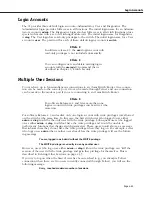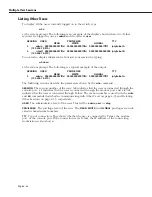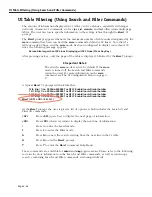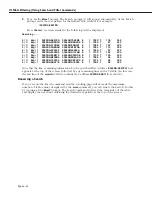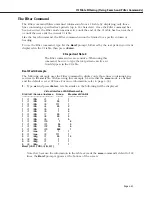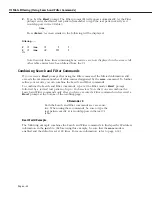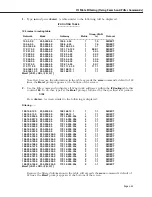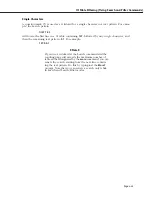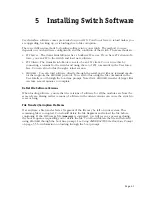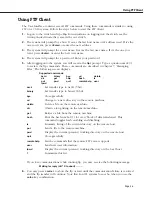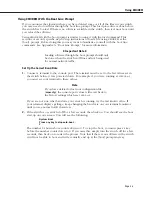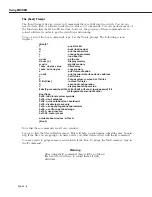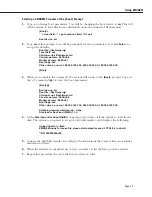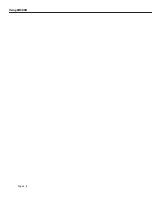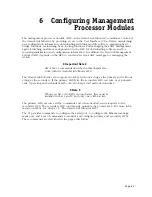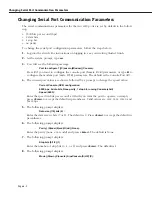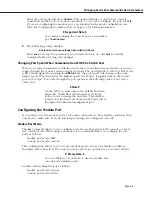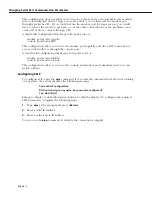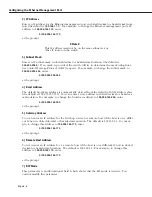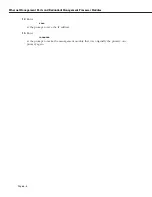Page 5-1
5
Installing Switch Software
User Interface software comes pre-loaded on your
MPX
. You do not have to reload unless you
are upgrading, backing up, or reloading due to file corruption.
There are different methods for loading software into your switch. The method you use
depends on your hardware configuration and the condition of the switch. These methods are:
•
FTP
Server - The Omni Switch/Router has a built-in
FTP
server. If you have
FTP
client soft-
ware, you can
FTP
to the switch and load new software.
•
FTP
Client - The Omni Switch/Router can also be an
FTP
client. You can use this by
connecting a terminal to the switch and using the set of
FTP
commands in the User Inter-
face. You can also do this through a telnet session.
•
ZMODEM
- You can load software directly through the serial port with any terminal emula-
tor that supports the
ZMODEM
protocol. You can do this using the file commands in the
User Interface or through the boot line prompt. Note that a
ZMODEM
transfer of larger files
can take several minutes to complete.
Do Not Mix Software Versions
When loading software, ensure that the versions of software for all the modules are from the
same release. Mixing earlier versions of software with current versions can cause the switch to
reset or hang.
File Transfer/Corruption Problems
If at anytime, a file transfer fails, a fragment of the file may be left on your system. This
remaining file is corrupted. You should delete the file fragment and reload the file before
continuing. If the
MPX
image file (
mpx.img
) is corrupted, you will receive a message during
the boot sequence requesting you to delete the file. You should delete the file and reload it
using
ZMODEM
through the boot line prompt. See
Using ZMODEM With the Boot Line Prompt
on page 5-5 for information on loading through the boot prompt.
Summary of Contents for Omni Switch/Router
Page 1: ...Part No 060166 10 Rev C March 2005 Omni Switch Router User Manual Release 4 5 www alcatel com ...
Page 4: ...page iv ...
Page 110: ...WAN Modules Page 3 40 ...
Page 156: ...UI Table Filtering Using Search and Filter Commands Page 4 46 ...
Page 164: ...Using ZMODEM Page 5 8 ...
Page 186: ...Displaying and Setting the Swap State Page 6 22 ...
Page 202: ...Creating a New File System Page 7 16 ...
Page 270: ...Displaying Secure Access Entries in the MPM Log Page 10 14 ...
Page 430: ...OmniChannel Page 15 16 ...
Page 496: ...Configuring Source Route to Transparent Bridging Page 17 48 ...
Page 542: ...Dissimilar LAN Switching Capabilities Page 18 46 ...
Page 646: ...Application Example DHCP Policies Page 20 30 ...
Page 660: ...GMAP Page 21 14 ...
Page 710: ...Viewing the Virtual Interface of Multicast VLANs Page 23 16 ...
Page 722: ...Application Example 5 Page 24 12 ...
Page 788: ...Viewing UDP Relay Statistics Page 26 24 ...
Page 872: ...The WAN Port Software Menu Page 28 46 ...
Page 960: ...Deleting a PPP Entity Page 30 22 ...
Page 978: ...Displaying Link Status Page 31 18 ...
Page 988: ...Displaying ISDN Configuration Entry Status Page 32 10 ...
Page 1024: ...Backup Services Commands Page 34 14 ...
Page 1062: ...Diagnostic Test Cable Schematics Page 36 24 ...
Page 1072: ...Configuring a Switch with an MPX Page A 10 ...
Page 1086: ...Page B 14 ...
Page 1100: ...Page I 14 Index ...