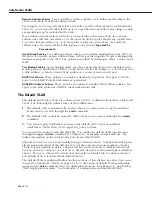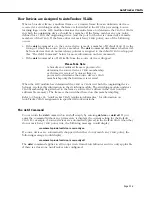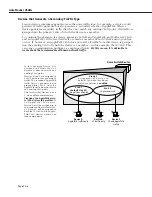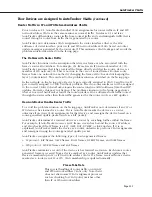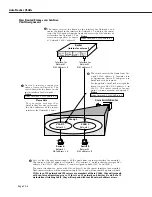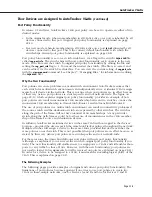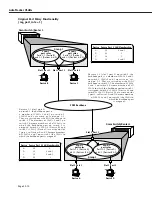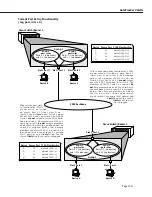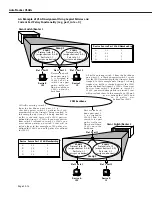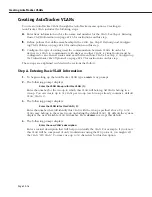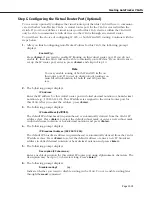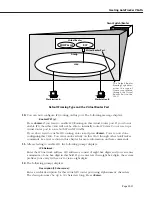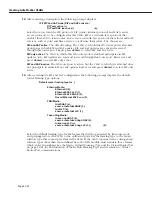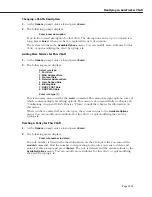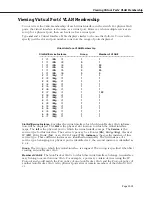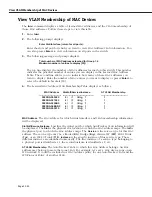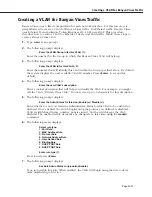Creating AutoTracker VLANs
Page 22-16
Creating AutoTracker VLANs
You create AutoTracker
VLAN
s through the AutoTracker menu options. Creating an
AutoTracker
VLAN
includes the following steps:
A.
Enter basic information such as the name and number for the
VLAN
. See
Step A. Entering
Basic VLAN Information
on page 22-16 for instructions on this step.
B.
Define policies that define membership in the
VLAN
. See
Step B. Defining and Configur-
ing VLAN Policies
on page 22-18 for instructions on this step.
C.
Configure the type of routing used for communication between
VLAN
s. In order for
devices in a
VLAN
to communicate with devices in other
VLAN
s, a virtual router must be
configured or an external router must exist between those
VLAN
s. See
Step C. Configuring
the Virtual Router Port (Optional)
on page 22-19 for instructions on this step.
These steps are explained in detail in the sections that follow.
Step A. Entering Basic VLAN Information
1.
To begin setting up the AutoTracker VLAN type
cratvl
at any prompt.
2.
The following prompt displays:
Enter the VLAN Group id for this VLAN ( 1):
Enter the number for the Group to which this
VLAN
will belong. All
VLANs
belong to a
Group. You can create up to 31
VLANs
per Group (each Group already contains a default
VLAN
,
VLAN #1
).
3.
The following prompt displays:
Enter the VLAN Id for this VLAN ( 2):
Enter the number that will identify this
VLAN
with the Group specified above. Up to 32
VLANs
may belong to the same Group (including the default
VLAN
). By default the system
displays the next available
VLAN ID
number. Press
<Enter>
to accept this default.
4.
The following prompt displays:
Enter the new VLAN’s description:
Enter a textual description that will help you identify the
VLAN
. For example, if you know
this
VLAN
will be composed of only workstations using the
IPX
protocol, you might call
the
VLAN
, “
IPX VLAN
.” You may use up to 30 characters for this description.
Summary of Contents for Omni Switch/Router
Page 1: ...Part No 060166 10 Rev C March 2005 Omni Switch Router User Manual Release 4 5 www alcatel com ...
Page 4: ...page iv ...
Page 110: ...WAN Modules Page 3 40 ...
Page 156: ...UI Table Filtering Using Search and Filter Commands Page 4 46 ...
Page 164: ...Using ZMODEM Page 5 8 ...
Page 186: ...Displaying and Setting the Swap State Page 6 22 ...
Page 202: ...Creating a New File System Page 7 16 ...
Page 270: ...Displaying Secure Access Entries in the MPM Log Page 10 14 ...
Page 430: ...OmniChannel Page 15 16 ...
Page 496: ...Configuring Source Route to Transparent Bridging Page 17 48 ...
Page 542: ...Dissimilar LAN Switching Capabilities Page 18 46 ...
Page 646: ...Application Example DHCP Policies Page 20 30 ...
Page 660: ...GMAP Page 21 14 ...
Page 710: ...Viewing the Virtual Interface of Multicast VLANs Page 23 16 ...
Page 722: ...Application Example 5 Page 24 12 ...
Page 788: ...Viewing UDP Relay Statistics Page 26 24 ...
Page 872: ...The WAN Port Software Menu Page 28 46 ...
Page 960: ...Deleting a PPP Entity Page 30 22 ...
Page 978: ...Displaying Link Status Page 31 18 ...
Page 988: ...Displaying ISDN Configuration Entry Status Page 32 10 ...
Page 1024: ...Backup Services Commands Page 34 14 ...
Page 1062: ...Diagnostic Test Cable Schematics Page 36 24 ...
Page 1072: ...Configuring a Switch with an MPX Page A 10 ...
Page 1086: ...Page B 14 ...
Page 1100: ...Page I 14 Index ...