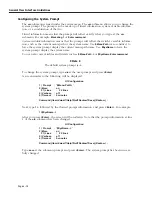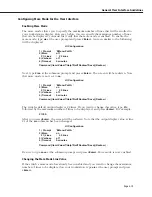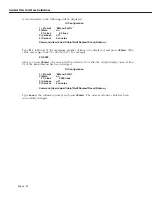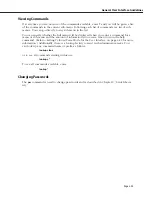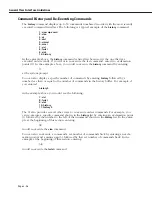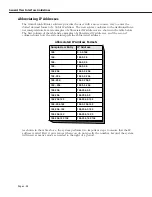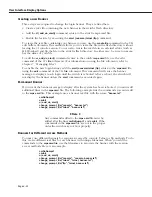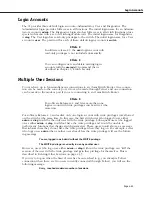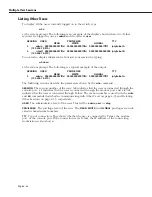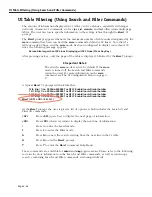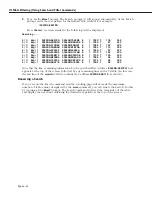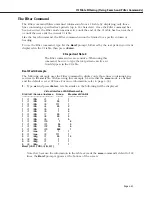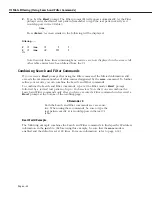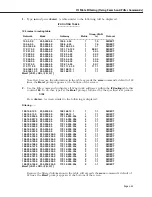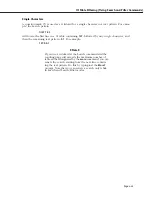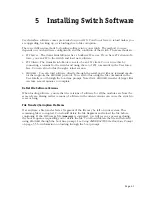User Interface Display Options
Page 4-32
Creating a new Banner
Three steps are required to change the login banner. They are listed here.
• Create a text file containing the new banner in the switch’s flash directory.
• Add the
UI_add_do_alert()
command syntax to the switch’s mpx.cmd file.
• Enable the feature by executing the
alert
{console | telnet | ftp}
command.
To create the text file containing your banner you may use the
create file
command in the UI’s
edit buffer sub-menu. This method allows you to create the file in the flash directory without
leaving the
UI
console session. You can also create the text file in an external editor (such as
MS Wordpad) and ftp the file to the switch’s flash directory. In either case, be sure to remem-
ber the name of your file.
To add the
ui_add_do_alert()
command syntax to the switch’s
mpx.cmd
file, use the edit
command of the
UI
’s
file
sub-menu. (For information on using the file sub-menu, refer to
Chapter 7, “Managing Files”).
To enable the new login banner, add the
alert {console |telnet | ftp}
syntax to the
mpx.cmd
file,
using the
edit
command of the
UI
’s
file
sub-menu. This command will cause the banner
message to display at each login until the switch is rebooted. After a reboot, the switch will
not display the banner unless the
alert
command is executed again.
Permanent Banner
If you want the banner message to display after the system has been rebooted, you must add
additional lines to the
mpx.cmd
file. The following example lists the commands you must add
to the
mpx.cmd
file. This example uses a banner text file with the name
“banner.txt”
.
cmDoDump=1
cmInit
ui_add_do_alert()
change_prompt_file(“console”, “banner.txt”)
change_prompt_file(“telnet”, “banner.txt”)
♦
Note
♦
Any commands added to the
mpx.cmd
file must be
added after the lines
cmDoDump=1
and
cmInit
. If the
commands in the
mpx.cmd
file are not in the proper
order the switch may not boot properly.
Banners for Different Access Methods
You may use different banners for sessions accessed by console, Telnet or ftp methods. To do
this, create different text files for each banner with unique filenames. When you add the
commands to the
mpx.cmd file
, use the filenames to associate the banner with the session
access methods. Here is an example:
cmDoDump=1
cmInit
ui_add_do_alert()
change_prompt_file(“console”, “console_banner.txt”)
change_prompt_file(“telnet”, “telnet_banner.txt”)
change_prompt_file(“ftp”, “telnet_banner.txt”)
Summary of Contents for Omni Switch/Router
Page 1: ...Part No 060166 10 Rev C March 2005 Omni Switch Router User Manual Release 4 5 www alcatel com ...
Page 4: ...page iv ...
Page 110: ...WAN Modules Page 3 40 ...
Page 156: ...UI Table Filtering Using Search and Filter Commands Page 4 46 ...
Page 164: ...Using ZMODEM Page 5 8 ...
Page 186: ...Displaying and Setting the Swap State Page 6 22 ...
Page 202: ...Creating a New File System Page 7 16 ...
Page 270: ...Displaying Secure Access Entries in the MPM Log Page 10 14 ...
Page 430: ...OmniChannel Page 15 16 ...
Page 496: ...Configuring Source Route to Transparent Bridging Page 17 48 ...
Page 542: ...Dissimilar LAN Switching Capabilities Page 18 46 ...
Page 646: ...Application Example DHCP Policies Page 20 30 ...
Page 660: ...GMAP Page 21 14 ...
Page 710: ...Viewing the Virtual Interface of Multicast VLANs Page 23 16 ...
Page 722: ...Application Example 5 Page 24 12 ...
Page 788: ...Viewing UDP Relay Statistics Page 26 24 ...
Page 872: ...The WAN Port Software Menu Page 28 46 ...
Page 960: ...Deleting a PPP Entity Page 30 22 ...
Page 978: ...Displaying Link Status Page 31 18 ...
Page 988: ...Displaying ISDN Configuration Entry Status Page 32 10 ...
Page 1024: ...Backup Services Commands Page 34 14 ...
Page 1062: ...Diagnostic Test Cable Schematics Page 36 24 ...
Page 1072: ...Configuring a Switch with an MPX Page A 10 ...
Page 1086: ...Page B 14 ...
Page 1100: ...Page I 14 Index ...