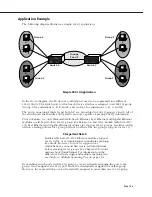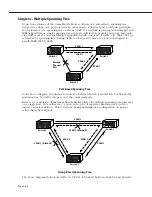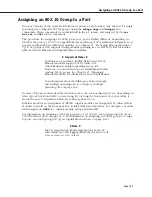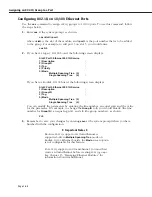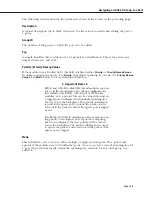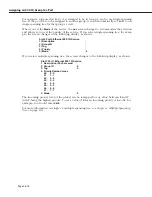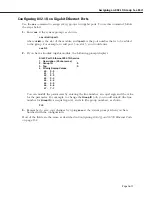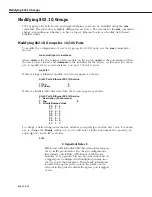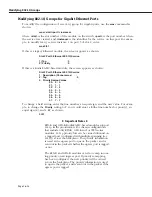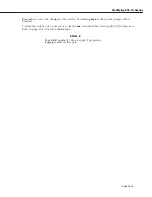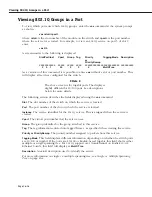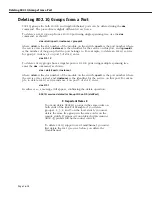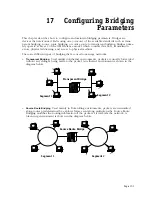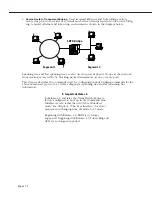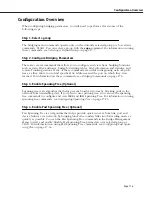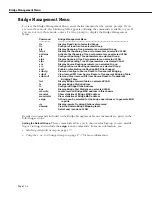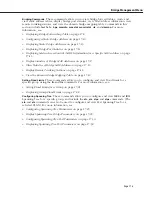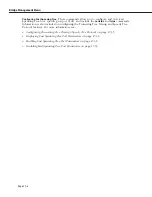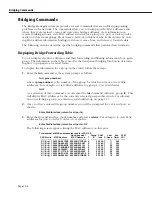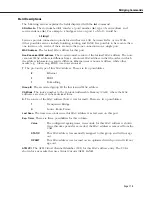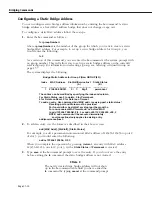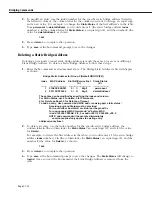Viewing 802.1Q Groups in a Port
Page 16-16
Viewing 802.1Q Groups in a Port
To view which ports use which
802.1Q
groups, enter the
vas
command at the system prompt,
as shown:
vas <slot>/<port>
where
<slot>
is the slot number of the module on the switch and
<port>
is the port number
where the service was created. For example, to view an
802.1Q
service on port 5 of slot 2,
enter:
vas 2/5
A screen similar to the following is displayed:
Slot/Port/Inst
Vport
Group
Tag
Priority
Tagging Mode Description
or
PriorityRemap
============
=====
===== ====
============= ============= ==========
2
5
1
33
2
2
4
Mult STree
As a variation of this command, it is possible to enter
vas
without a slot or port number. This
will display all services configured for the switch.
♦
Note
♦
The above screen is for Gigabit ports. The display is
slightly different for 10/100 ports. See descriptions
below for more details.
The following section describes the fields displayed using the
vas
command.
Slot
. The slot number of the switch on which the service is located.
Port
. The port number of the slot on which the service is located.
Instance
. The service identifier for the
802.1Q
service. This is assigned when the service is
created.
Vport
. The virtual port number that the service uses.
Group
. The group identifier for the group attached to this service.
Tag
. The tag information entered into tagged frames, as specified when creating the service.
Priority or PriorityRemap
. The priority number assigned to packets from this service.
Tagging Mode
. This field displays different information depending on whether the switch ports
are 10/100 or Gigabit. If the ports are 10/100 or Kodiak-based Gigabit, this field shows either
multiple or single spanning tree. For
802.1Q
support over OmniChannel on Kodiak
10/100
Ethernet boards, this field will display as
Mult S Tree
.
Description
. A textual description used to identify the service.
For more information on single vs. multiple spanning tree, see
Single vs. Multiple Spanning
Tree
on page 16-4.
Summary of Contents for Omni Switch/Router
Page 1: ...Part No 060166 10 Rev C March 2005 Omni Switch Router User Manual Release 4 5 www alcatel com ...
Page 4: ...page iv ...
Page 110: ...WAN Modules Page 3 40 ...
Page 156: ...UI Table Filtering Using Search and Filter Commands Page 4 46 ...
Page 164: ...Using ZMODEM Page 5 8 ...
Page 186: ...Displaying and Setting the Swap State Page 6 22 ...
Page 202: ...Creating a New File System Page 7 16 ...
Page 270: ...Displaying Secure Access Entries in the MPM Log Page 10 14 ...
Page 430: ...OmniChannel Page 15 16 ...
Page 496: ...Configuring Source Route to Transparent Bridging Page 17 48 ...
Page 542: ...Dissimilar LAN Switching Capabilities Page 18 46 ...
Page 646: ...Application Example DHCP Policies Page 20 30 ...
Page 660: ...GMAP Page 21 14 ...
Page 710: ...Viewing the Virtual Interface of Multicast VLANs Page 23 16 ...
Page 722: ...Application Example 5 Page 24 12 ...
Page 788: ...Viewing UDP Relay Statistics Page 26 24 ...
Page 872: ...The WAN Port Software Menu Page 28 46 ...
Page 960: ...Deleting a PPP Entity Page 30 22 ...
Page 978: ...Displaying Link Status Page 31 18 ...
Page 988: ...Displaying ISDN Configuration Entry Status Page 32 10 ...
Page 1024: ...Backup Services Commands Page 34 14 ...
Page 1062: ...Diagnostic Test Cable Schematics Page 36 24 ...
Page 1072: ...Configuring a Switch with an MPX Page A 10 ...
Page 1086: ...Page B 14 ...
Page 1100: ...Page I 14 Index ...