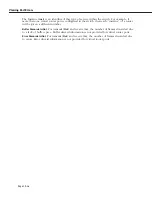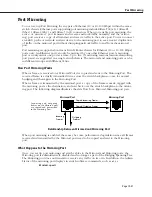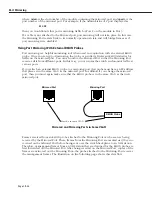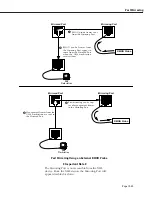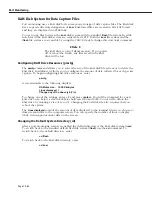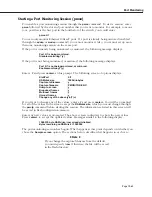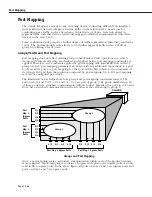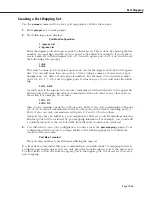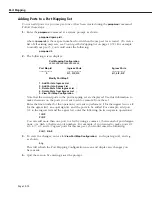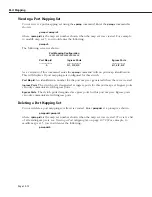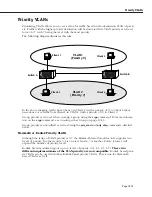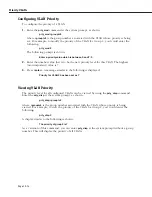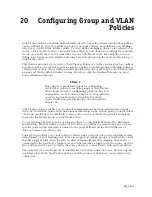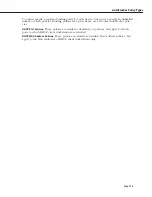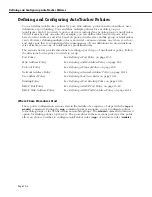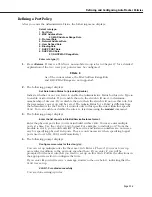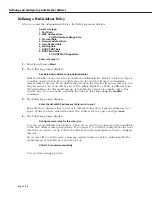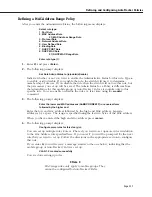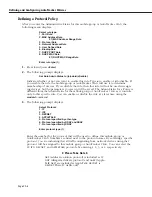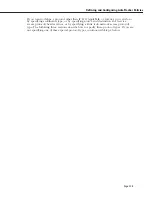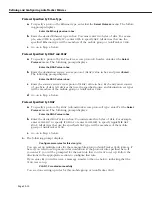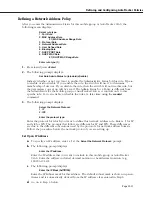Port Mapping
Page 19-70
Adding Ports to a Port Mapping Set
You can add ports to a port map set once it has been created using the
pmapmod
command.
Follow these steps:
1.
Enter the
pmapmod
command at a system prompt, as shown:
pmapmod <pmap id>
where
<pmap id>
is the map set number shown when the map set was created. (To view a
list of all existing map sets, see
Viewing a Port Mapping Set
on page 19-72.) For example,
to modify map set 5, you would enter the following:
pmapmod 5
2.
The following screen displays:
Port Mapping Configuration
=======================
Port Map Id
Ingress Ports
Egress Ports
-----------------
-------------------
------------------
5
3/1, 3/2, 3/3
4/1, 4/2, 4/3
Modify Port Map 5
1. Add Ports to Ingress List
:
2. Add Ports to Egress List
:
3. Delete Ports from Ingress List :
4. Delete Ports from Egress List :
5. View Port Map Configuration
:
Note that the current ports in the port mapping set are displayed. Use this information to
make decisions on the ports you want to add or remove from the set.
Enter the line number for the operation you want to perform (a
1
for the ingress list or a
2
for the egress list), an equal sign (
=
), and the ports to be added. For example, add port
3/2 to the ingress list and the egress list, enter the following (in two separate operations):
1=3/2
2=3/2
You can add more than one port to a list by using a comma (
,
) between slot/port designa-
tions, or a dash (
-
) between port numbers. For example, if you wanted to make ports 4/1,
4/6, 4/7, 4/8, and 4/9 egress ports for this map set, you would enter the following:
2=4/1, 4/6-9
3.
To view the changes, enter a
5
(
View Port Map Configuration
), and equal sign (
=
), and a
y
,
as shown:
5=y
This will refresh the Port Mapping Configuration screen and display any changes you
have made.
4.
Quit the session by entering a
q
at the prompt.
Summary of Contents for Omni Switch/Router
Page 1: ...Part No 060166 10 Rev C March 2005 Omni Switch Router User Manual Release 4 5 www alcatel com ...
Page 4: ...page iv ...
Page 110: ...WAN Modules Page 3 40 ...
Page 156: ...UI Table Filtering Using Search and Filter Commands Page 4 46 ...
Page 164: ...Using ZMODEM Page 5 8 ...
Page 186: ...Displaying and Setting the Swap State Page 6 22 ...
Page 202: ...Creating a New File System Page 7 16 ...
Page 270: ...Displaying Secure Access Entries in the MPM Log Page 10 14 ...
Page 430: ...OmniChannel Page 15 16 ...
Page 496: ...Configuring Source Route to Transparent Bridging Page 17 48 ...
Page 542: ...Dissimilar LAN Switching Capabilities Page 18 46 ...
Page 646: ...Application Example DHCP Policies Page 20 30 ...
Page 660: ...GMAP Page 21 14 ...
Page 710: ...Viewing the Virtual Interface of Multicast VLANs Page 23 16 ...
Page 722: ...Application Example 5 Page 24 12 ...
Page 788: ...Viewing UDP Relay Statistics Page 26 24 ...
Page 872: ...The WAN Port Software Menu Page 28 46 ...
Page 960: ...Deleting a PPP Entity Page 30 22 ...
Page 978: ...Displaying Link Status Page 31 18 ...
Page 988: ...Displaying ISDN Configuration Entry Status Page 32 10 ...
Page 1024: ...Backup Services Commands Page 34 14 ...
Page 1062: ...Diagnostic Test Cable Schematics Page 36 24 ...
Page 1072: ...Configuring a Switch with an MPX Page A 10 ...
Page 1086: ...Page B 14 ...
Page 1100: ...Page I 14 Index ...