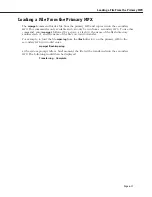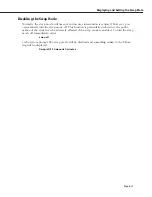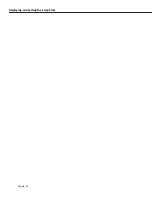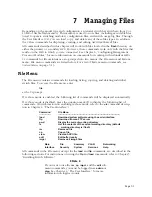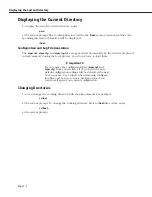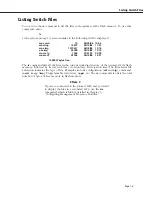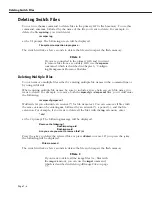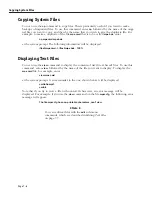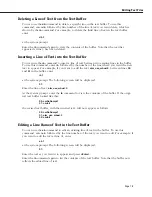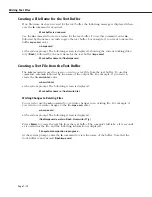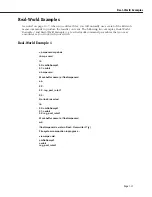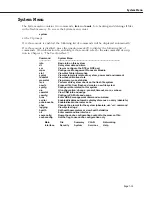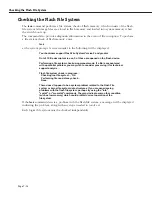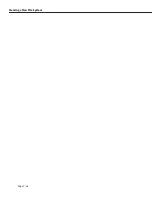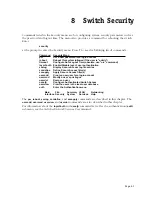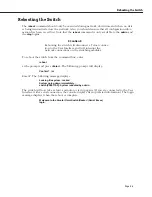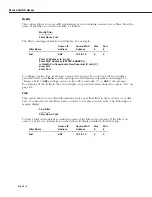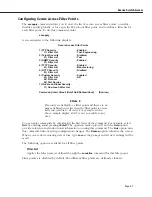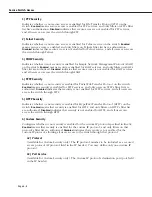Editing Text Files
Page 7-9
Deleting a Line of Text from the Text Buffer
You can use the
db
command to delete a specific line in the text buffer. To use this
command, enter
db
, followed by line number of the line of text you want delete, which is
shown by the
lb
command. For example, to delete the third line of text in the text buffer,
enter
db 3
at the system prompt.
Enter the
lb
command again to view the contents of the buffer. Note that the text that
appeared at line 3 has been deleted.
Inserting a Line of Text into the Text Buffer
You can use the
ib
command to insert a line of text between two existing lines in the buffer.
To use this command, enter
ib
, followed by the number of the line where you want the new
text to appear. For example, if you want to add the text,
atm_use_mbus=3
, between lines
00
and
01
in the buffer, enter
ib 1
at the system prompt. The following screen will be displayed:
01:
Enter the line of text,
atm_use_mbus=3
.
At the system prompt, enter the
lb
command to view the contents of the buffer. If the origi-
nal text buffer looked like this,
00: cmDoDump=1
01: cmInit
the revised text buffer, with the inserted text, will now appear as follows:
00: cmDoDump=1
01: atm_use_mbus=3
02: cmInit
Editing a Line Name of Text in the Text Buffer
You can use the
eb
command to edit an existing line of text in the buffer. To use this
command, enter
eb
, followed by the line number of the text you want to edit. For example, if
you want to edit the text at line 01, enter
eb 1
at the system prompt. The following screen will be displayed:
01:
Enter the text as you want it to appear and press
<Enter>
.
Enter the
lb
command again to list the contents of the text buffer. Note that the buffer now
reflects the edited line of text.
Summary of Contents for Omni Switch/Router
Page 1: ...Part No 060166 10 Rev C March 2005 Omni Switch Router User Manual Release 4 5 www alcatel com ...
Page 4: ...page iv ...
Page 110: ...WAN Modules Page 3 40 ...
Page 156: ...UI Table Filtering Using Search and Filter Commands Page 4 46 ...
Page 164: ...Using ZMODEM Page 5 8 ...
Page 186: ...Displaying and Setting the Swap State Page 6 22 ...
Page 202: ...Creating a New File System Page 7 16 ...
Page 270: ...Displaying Secure Access Entries in the MPM Log Page 10 14 ...
Page 430: ...OmniChannel Page 15 16 ...
Page 496: ...Configuring Source Route to Transparent Bridging Page 17 48 ...
Page 542: ...Dissimilar LAN Switching Capabilities Page 18 46 ...
Page 646: ...Application Example DHCP Policies Page 20 30 ...
Page 660: ...GMAP Page 21 14 ...
Page 710: ...Viewing the Virtual Interface of Multicast VLANs Page 23 16 ...
Page 722: ...Application Example 5 Page 24 12 ...
Page 788: ...Viewing UDP Relay Statistics Page 26 24 ...
Page 872: ...The WAN Port Software Menu Page 28 46 ...
Page 960: ...Deleting a PPP Entity Page 30 22 ...
Page 978: ...Displaying Link Status Page 31 18 ...
Page 988: ...Displaying ISDN Configuration Entry Status Page 32 10 ...
Page 1024: ...Backup Services Commands Page 34 14 ...
Page 1062: ...Diagnostic Test Cable Schematics Page 36 24 ...
Page 1072: ...Configuring a Switch with an MPX Page A 10 ...
Page 1086: ...Page B 14 ...
Page 1100: ...Page I 14 Index ...