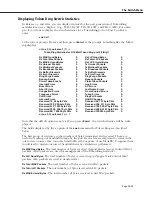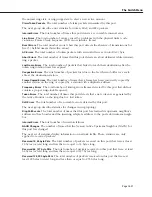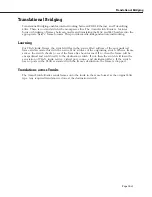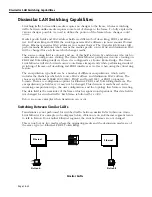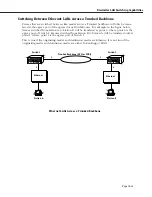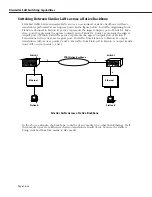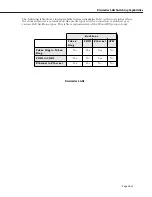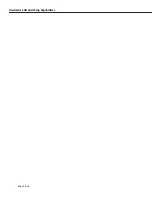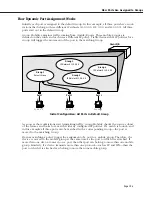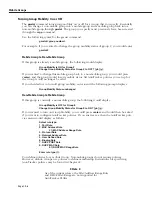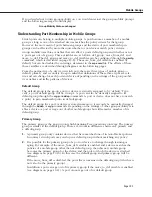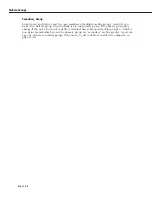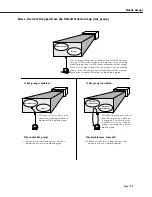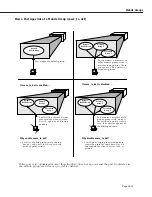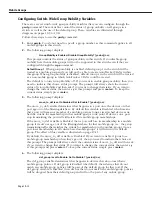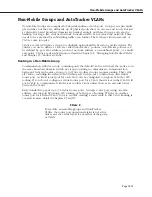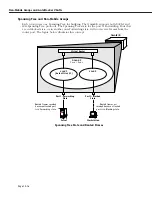Page 19-1
19
Managing Groups and Ports
In a traditional hub-based network, a broadcast domain is confined to a single network inter-
face, such as Ethernet, or even a specific physical location, such as a department or building
floor. In a switch-based network, such as one comprised on Omni Switch/Routers,
(OmniS/Rs) a broadcast domain—or
Group
— can span multiple physical switches and can
include ports using multiple network interfaces. For example, a single OmniS/R Group could
span three different switches located in different buildings and include Ethernet and
WAN
physical ports.
An unconfigured Omni Switch/Router contains one Group, or broadcast domain. It also
contains one default Virtual Network, or
VLAN
, referred to as “default
VLAN
#1”. The default
Group, Group #1, and its default VLAN contain all physical ports in the switch. When a
switching module is added to the switch all of these additional physical ports are also
assigned to Group #1,
VLAN
#1.
You can create Groups in addition to this default Group. When you add a new Group, you
give it a name and number, optionally configure a virtual router port for its default
VLAN
, and
then add switch ports to it. The switch ports you add to a new Group are moved from the
default Group #1 to this new Group. (For more information on how ports are assigned to
Groups, see
How Ports Are Assigned to Groups
on page 19-2.)
Up to 500 Groups can be configured on each OmniS/R. An entire OmniS/R network can
contain up to 65,535 Groups. Each Group is treated as a separate entity.
There are three main types of Groups:
1.
Mobile Groups. These groups allow ports to be dynamically assigned to the Group based
on AutoTracker polices. In contrast to non-mobile Groups, AutoTracker rules are assigned
directly to a mobile Group. No AutoTracker VLANs are contained within a mobile Group.
(However, mobile groups do contain a default VLAN 1 to which AutoTracker policies are
assigned; policies assigned to this default VLAN apply to the entire mobile group.) Any
AutoTracker policy may be used as criteria for membership in a mobile Group. Mobile
groups are described in more detail in
Mobile Groups
on page 19-5.
2.
Mobile Groups based on authentication. Authenticated Groups are a special form of
mobile Group. These Groups include devices that are dynamically assigned based on an
authentication criteria. Typically the user will have to log in with a valid password before
being included in an authenticated mobile Group. Group membership is based on users
proving their identity rather than the physical location of user devices. Authenticated
Groups are described in more detail in the
Switch Network Services User Manual
.
3.
Non-mobile Groups. These Groups are the original Group type used in previous releases.
They contain statically assigned ports and may contain AutoTracker or Multicast VLANs.
These VLANs within a non-mobile Group use AutoTracker policies to filter traffic.
AutoTracker rules are not assigned to non-mobile Groups, they are assigned to the VLANs
within the Group. Non-mobile groups are described in more detail in
Non-Mobile Groups
and AutoTracker VLANs
on page 19-15.
All three types of Groups may co-exist on the same switch. However, a switch port cannot
belong to a non-mobile group and a mobile group.
Summary of Contents for Omni Switch/Router
Page 1: ...Part No 060166 10 Rev C March 2005 Omni Switch Router User Manual Release 4 5 www alcatel com ...
Page 4: ...page iv ...
Page 110: ...WAN Modules Page 3 40 ...
Page 156: ...UI Table Filtering Using Search and Filter Commands Page 4 46 ...
Page 164: ...Using ZMODEM Page 5 8 ...
Page 186: ...Displaying and Setting the Swap State Page 6 22 ...
Page 202: ...Creating a New File System Page 7 16 ...
Page 270: ...Displaying Secure Access Entries in the MPM Log Page 10 14 ...
Page 430: ...OmniChannel Page 15 16 ...
Page 496: ...Configuring Source Route to Transparent Bridging Page 17 48 ...
Page 542: ...Dissimilar LAN Switching Capabilities Page 18 46 ...
Page 646: ...Application Example DHCP Policies Page 20 30 ...
Page 660: ...GMAP Page 21 14 ...
Page 710: ...Viewing the Virtual Interface of Multicast VLANs Page 23 16 ...
Page 722: ...Application Example 5 Page 24 12 ...
Page 788: ...Viewing UDP Relay Statistics Page 26 24 ...
Page 872: ...The WAN Port Software Menu Page 28 46 ...
Page 960: ...Deleting a PPP Entity Page 30 22 ...
Page 978: ...Displaying Link Status Page 31 18 ...
Page 988: ...Displaying ISDN Configuration Entry Status Page 32 10 ...
Page 1024: ...Backup Services Commands Page 34 14 ...
Page 1062: ...Diagnostic Test Cable Schematics Page 36 24 ...
Page 1072: ...Configuring a Switch with an MPX Page A 10 ...
Page 1086: ...Page B 14 ...
Page 1100: ...Page I 14 Index ...