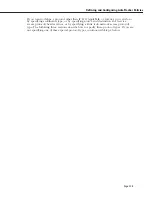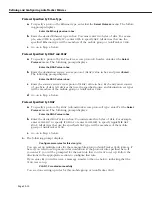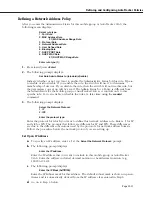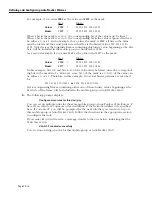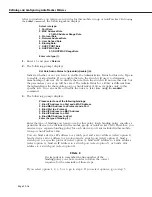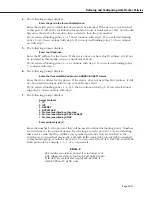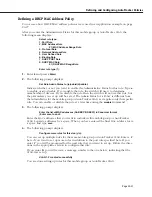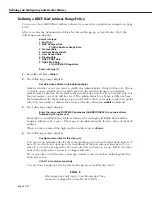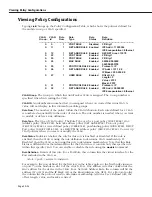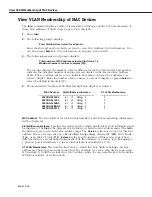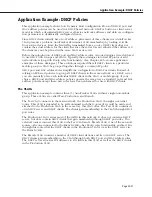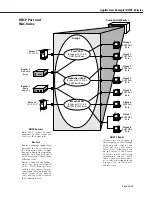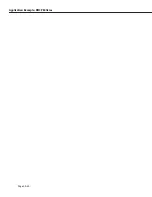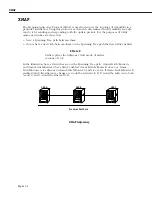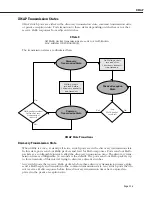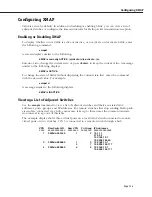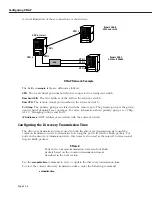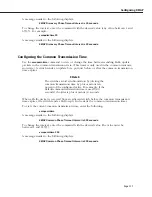Viewing Mobile Groups and AutoTracker VLANs
Page 20-23
Viewing Mobile Groups and AutoTracker VLANs
You can view the current status of all mobile groups or AutoTracker
VLANs
in the switch
using the
atvl
command. Enter
atvl
and a table similar to the following displays.
VLAN VLAN
VLAN
Admin
Operational
Group : Id
Description
Status
Status
-------------------------------------------------------------------------------------------------------------------------------
6
New Mobile Group 6
Enabled
Active
8
New Mobile Group 8
Enabled
Active
VLAN Group.
The Group to which this AutoTracker
VLAN
is assigned. The Group is specified
when first creating an AutoTracker
VLAN
.
VLAN ID
. An identification number that you assigned when you created this
VLAN
. A value will
not display in this column for mobile groups.
VLAN Description.
A textual description that you entered to describe a
VLAN
when you created
or modified it through
cratvl
or
modatvl
. This description is limited to 30 characters.
Admin Status.
The Administrative Status for the
VLAN
may be enabled or disabled. You enable
or disable the Administrative Status for a
VLAN
when you create or modify it. If the
VLAN
is
enabled, the switch will use the policies you configured to filter traffic to the devices in this
VLAN
. If you disable the rule, then policies will not be used, but the parameters you set up for
the
VLAN
will be saved.
Oper Status.
The
VLAN
is shown as
Active
or
Inactive
. In order for an enabled
VLAN
to become
“active” it must be able to assign a switch port to the
VLAN
. If the port rule is used for a
VLAN
,
then the
VLAN
automatically becomes active. If any other rule is used (
MAC
address, protocol,
etc.), then a frame matching the
VLAN
rule must first be received by a switch port before the
VLAN
is active. So, an Active
VLAN
requires the following:
• Admin Status must be enabled.
• A port must be assigned to the
VLAN
through either a port-based rule or by a device trans-
mitting data that matches the
VLAN
policy.
Summary of Contents for Omni Switch/Router
Page 1: ...Part No 060166 10 Rev C March 2005 Omni Switch Router User Manual Release 4 5 www alcatel com ...
Page 4: ...page iv ...
Page 110: ...WAN Modules Page 3 40 ...
Page 156: ...UI Table Filtering Using Search and Filter Commands Page 4 46 ...
Page 164: ...Using ZMODEM Page 5 8 ...
Page 186: ...Displaying and Setting the Swap State Page 6 22 ...
Page 202: ...Creating a New File System Page 7 16 ...
Page 270: ...Displaying Secure Access Entries in the MPM Log Page 10 14 ...
Page 430: ...OmniChannel Page 15 16 ...
Page 496: ...Configuring Source Route to Transparent Bridging Page 17 48 ...
Page 542: ...Dissimilar LAN Switching Capabilities Page 18 46 ...
Page 646: ...Application Example DHCP Policies Page 20 30 ...
Page 660: ...GMAP Page 21 14 ...
Page 710: ...Viewing the Virtual Interface of Multicast VLANs Page 23 16 ...
Page 722: ...Application Example 5 Page 24 12 ...
Page 788: ...Viewing UDP Relay Statistics Page 26 24 ...
Page 872: ...The WAN Port Software Menu Page 28 46 ...
Page 960: ...Deleting a PPP Entity Page 30 22 ...
Page 978: ...Displaying Link Status Page 31 18 ...
Page 988: ...Displaying ISDN Configuration Entry Status Page 32 10 ...
Page 1024: ...Backup Services Commands Page 34 14 ...
Page 1062: ...Diagnostic Test Cable Schematics Page 36 24 ...
Page 1072: ...Configuring a Switch with an MPX Page A 10 ...
Page 1086: ...Page B 14 ...
Page 1100: ...Page I 14 Index ...