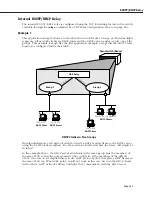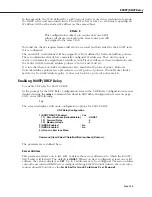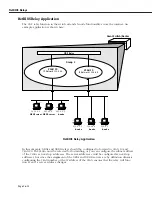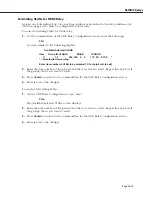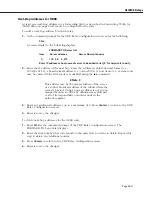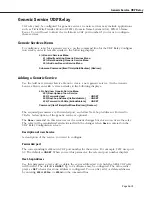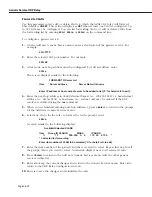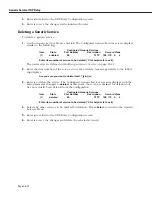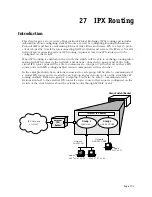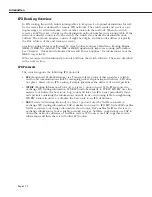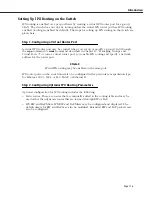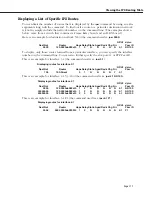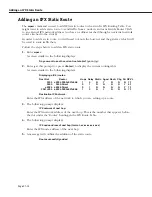Generic Service UDP Relay
Page 26-21
Modifying a Generic Service
Use the Configured Generic Services screen to modify an existing generic service. On the
Generic Services Menu, enter
41
. A screen similar to the following displays:
Configured Generic Services
Item
State
Port Number
Description
Servers/Vlans
(1)
enabled
80
TFTP
198.172. 5.
4
Enter item number of service to be modified [‘h’ for help/<ret> to exit] :
The parameters are defined here.
Item
A unique number assigned by the switch to the generic service in the order the services were
configured using the Add new Generic Service screen.
State
The current state of the service, enabled or deleted. The service is enabled as soon as it is
added using the Add new Generic Service screen.
Port Number
The well-known
UDP
number configured for the generic service on the Add new Generic
Service screen.
Description
The description of the generic service configured on the Add new Generic Service screen.
Servers/Vlans
The servers or
VLANs
that the relay will forward to.
To modify an existing generic service:
1.
On the Configured Generic Services screen, enter the item number of the relevant service.
The Modify existing Generic Services Menu displays similar to the following:
41) +Modify existing Generic Service Menu
411) Description of Service being modified : TFTP
412) Forwarded port
: 80
413) Next-hop Address {list/add/delete}
: SET
414) Forward to VLANs {list/add/delete}
: SET
Command {Item/?/Help/Quit/Done/Redraw} {Redraw} :
2.
Modify any of the parameters in the same way you configured them (described in
Adding
a Generic Service
on page 26-19).
3.
Enter
d
to keep the current changes and return to the Generic Services Menu. (The relay
will not be initialized with the changes until you save them on the UDP Relay Configura-
tion screen.)
Summary of Contents for Omni Switch/Router
Page 1: ...Part No 060166 10 Rev C March 2005 Omni Switch Router User Manual Release 4 5 www alcatel com ...
Page 4: ...page iv ...
Page 110: ...WAN Modules Page 3 40 ...
Page 156: ...UI Table Filtering Using Search and Filter Commands Page 4 46 ...
Page 164: ...Using ZMODEM Page 5 8 ...
Page 186: ...Displaying and Setting the Swap State Page 6 22 ...
Page 202: ...Creating a New File System Page 7 16 ...
Page 270: ...Displaying Secure Access Entries in the MPM Log Page 10 14 ...
Page 430: ...OmniChannel Page 15 16 ...
Page 496: ...Configuring Source Route to Transparent Bridging Page 17 48 ...
Page 542: ...Dissimilar LAN Switching Capabilities Page 18 46 ...
Page 646: ...Application Example DHCP Policies Page 20 30 ...
Page 660: ...GMAP Page 21 14 ...
Page 710: ...Viewing the Virtual Interface of Multicast VLANs Page 23 16 ...
Page 722: ...Application Example 5 Page 24 12 ...
Page 788: ...Viewing UDP Relay Statistics Page 26 24 ...
Page 872: ...The WAN Port Software Menu Page 28 46 ...
Page 960: ...Deleting a PPP Entity Page 30 22 ...
Page 978: ...Displaying Link Status Page 31 18 ...
Page 988: ...Displaying ISDN Configuration Entry Status Page 32 10 ...
Page 1024: ...Backup Services Commands Page 34 14 ...
Page 1062: ...Diagnostic Test Cable Schematics Page 36 24 ...
Page 1072: ...Configuring a Switch with an MPX Page A 10 ...
Page 1086: ...Page B 14 ...
Page 1100: ...Page I 14 Index ...