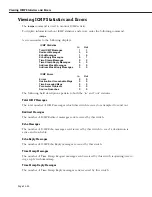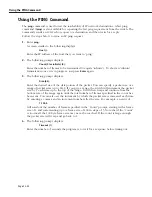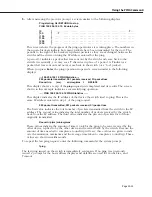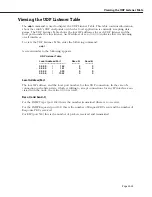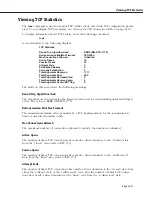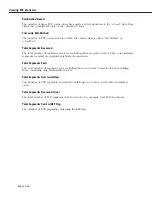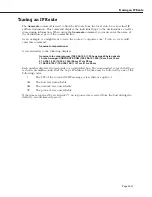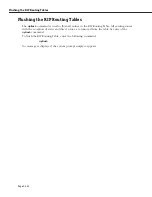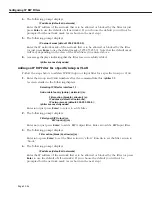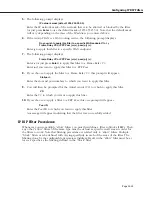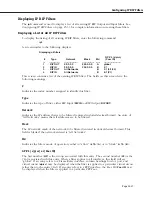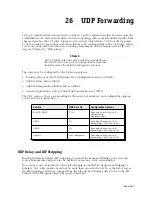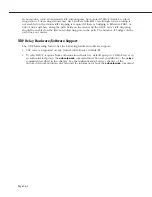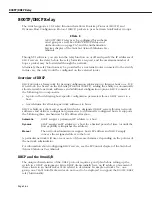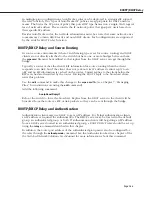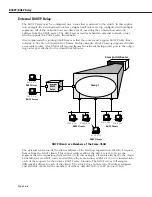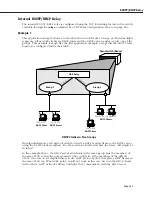Configuring IP RIP Filters
Page 25-34
4.
The following prompt displays:
IP address (default: all networks) :
Enter the IP address of the network that is to be allowed or blocked by the filter (or just
press
Enter
to use the default of all networks). If you choose the default you will
not
be
prompted for the network mask (as is shown in the next step).
5.
The following prompt displays:
IP network mask (default: 255.255.255.0) :
Enter the IP network mask of the network that is to be allowed or blocked by the filter
(or just press
Enter
to use the default mask of 255.255.255.0). Note that the default mask
will vary depending on the class of the IP address you entered above.
6.
A message displays indicating that the filter was successfully added:
ipfilter successfully added
Adding an IP RIP Filter For a Specific Group or VLAN
Follow the steps below to add an IP RIP Output or Input filter for a specific Group or
VLAN
.
1.
Enter the Group and
VLAN
numbers after the command like this:
ipfilter 1:1.
A screen similar to the following displays:
Selecting IP filter for interface 1:1 :
Add or delete entry {add(a), delete(d)} (a) :
Filter action {block(b), allow(a)} (a) :
IP address (default: all networks) :
IP network mask (default: 255.255.255.0) :
ipfilter successfully added
Enter
a
(or just press
Enter
) to select to add a filter.
2.
The following prompt displays:
Filter type{RIP Output(ro),
RIP Input(ri)} (ro) :
Enter
ro
(or just press
Enter
) to add a RIP Output filter. Enter
ri
to add a RIP Input filter.
3.
The following prompt displays:
Filter action {block(b), allow(a)} (a) :
Enter
a
(or press
Enter
) to set the filter action to “allow.” Enter
b
to set the filter action to
“block.”
4.
The following prompt displays:
IP address (default: all networks) :
Enter the IP address of the network that is to be allowed or blocked by the filter (or press
Enter
to use the default of all networks). If you choose the default you will
not
be
prompted for the network mask (as is shown in the next step).
Summary of Contents for Omni Switch/Router
Page 1: ...Part No 060166 10 Rev C March 2005 Omni Switch Router User Manual Release 4 5 www alcatel com ...
Page 4: ...page iv ...
Page 110: ...WAN Modules Page 3 40 ...
Page 156: ...UI Table Filtering Using Search and Filter Commands Page 4 46 ...
Page 164: ...Using ZMODEM Page 5 8 ...
Page 186: ...Displaying and Setting the Swap State Page 6 22 ...
Page 202: ...Creating a New File System Page 7 16 ...
Page 270: ...Displaying Secure Access Entries in the MPM Log Page 10 14 ...
Page 430: ...OmniChannel Page 15 16 ...
Page 496: ...Configuring Source Route to Transparent Bridging Page 17 48 ...
Page 542: ...Dissimilar LAN Switching Capabilities Page 18 46 ...
Page 646: ...Application Example DHCP Policies Page 20 30 ...
Page 660: ...GMAP Page 21 14 ...
Page 710: ...Viewing the Virtual Interface of Multicast VLANs Page 23 16 ...
Page 722: ...Application Example 5 Page 24 12 ...
Page 788: ...Viewing UDP Relay Statistics Page 26 24 ...
Page 872: ...The WAN Port Software Menu Page 28 46 ...
Page 960: ...Deleting a PPP Entity Page 30 22 ...
Page 978: ...Displaying Link Status Page 31 18 ...
Page 988: ...Displaying ISDN Configuration Entry Status Page 32 10 ...
Page 1024: ...Backup Services Commands Page 34 14 ...
Page 1062: ...Diagnostic Test Cable Schematics Page 36 24 ...
Page 1072: ...Configuring a Switch with an MPX Page A 10 ...
Page 1086: ...Page B 14 ...
Page 1100: ...Page I 14 Index ...