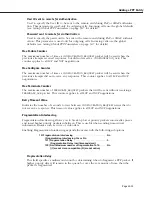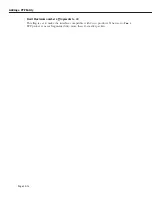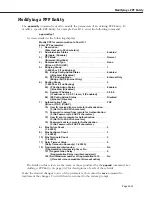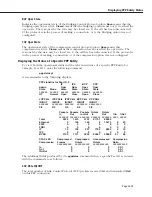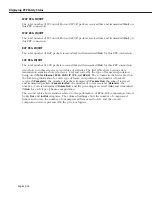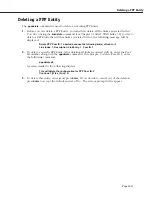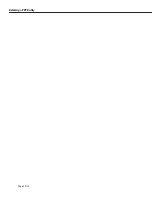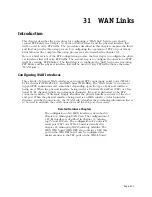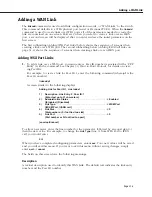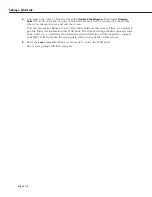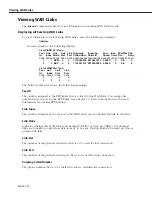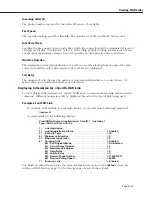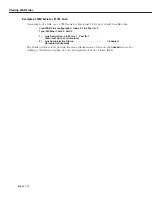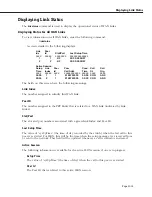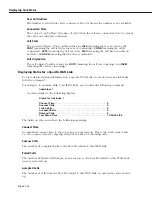Adding a WAN Link
Page 31-3
Adding a WAN Link
The
linkadd
command is used to add link configuration records, or “WAN Links” to the switch.
This command defaults to a WSX physical port (serial or Fractional T1/E1). When the
linkadd
command is used to create links over WSX ports, all of the parameters needed to create the
link are contained on one screen. However, when you select to create a link over an ISDN
port, a second screen will be displayed after you enter and save the initial parameters on the
first screen.
The first subheading (
Adding WSX Port Links
) below shows the sequence of screens when
creating a link over a WSX port. The second subheading below (
Adding ISDN Call Links
on
page 31-4) shows the sequence of screens when creating a link over an ISDN port.
Adding WSX Port Links
1.
To add a link over a WSX port, you must enter a Peer ID number (associated with a “PPP
Entity”) with the command. See Chapter 30,
Point-to-Point Protocol
, for details on creat-
ing Peer IDs.
For example, to create a link for Peer ID 1, enter the following command (where
p1
is the
Peer ID number):
linkadd p1
A screen similar to the following displays:
Adding Link for Peer ID 1, Link Index 1:
1)
Description : Link Entry: 2, Peer ID: 1
{Enter text up to 31 characters}
2)
Administrative Status . . . . . . . . . . . . . . . . . . . . . . . . . . . . . . = Enabled
{(E)nabled, (D)isabled}
3)
Link Type. . . . . . . . . . . . . . . . . . . . . . . . . . . . . . . . . . . . . . . . . = WSM Port
{(W)SM Port, (I)SDN call}
4)
Link Slot. . . . . . . . . . . . . . . . . . . . . . . . . . . . . . . . . . . . . . . . . . = 0
{Slot number or 0 if not tied to a slot}
5)
Link Port . . . . . . . . . . . . . . . . . . . . . . . . . . . . . . . . . . . . . . . . . = 0
{Port number or 0 if not tied to a port}
(save/quit/cancel)
:
To alter a parameter, enter the line number for the parameter, followed by an equal sign (=),
then the new value. For example, to change the
Link Type
(line 3) from WSX Port to ISDN
call, you would enter:
3=I
When you have completed configuring parameters, enter
save
. Your new values will be saved
and you will exit this menu. If you want to exit this menu without saving changes, simply
enter
quit
or
cancel
.
The fields on this screen have the following meanings:
Description
A textual description used to identify this WAN Link. The default text indicates the link entry
number and the Peer ID number.
Summary of Contents for Omni Switch/Router
Page 1: ...Part No 060166 10 Rev C March 2005 Omni Switch Router User Manual Release 4 5 www alcatel com ...
Page 4: ...page iv ...
Page 110: ...WAN Modules Page 3 40 ...
Page 156: ...UI Table Filtering Using Search and Filter Commands Page 4 46 ...
Page 164: ...Using ZMODEM Page 5 8 ...
Page 186: ...Displaying and Setting the Swap State Page 6 22 ...
Page 202: ...Creating a New File System Page 7 16 ...
Page 270: ...Displaying Secure Access Entries in the MPM Log Page 10 14 ...
Page 430: ...OmniChannel Page 15 16 ...
Page 496: ...Configuring Source Route to Transparent Bridging Page 17 48 ...
Page 542: ...Dissimilar LAN Switching Capabilities Page 18 46 ...
Page 646: ...Application Example DHCP Policies Page 20 30 ...
Page 660: ...GMAP Page 21 14 ...
Page 710: ...Viewing the Virtual Interface of Multicast VLANs Page 23 16 ...
Page 722: ...Application Example 5 Page 24 12 ...
Page 788: ...Viewing UDP Relay Statistics Page 26 24 ...
Page 872: ...The WAN Port Software Menu Page 28 46 ...
Page 960: ...Deleting a PPP Entity Page 30 22 ...
Page 978: ...Displaying Link Status Page 31 18 ...
Page 988: ...Displaying ISDN Configuration Entry Status Page 32 10 ...
Page 1024: ...Backup Services Commands Page 34 14 ...
Page 1062: ...Diagnostic Test Cable Schematics Page 36 24 ...
Page 1072: ...Configuring a Switch with an MPX Page A 10 ...
Page 1086: ...Page B 14 ...
Page 1100: ...Page I 14 Index ...