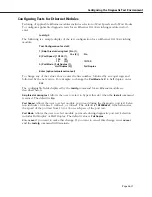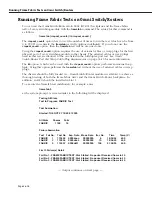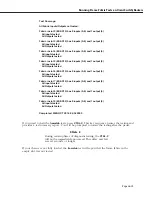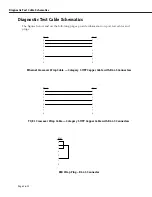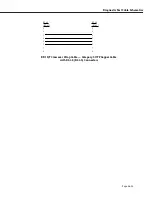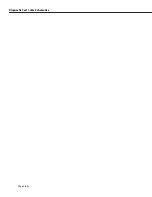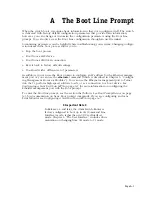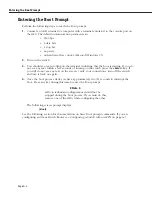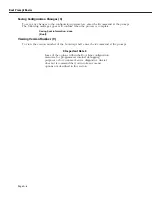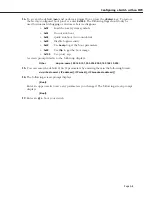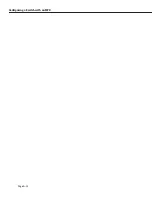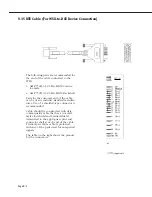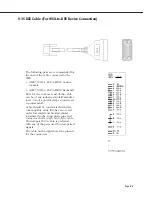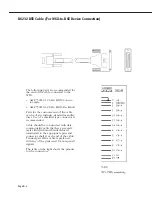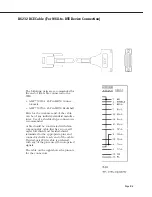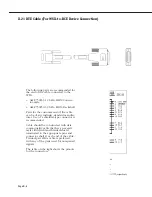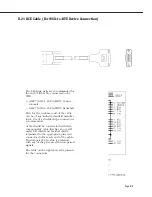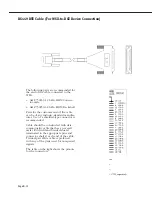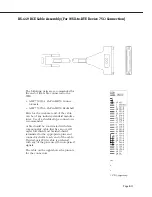Configuring a Switch with an MPX
Page A-7
Configuring a Switch with an MPX
Perform the following steps to configure an Omni Switch/Router (
MPX
). You can press
Ctrl-D
at any time to return to the Boot prompt.
1.
At the Boot prompt, enter a lowercase
c
to begin configuring parameters. A prompt simi-
lar to the following displays.
'.' = clear field;
'-' = go to previous field;
^D = quit
Boot device
: ffs
2.
To change the switch’s boot device, (i.e., the device it will read the boot file from) enter
ffs
for the flash file system (the default),
pcn
for the Ethernet management port,
sl
for a
SLIP
device, or
zm
for
ZMODEM
.
A screen prompt similar to the following displays.
Boot file
: /flash/mpx.img
3.
Enter the boot file name or press the
<Enter>
key to accept the default (
mpx.img
). For
FTP
downloads, the path you should enter is relative to the log-in (i.e., remote) directory. A
prompt similar to the following displays.
Eth IP addr[:mask]
:
4.
Enter an
IP
address for the Ethernet management port in dotted decimal notation. As an
option, you can also enter an
IP
subnet mask in hexadecimal notation. If no mask is
provided, the switch will try to determine the mask using Internet Control Message Proto-
col (
ICMP
) requests.
A screen prompt similar to the following displays.
Local hostname
:
5.
Enter a name for the
MPX
here.
♦
Note
♦
Steps 6 through 10 are only important if you are boot-
ing your switch from a network.
6.
A screen prompt similar to the following displays.
Remote IP addr[:mask]
:
You can enter an
IP
address for a remote host. In addition, you can also enter an
IP
address mask in hexadecimal notation. If no mask is provided, it will infer it from the
IP
address class.
A screen prompt similar to the following displays.
Remote hostname
:
7.
You can enter a remote host name. A screen prompt similar to the following displays.
Gateway IP addr
:
Summary of Contents for Omni Switch/Router
Page 1: ...Part No 060166 10 Rev C March 2005 Omni Switch Router User Manual Release 4 5 www alcatel com ...
Page 4: ...page iv ...
Page 110: ...WAN Modules Page 3 40 ...
Page 156: ...UI Table Filtering Using Search and Filter Commands Page 4 46 ...
Page 164: ...Using ZMODEM Page 5 8 ...
Page 186: ...Displaying and Setting the Swap State Page 6 22 ...
Page 202: ...Creating a New File System Page 7 16 ...
Page 270: ...Displaying Secure Access Entries in the MPM Log Page 10 14 ...
Page 430: ...OmniChannel Page 15 16 ...
Page 496: ...Configuring Source Route to Transparent Bridging Page 17 48 ...
Page 542: ...Dissimilar LAN Switching Capabilities Page 18 46 ...
Page 646: ...Application Example DHCP Policies Page 20 30 ...
Page 660: ...GMAP Page 21 14 ...
Page 710: ...Viewing the Virtual Interface of Multicast VLANs Page 23 16 ...
Page 722: ...Application Example 5 Page 24 12 ...
Page 788: ...Viewing UDP Relay Statistics Page 26 24 ...
Page 872: ...The WAN Port Software Menu Page 28 46 ...
Page 960: ...Deleting a PPP Entity Page 30 22 ...
Page 978: ...Displaying Link Status Page 31 18 ...
Page 988: ...Displaying ISDN Configuration Entry Status Page 32 10 ...
Page 1024: ...Backup Services Commands Page 34 14 ...
Page 1062: ...Diagnostic Test Cable Schematics Page 36 24 ...
Page 1072: ...Configuring a Switch with an MPX Page A 10 ...
Page 1086: ...Page B 14 ...
Page 1100: ...Page I 14 Index ...